ReiBoot - No.1 Free iOS System Repair Software
Fix 150+ iOS Issues without Data Loss & Safely iOS 26 Upgrade/Downgrade
ReiBoot: No.1 iOS Repair Tool
Fix 150+ iOS Issues, No Data Loss
Some iPhone users face iPhone restore error 1109, which often happens due to iOS downgrade, network blocks or faulty USB connections. This issue occurs across multiple iPhone models, including iPhone 16, 15, 14, 13, 11, and iPads.
In this guide, we’ll explain the causes and share step-by-step solutions to fix iPhone could not be restored error 1109 safely and effectively.

This error typically appears during an iPhone or iPad restore process and reads:
The iPhone ‘iPhone’ could not be restored. An unknown error occurred (1109).
Apple’s support page on restore and update errors doesn’t list code 1109 at all, and the vague “unknown error” label offers little guidance.

In most cases, error 1109 points to either a blocked network connection or a faulty USB cable—and sometimes both. That’s why the safest approach is to address both potential causes.
Several factors can trigger the iPhone restore error 1109, also seen as “iPhone could not be restored error 1109.” Understanding these causes can help you fix it efficiently:
One of the most reliable ways to resolve iPhone restore error 1109 is by using DFU mode along with a DNS change. Many iPhone users from Reddit, including those experiencing iPhone 15 restore error 1109, have successfully fixed this issue using this method. This approach ensures your computer communicates correctly with Apple’s servers and avoids interruptions during restoration.

Steps to Fix iPhone Restore Error 1109:

On Windows 11:

On macOS:



In the case that DFU mode and DNS change did not resolve your issue, don't worry. There is a simpler, safer way to fix iPhone 16 restore error 1109 without relying on iTunes. In such cases, professional iOS repair tools like Tenorshare ReiBoot can save the day.
Tenorshare ReiBoot is trusted by thousands of iPhone and iPad users to repair system issues, including stuck updates, restore errors, and even iOS downgrade requirements. It works on all major iPhone models, including iPhone 16, 15, 14, 13, and older devices. This software can fix iPhone restore error 1109 with just a few clicks, eliminating the risk of further errors or data loss.
Why Use Tenorshare ReiBoot?
Steps to Fix iphone cannot be restored error 1109 Using Tenorshare ReiBoot:
Download and install Tenorshare ReiBoot on your computer, then launch the program. Choose "Start Repair" on the interface

Then choose the Standard Repair option and read the on-screen instructions carefully.

Download the latest iOS firmware by clicking Download, and wait for the file to complete (around 5GB).

Once the firmware is ready, click Start Standard Repair to begin the system recovery.


One common cause of iPhone restore error 1109 is using an outdated version of iTunes (on Windows) or the Apple Devices app. When the software is outdated, it may fail to properly communicate with Apple’s update servers, leading to connection errors during restore. By updating to the latest version, you ensure compatibility with Apple’s servers and drivers, which often resolves error 1109.
Steps to fix iPhone error 1109 by updating iTunes:
How to Update iTunes on Windows:
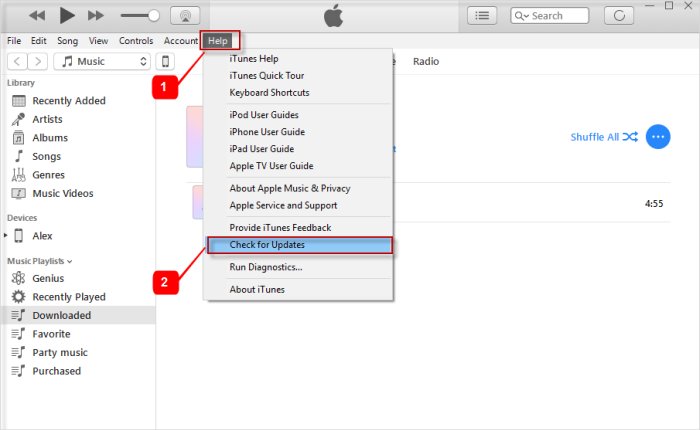
How to Update Finder on Mac:

3uTools is a powerful and user-friendly iOS management tool that allows you to flash firmware, update iOS, and repair system errors on iPhones and iPads. When traditional iTunes restores fail, 3uTools can help fix iphone cannot be restored error 1109 by reinstalling or updating the iOS firmware safely.
Steps to Fix iPhone Restore Error 1109 Using 3uTools:
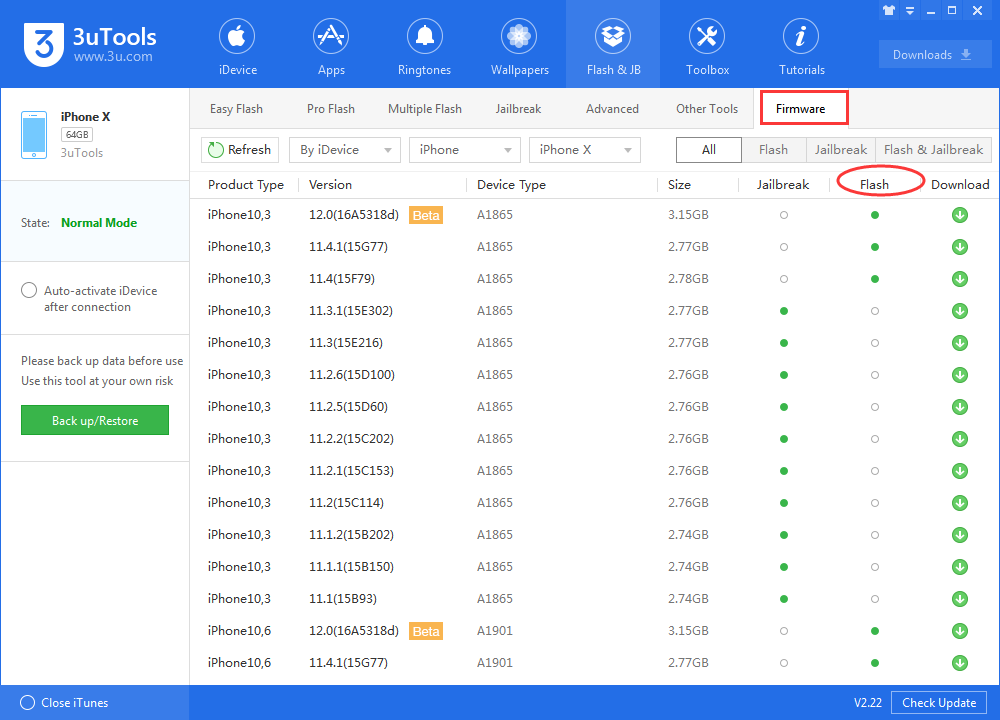
iPhone cannot be restored error 1109 occurs due to network restrictions or regional server blocks that prevent iTunes or Finder from connecting to Apple’s servers.
Using a VPN can bypass these restrictions by routing your internet connection through a different region, allowing your device to communicate properly with Apple’s servers.
Steps to Fix iPhone Restore Error 1109 Using a VPN:
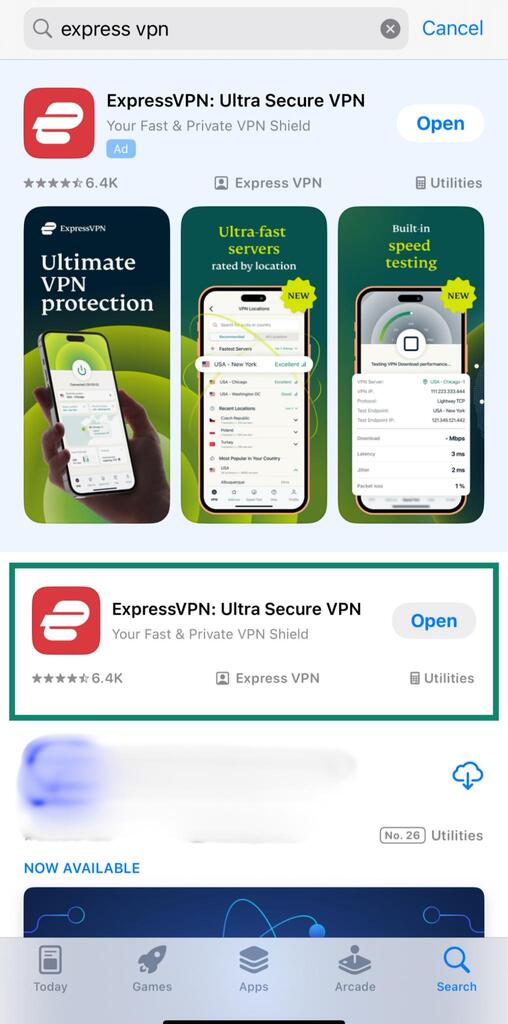
Sometimes the iPhone cannot be restored error 1109 happens because of issues with your computer, such as a faulty USB port, outdated iTunes, or conflicting software.
Using a different computer can help identify if the problem is system-related and often allows the restore process to complete successfully. This simple step is easy to try and can save time when other methods fail.
Putting your iPhone into Recovery Mode is one of the most effective ways to resolve the iPhone restore error 1109. This method forces your device to communicate directly with iTunes or Finder, allowing the system to reinstall iOS properly and bypass issues that occur during a normal restore.
It is especially useful if your iPhone is stuck or unresponsive during the restoration process.
Free to put iPhone into recovery mode in one-click.
Steps to Fix iPhone Restore Error 1109 Using Recovery Mode:

The iPhone restore error 1109 can be frustrating, but with the methods outlined above, you have multiple ways to fix it. From DFU mode and DNS changes to using professional tools like Tenorshare ReiBoot, there’s a solution for every scenario. ReiBoot is especially recommended because it can repair your iPhone safely, restore or downgrade iOS, and fix common errors without data loss. Following these steps should help you get your iPhone back to normal quickly and smoothly.

then write your review
Leave a Comment
Create your review for Tenorshare articles

By Sophie Green
2026-01-05 / Fix iPhone