What Is Samsung Kies? Everything You Need to Know
It has become more necessary than ever to manage data in your mobile devices, such as backing up contact lists or transferring media, or synchronizing files. Whether you use an iOS or Android device, you probably have searched to find tools to assist you with these tasks.
If you’re using a Samsung device, probably, you’ve probably heard of Samsung Kies, a utility highly popular among Samsung users. But what it is, and how to download, install, and use it, we’ll lay out all in this post. We’ll also present you with a better, more updated alternative if you find Kies isn’t for your tasks!
Part 1. Overview of Samsung Kies
1. What is Samsung Kies?
Samsung Kies (Key Intuitive Easy System) is a free program that connects Samsung phones to Windows or Mac computers. It lets users back up data, transfer media, sync files, and update device software.
The Kies software for Samsung mainly connects via USB, though some older models can also connect over Wi-Fi using the Kies Wireless app. While Kies is still useful for older devices like the Galaxy S4 and Note II, Samsung now recommends using Smart Switch for newer phones. Here are Kies’s Android support, and device compatibility:
Android Version Support:
- The regular Samsung Kies for Samsung devices (Android 2.1 to 4.2).
- Kies 3: Samsung Kies for Android 4.3 and above.
- Kies Mini: For select older models with Android 2.2 to 4.1.
Device Compatibility:
- Older devices (pre-Galaxy Note III): Use Standard Kies.
- Newer devices (Note III and up): Use Kies 3 or Smart Switch.
Limitations:
- No cross-compatibility: Kies and Kies 3 don’t operate with the same devices.
- Wireless sync: Only supports Android 2.2–4.1 with Wi-Fi (not mobile data).
2. Key Features of Samsung Kies
Here are the key features of the Samsung Kies tool in detail:
- Data Sync & Backup: Sync contacts, calendar, messages, photos, and more between your phone and computer. Also, create full backups, including call logs, memos, ringtones, and email info.
- Firmware Updates: Kies checks for software updates when your device is connected via USB, helping keep your phone up to date.
- Media Management: Transfer and organize music, videos, and photos, and convert video formats and play files using Kies.
- Easy File Transfer: Move files between your phone and computer using drag-and-drop.
- Contacts & Messages: Export SIM data, save contacts in different formats, and manage messages from your computer.
- Wireless Connection (for some devices): Connect your device to Kies over Wi-Fi (not mobile data), so no USB cable is needed.
3. How to Download and Install Samsung Kies?
The following are the steps to get the software Kies Samsung to download and install on a Windows or Mac system:
- First, to get the Samsung Kies latest version, it must be supported by your particular Mac or Windows system. Here are the system requirements to download it:
For Windows:
- OS: Windows XP, Vista, 7, or 8.
- CPU: Intel Core 2 Duo 2.0GHz or higher.
- RAM: 1GB.
- Storage: 500MB free space.
- Screen: 1024x768, 32-bit or higher.
- Software: .NET Framework 3.5+, Windows Media Player 10+, DirectX 9.0C+.
For Mac:
- OS: macOS X 10.5 or newer.
- CPU: 1.8GHz Intel or better.
- RAM: 512MB+.
- Storage: 100MB free space.
- Next, to get the Samsung Kies download on your system, visit Samsung’s official support website. Then, choose a Mac or Windows version of Kies for your computer.
- Download the installer file to your computer. You can also download the Kies Air app for Android. Then, find and double-click the downloaded file.
- Follow the setup instructions. Additional drivers may be installed automatically.
4. Pros and Cons of Samsung Kies
- Safe and reliable for older Samsung devices.
- Lets you back up, restore, update software, and transfer media.
- Simple interface with Lite and Normal modes.
- Includes a media player and video converter.
- Notifies you when software updates are available.
- Samsung Kies for Mac and Windows systems support.
- Doesn’t function with newer phones.
- May crash or freeze during long use.
- Doesn’t support some media types like .avi.
- Can’t back up DRM-protected content.
- Sometimes fails to detect the device.
- No longer updated regularly.
- May not sync or connect properly on Mac.
- There are limitations for Samsung Kies on Windows 11.
Part 2. Best Alternative to Samsung Kies
As Samsung Kies is limited to Samsung devices and doesn’t support the latest Android versions, a better alternative would be to try Tenorshare iCareFone. It supports all popular Android brands like OPPO, Huawei, LG, etc, and even iPhone. The tool is compatible with devices running on Android 16 and iOS 26 and is updated regularly. It can import/export data, create/restore backup, and convert music as well.
Here are iCareFone’s key features:
- User-Friendly: Readable and manageable user interface for files, music, contacts, apps, and others.
- High-Speed File Transfer: 1-click to swiftly transfer thousands of photos, music, videos, and more between iPhone and Windows PC/Mac, preserving original quality.
- File Compatibility: It deals with 20+ types of data (photos, messages, contacts, notes, etc.).
- Selective Transfer: Import/export only your desired data types in a single click.
- Safe & Encrypted Back up: Back up Android and iPhone data, including WhatsApp a to a computer or external without using iCloud or iTunes.
- Batch Removal: Delete similar photos en masse to free up space.
- Bypass Geo-Restriction: Install apps on the PC that are geo-restricted (e.g., TikTok, BGMI).
- Manage Apps: Update, remove, manage, and uninstall hidden apps from the PC.
- Private Virtual USB Storage: Create a personal file storage area that can only be viewed in iCareFone.
- Additional Features: HEIC to JPG batch converter, AI wallpaper generator (Mac only), and iPhone test/developer mode tools.
- Smart Music & Ringtone Manager: Transfer music without iTunes, create ringtones and playlists without difficulties, and play iPhone music on PC directly.
- Anywhere, Any-device Compatibility: Compatible with the newest Windows, macOS, iPhone, and iPad.
Here’s an example of using iCareFone to move data from your Android to your computer:
- Download & install Tenorshare iCareFone on your PC or Mac. Execute it. Then, connect your Android via USB or WiFi.
- Once connected, head to the “Manage” tab on the left. Select the contacts, videos, etc, you want to move to the computer (hold Ctrl to select multiple).
- Click “Export” at the bottom. Pick the format to export and the location. Tap “Next.”
- You can also move the files from your computer to your Android with the “Import” option at the bottom.
Part 3. How to Use Samsung Kies Air?
Here’s how to use the Samsung Kies Air app for Android:
- Connect your Samsung device to your Windows or Mac system using WiFi or USB. Then, open the Samsung Kies Air app on your Samsung device.
- Hit “Start” in the Kies Air app to turn on wireless access. Your phone will show a URL.
- Type this URL into your computer’s web browser. Your phone will show a 4-digit PIN.
- Enter this PIN in the browser. (Optional) Check “Remember for today” to skip the PIN next time.
- You can now access a web interface to manage your device:
- Media: View, upload, or download photos, videos, and music.
- Personal Data: Read and export contacts, messages, and call logs.
- File Explorer: Browse files, transfer between phone and computer.
- Extras: Manage bookmarks and ringtones.
- If you want to move files from your Samsung phone to your PC:
- Pick a file category. Then, select the files. Hit “Download.”
- But if you want to upload files from your PC to your Samsung phone:
- Head to the file section. Hit “Upload.” Choose files from your computer.
- Tap “Stop” in the Kies Air app. Then, close the browser on your computer.
Part 4. How to Fix Samsung Kies Problems?
The Samsung Kies for Samsung tablet software can run into several technical problems while performing a task. Frequent issues include trouble connecting the device, errors with unsupported models, problems during installation, and syncing failures. Here are the steps to fix these Kies problems in detail:
1. Samsung Kies Is Not Connecting
If your Samsung device won’t connect to Kies, start with basic troubleshooting. Use a different USB cable, switch USB ports, or restart your phone, computer, and the Kies app. If that doesn’t do the job, make sure Kies is updated by checking for updates, or try uninstalling and reinstalling the software.
Also, confirm that your device is supported, as Kies mostly functions with older Samsung models (before Galaxy Note III). For driver issues, use the “Troubleshoot connection error” tool in Kies, or if you’re using Kies 3, head to “Tool” > “Reinstall device driver.” You can also manually update USB drivers in the Kies installation folder.
2. Device Is Not Supported by Kies
If you see an “unsupported device” message in Kies, it may be due to compatibility issues. Kies supports older Samsung models (up to Galaxy Note II), while Kies 3 is for devices like the Galaxy Note III and newer running Android 4.3 or above.
Some Windows versions, like Windows 8 N/KN, also need the Media Feature Pack for Kies to function properly. As a workaround, Windows 8 Pro users can try installing the Windows Media Center Pack. For newer devices, it’s best to use other alternatives like Tenorshare iCareFone, which supports more models and brands.
3. Samsung Kies Error During Installation
If Kies gets stuck at “Installing Hotfix,” try switching off your firewall and antivirus temporarily. Also, download the latest version from Samsung’s official site, and run the installer as an administrator.
Make sure your computer meets the minimum Windows or macOS system requirements for installing Kies. If you run into system-related issues, update your OS and install required components like .NET Framework 3.5 SP1 or later, Windows Media Player 10 or higher, and DirectX 9.0C or above.
4. Samsung Kies Sync Error
If synchronization fails in Kies, start by initializing the sync log in the Kies settings (Tools > Preferences > Device). Make sure Outlook is set as the default program through the Control Panel, and switch off USB debugging on your phone.
For general sync issues, disable USB debugging (found under Developer Options), and update Windows Media Player to version 11 or higher. Also, try using different USB ports or restarting your phone and computer.
Part 5. FAQs About Samsung Kies
Q1. Does Samsung Kies support Mac computers?
Yes, Samsung Kies supports Mac (macOS X 10.5+), needing an Intel processor, 512MB RAM, and 100MB free space. However, some features are limited compared to Windows, and support for older Samsung devices may be incomplete.
Q2. Which devices does Samsung Kies support?
Samsung Kies mainly supports older devices like the Galaxy S4, Note II, and some feature phones. While Kies Mini is for select models like the Captivate or Vibrant.
Q3. What to do if Samsung Kies says “device not recognized”?
If Samsung Kies fails to recognize the connected device, here’s what you can do to troubleshoot:
- Try a different USB cable or port.
- Reboot your phone, computer, and Kies.
- Update or reinstall Kies.
- Reinstall drivers by employing the “Troubleshoot connection error” tool or update them manually.
- Make sure your device is supported by Kies.
Q4. What is the difference between Samsung Kies and Smart Switch?
Kies is meant for older Samsung devices (before the Galaxy Note III) and helps with media sync, backups, and software updates. Its replacement, Smart Switch, supports newer phones (Android 4.3 and up) and offers better features like easy phone-to-phone data transfer, support for more file types, and faster performance. It also takes up less space on your computer.
Final Thoughts
Samsung Kies was once helpful for managing older Samsung phones, offering backup, media transfer, updates, and wireless access. But it’s now outdated, only supports older models, and often has issues like connection or sync errors.
For a better and more modern option, Tenorshare iCareFone is recommended. It supports both the latest Android and iOS, offers fast file transfers, supports more models and brands, and is easier to use, making it a great choice for managing your phone today.
Tenorshare iCareFone - Best iOS Backup Tool and File Manager
- Free backup everything you need on iPhone/iPad/iPod
- Transfer music, photos, videos, contacts, SMS without limitation
- Selectively restore files without erasing current data
- 1-Click to transfer photos from iPhone to PC/Mac
- Supports the latest iOS 26 and iPhone 16
Speak Your Mind
Leave a Comment
Create your review for Tenorshare articles


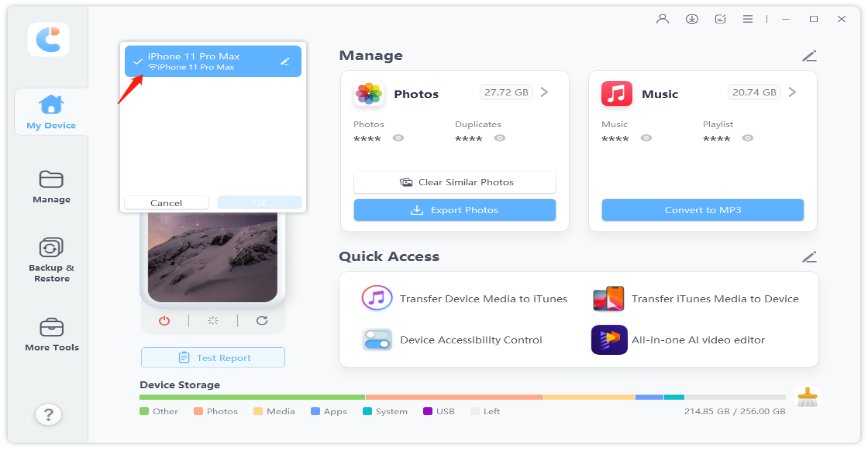









By Jenefey Aaron
2025-12-19 / Transfer