2 Ways on How to Remove Apple ID from iPad
by Anna Sherry Updated on 2024-04-17 / Update for iPad
Apple devices are like the most secured mobile devices. It is difficult for an unauthorized user to gain access to the device without passwords. Do you find the Apple ID that is still logged on the second-hand devices? If you facing this problem then don't be anxious! In this post, you will find the best solution to remove Apple ID from iPad with and without a password.
- Part 1: How to Remove Apple ID from iPad if you Forgot the Password
- Part 2: How to Remove Apple ID from iPad if you Remember the Password
Part 1: How to Remove Apple ID from iPad if you Forgot the Password
So, how do you remove an Apple ID from an iPad? Well, the best solution is to use Tenorshare 4uKey, which is capable of removing Apple ID password from any device running on iOS. The process of removing the password using 4uKey is simple, fast, and straightforward. With 4uKey, you can also turn off Find My iPhone without password.
First download and launch 4uKey. Choose Unlock Apple ID from the interface.

Now connect your phone to the computer using USB cable and unlock your phone to trust the computer.

Then there are 2 situations: Find My iPhone is off (4uKey will directly remove Apple ID in this situation); Find my iPhone is on. Here we show you how to remove Apple ID when Find My iPhone is on.

If your iPad is having iPadOS 11.4 and below, Reset All Settings to remove the Apple ID.

For new iPads, first make sure you have set a screen lock passcode and enabled Two-Factor Authentication. Then start downloading the firmware package.

After the firmware is ready, start to remove the Apple ID.

Wait for about 2-3 minutes, and your Apple ID will be successfully removed. You can check now whether your Apple ID has been successfully removed.

Notice that, this tool do not support removing iCloud activation lock, for this purpose, use Tenorshare 4MeKey.
Part 2: How to Remove Apple ID from iPad if you Remember the Password
Removing the Apple ID from the iPad if you remember the password is one of the easiest ways. Basically, if you have the password, you just have to enter the correct Apple ID and password in order to remove the Apple ID from your iPad device. Don't know how to remove Apple ID from iPad with password? Well, follow the below step by step guide.
Step 1: open the "Settings", click on your name, go to the "iTunes & App Store".
Step 2: tap on the "Apple ID", several options pops up, tap "View Apple ID",enter the password of the selected Apple ID.
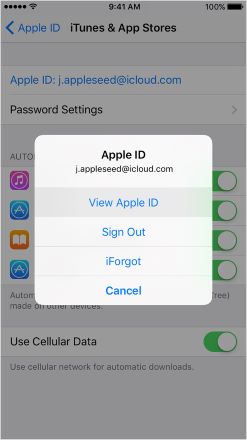
So, by following the above steps, you can easily remove old Apple ID from iPad device. If you are still facing any problem while executing the above steps then, follow the next part.
Bonus Tips: How to Find your Apple ID Account on Your iPad
Don't know what is the Apple ID? Well, you must try Tenorshare 4uKey - Password Manager. This will let you find the exact Apple ID account that has been logged on your iPad (But it can only find the passcode that is logged in 5 minutes). Not only Apple ID password, you can also find passwords from Keeper, Google Chrome, Credit card details, and much more.

Conclusion
Have any query in the mind regarding how do I remove Apple ID from iPad? After analyzing the above post, we found removing the Apple ID password can be done by using tools like Tenorshare 4uKey. The process of password removal is very easy with the help of these software. Highly recommend tool!
- Remove Apple ID or iCloud account on iPhone/iPad without password
- Unlock iPhone/iPad screen passwords instantly
- Bypass MDM Screen from iPhone/iPad
- Remove screen time passcode in 3 simple steps
- Fix disabled iPhone/iPad without iTunes or iCloud
- Find and view stored passwords on iPhone and iPad











