ReiBoot - No.1 Free iOS System Repair Software
Fix 150+ iOS Issues without Data Loss & Safely iOS 26 Upgrade/Downgrade
ReiBoot: No.1 iOS Repair Tool
Fix 150+ iOS Issues, No Data Loss
If you use the Facebook app often, you may have seen the annoying warning notice that there was an error fetching the data Facebook on iPhone. This widespread problem might interfere with your time spent on social media and leave you wondering what caused it. In this article, we'll go deep into the many troubleshooting methods for fixing Facebook fetching data errors. Follow our detailed instructions to easily reconnect with friends and family on Facebook and resume using all of its features.
When you open your Facebook application and log in, instead of getting any content, you get the "There was an error fetching the data", which is a common issue. There are a number of potential causes for the error fetching data on Facebook, including a bad network, firmware bugs, or broken app services. Depending on the nature of the issue, this might prevent users from seeing photos, videos, pages, and other content on Facebook.
In can be due to privacy settings where the data owner has limited access to or put certain personal restrictions on users of the data. Sometimes when people try to get information from Facebook, they get an error message saying that the account they were trying to access no longer exists. When this occurs, Facebook usually gets rid of everything that may be associated with the deleted account.
Here are all the safest and most effective methods to fix the Facebook error fetching data on iPhone without getting help from an expert.
You can start with the simplest solution to get rid of the error fetching data from Facebook on your iPhone. If you go to your Facebook and try to log in, but you get the error, or you can't view any photos or videos, or you can't post anything, exit the app. These small issues pop out every once in a while, so be patient and just try restarting the Facebook app. In many cases, the Facebook app will fix the issue on its own.

When the Facebook app gives you the error fetching data messages on your iPhone, it might be due to an internal issue with the app on your device. The best way to resolve it is by restarting the app. However, when you simply close the app, it does not end up running in the background. So you need to force quit it to ensure it fully shuts down before you re-launch.
If it doesn't, you can go to “Settings” and check if your Wi-Fi settings are fine.

If you want a quick solution on how do I fix the error fetching data on Facebook, try checking the main reason why the social media app doesn’t work properly, a bad internet connection. Without an active and stable internet connection, Facebook will not function properly. Follow these steps to check your Wi-Fi settings and internet.
If it doesn't, you can go to “Settings” and check if your Wi-Fi settings are fine.

Another way to make sure that the fetching data error on Facebook on your iPhone gets fixed is to clear the app's cache and data. It will give the application a fresh start and get rid of any bugs or issues. You can clear the cache by deleting the app or from within the app settings.
For the first method, open “Settings” and navigate to “General << iPhone Storage << "Facebook" and then tap on the delete app option.
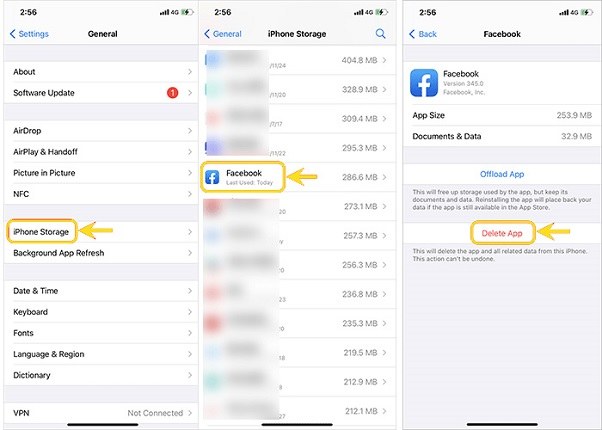
Or open your Facebook app, and tap on the "Menu" tab at the bottom. Now navigate to "Settings << Browser" and clear your browsing data.
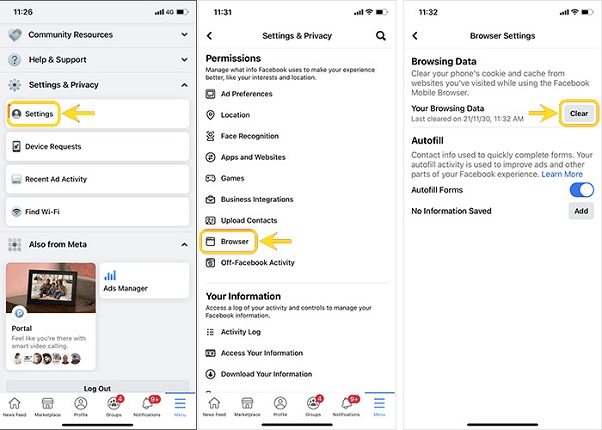
If there is nothing wrong with your internet connection and you have already tried restarting the app, but the error fetching data on Facebook is still there, it's time to update your Facebook. Most of the time, when a new update comes out for an app, the old version starts acting up to get more people to update their apps. Follow these steps to do it.
When you were usingFacebook, there was an error fetching data on iPhone ; you can fix it by trying different methods or by taking a foolproof approach and using an expert tool like the Tenorshare ReiBoot. It is a one-stop solution for all your iPhone system-related and app-crashing issues. Its standard repair features can fix over 150 issues on iPhone with one click. Here is how to fix your iPhone with Tenorshare.
Launch Tenorshare ReiBoot on your PC and connect your iPhone via a USB cable. Click on the "Start" option to begin.

Select the “Standard Repair” tab and follow the instructions related to putting your device in recovery mode. Click “Standard Repair”

Download the firmware package based on your iOS version.

Click the "Start Standard Repair" button to start the process. Once it is done, the system will automatically reboot your iPhone, and all your data will be there.


How to fix the error fetching data on Facebook without using a third-party tool? The solution is quite simple. All you need to do is delete the Facebook app and reinstall it. This works most of the time and fixes any issues with the Facebook application. Here are the steps to reinstall Facebook.
Next, open "App Store" and look up Facebook. Download the app and log in again.
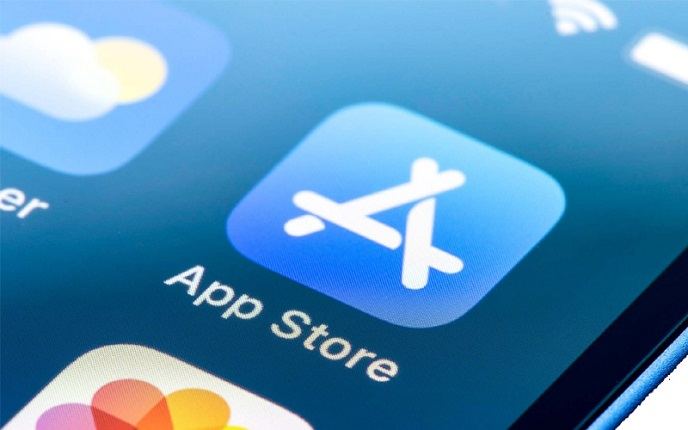
If apps start crashing or the overall performance of your iPhone drop gradually, it usually means your device is due for an iOS update. Lucky for you, updating your iPhone can also fix the error fetching data issue on your Facebook app. Here is how to safely update to the latest stable iOS version.
Go to “Settings” and navigate to “General >> Software Update.”

Before jumping on how to fix the error fetching data on Facebook iPhone, you must figure out if the problem lies with your device or with the Facebook server itself. Although Facebook doesn't provide a public page where users can regularly view their server status, you can visit their official page or support pages to look for posts regarding server status.
If none of the above-listed solutions work and you don't want to use Tenorshare ReiBoot to fix solve this problem, your last option is to contact Facebook support and ask for help.
You can also use online services like Down Detector to check if there is any problem with the server or not.
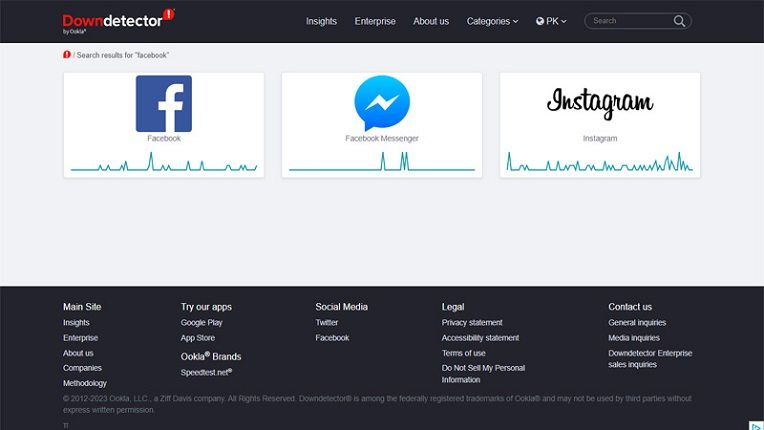
If the Facebook servers are not down and you can't find any other problem with your Facebook app or internet connection, it is time to move towards a temporary solution. Instead of using the Facebook app, just open your browser and use the web version to get your social media experience back.
Let’s conclude our guide on how to fix errors fetching data on Facebook iPhone. You can't troubleshoot this issue by going through one or two solutions, as it can happen due to multiple reasons. However, you can narrow your fix down to a single click if you use Tenorshare ReiBoot. It is fast, secure, and enables users to fix any application-related issues in iPhone without having them go through complex procedures or wasting time checking for various things.

then write your review
Leave a Comment
Create your review for Tenorshare articles

By Jenefey Aaron
2025-12-19 / iOS App