iCareFone - Free iOS Backup tool & Easy Data Manager
Backup/Transfer/Restore/Manage iOS Data with Simple Clicks
Backup/Manage iOS Data Easily
Backup/Manage iOS Data in Clicks
Sideloading apps on iPhones using AltStore has become very popular, especially for those who want more freedom beyond the App Store. But with a free Apple ID, you're limited to only 3 sideloaded apps. This can be frustrating for developers, testers, and power users.
Luckily, there are now simple fixes available in 2025 to get around this limit. In this guide, we’ll show you easy ways how to sideload more than 3 apps altstore, and explain what tools or tweaks you might need.
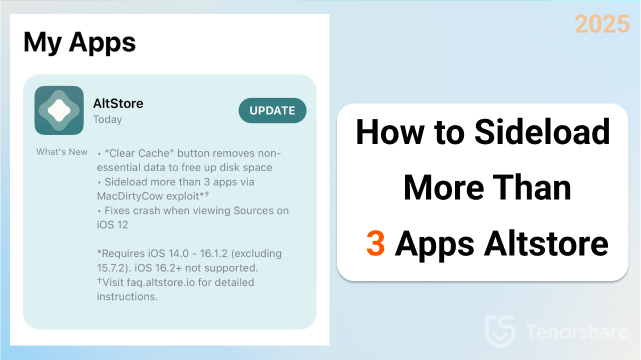
The 3 app sideload limit in AltStore isn’t actually AltStore’s fault it’s a restriction from Apple. If you’re using a free Apple developer account (your personal Apple ID), Apple only lets you sign and use up to three custom apps at the same time.
AltStore works by signing apps using your Apple ID, but these signed apps only stay valid for 7 days. After that, they need to be re-signed. Even background services or helper apps installed through AltStore can count toward this 3-app limit, which quickly eats up your slots.
AltStore is a great way to sideload apps on iOS, but the 3 app sideload limit can be a major roadblock especially for developers, testers, or power users. Thankfully, there are multiple ways to bypass 3 apps limit and install more than 3 apps using different methods in 2025.
The most reliable and hassle-free method is upgrading to a paid Apple Developer account.
Cost: $99/year (official Apple Developer Program)
What You Get:
How to Use with AltStore:
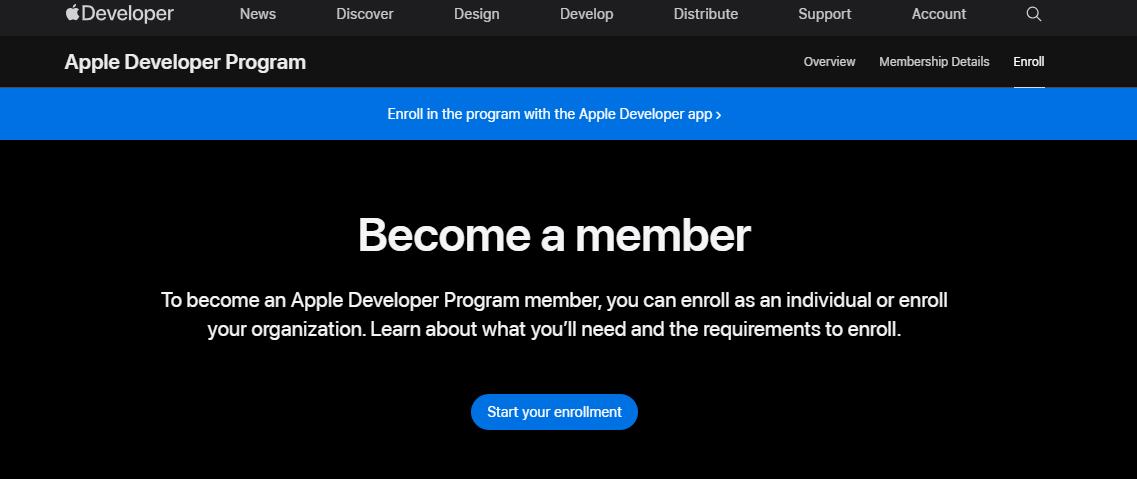
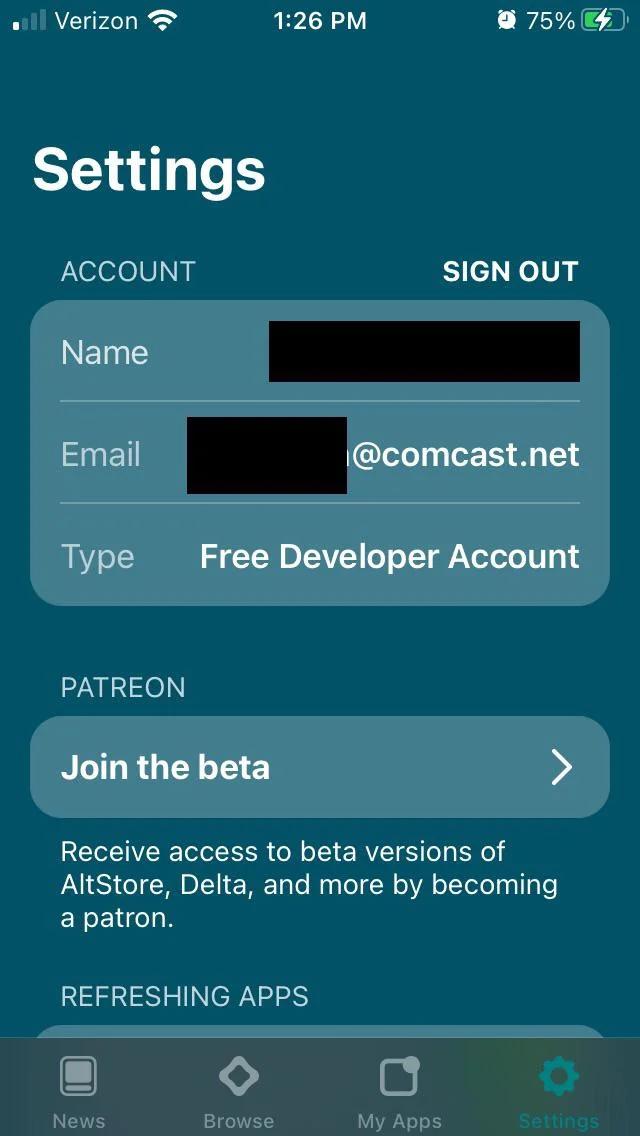
If you don’t want to pay for a developer account, using multiple Apple IDs is a free workaround.
How it Works:
How to Manage Multiple Apple IDs with AltStore
To sideload more than 3 apps, use different Apple IDs. Each ID gives you 3 app slots.
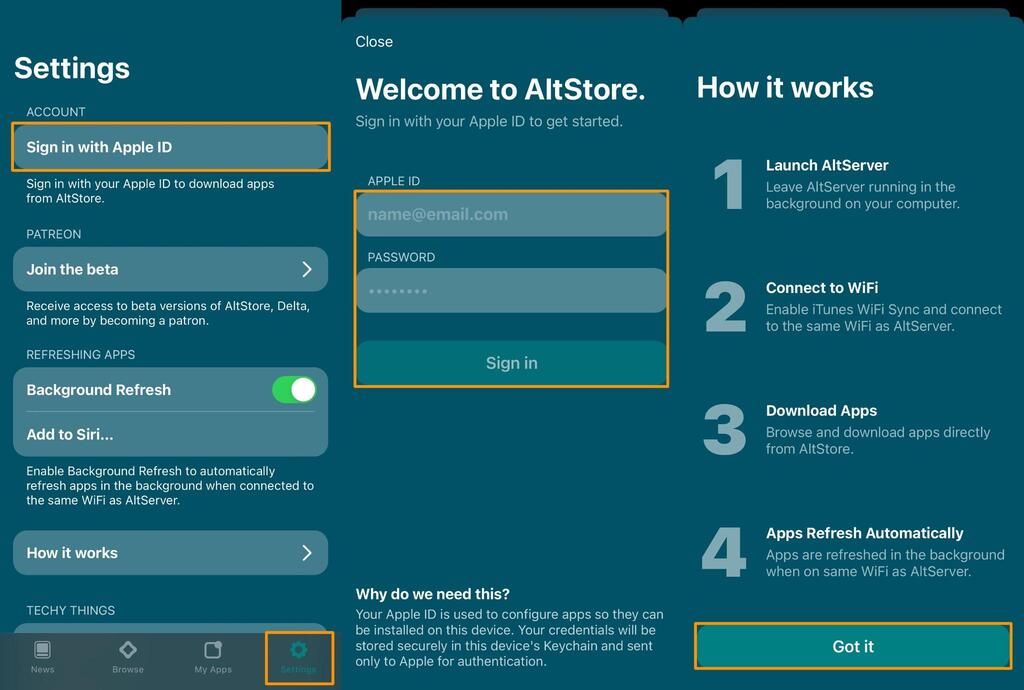
If you're an advanced user or using a compatible iOS version, you’re not limited to AltStore alone. Several third-party tools allow you to install more than 3 apps and even avoid the need for weekly re-signing. Let’s explore the top three alternatives of altstore ipa:
#1 AppDB Pro
AppDB Pro is a premium third-party app distribution platform that installs apps directly to your iOS device without needing your Apple ID or a developer account.
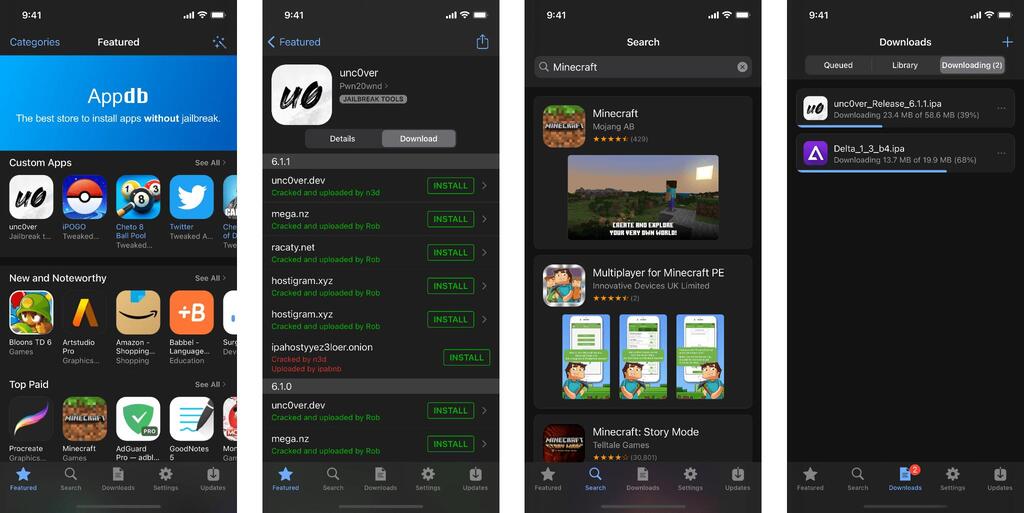
Key Features:
Pros
Cons
#2 TrollStore (Compatible Devices Only)
TrollStore is a unique sideloading tool that permanently installs apps on supported iOS versions using a system exploit. Once installed, apps never expire or need re-signing.
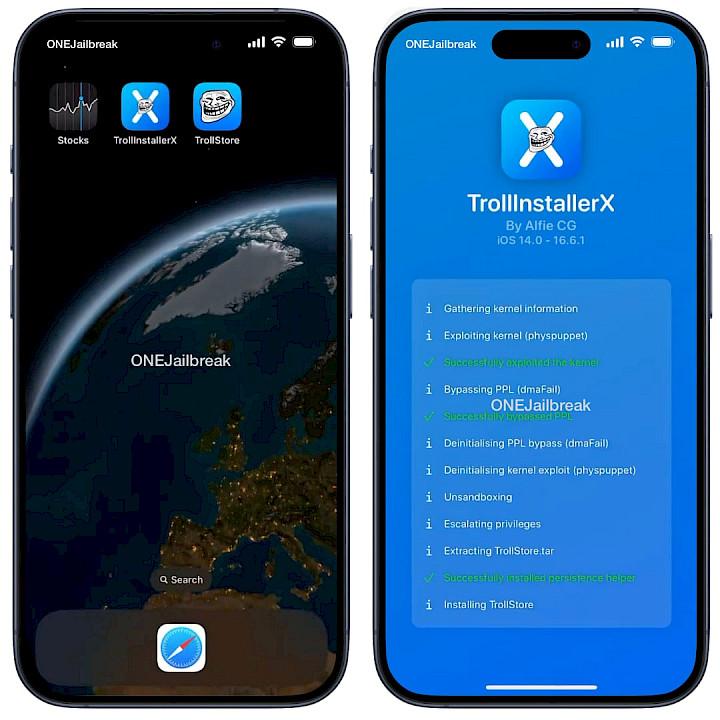
Compatibility:
Pros
Cons
#3 Sideloadly
Sideloadly is a desktop tool for Windows and macOS that works similarly to AltStore. You can install IPA files directly to your device via USB or Wi-Fi.
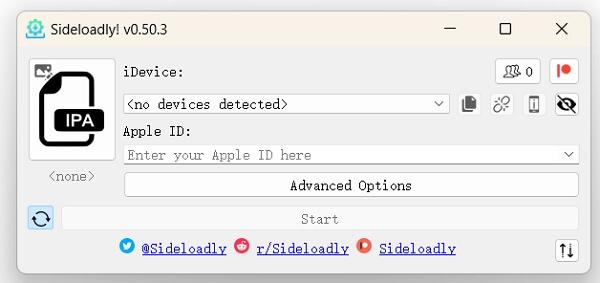
Extra Benefit:
Using tools like WDBRemoveThreeAppLimit (based on the MacDirtyCow exploit), Sideloadly can bypass 3 apps limit on devices running iOS 14–16.1.2.
Pros
Cons
Apple ID free users are limited to three sideloaded apps at a time. Until you upgrade or use tools like sidestore disable app limit, here are some practical tips to manage the limit wisely:
Before installing a new app, it's important to know which apps are currently taking up your 3 slots.
If you’ve hit the limit, delete the apps you no longer use:
While bypassing the 3-app limit with AltStore or other tools can be useful, it’s important to understand the potential risks. Whether you use multiple Apple IDs or advanced methods like SideStore or TrollStore, keep the following points in mind:
Apple Account Security
Using multiple Apple IDs can lead to account lockouts or security warnings. Apple may block or flag your accounts if it detects unusual activity.
Signing Failures
Apps installed with a free Apple ID expire after 7 days. If you don’t refresh them in time, the apps will stop opening.
Revoked Apps
Sometimes Apple revokes app certificates. When this happens, the app won’t open until you reinstall or re-sign it.
App Crashes
Sideloaded apps or tools may not always work properly. You may experience freezing, crashing, or unexpected bugs.
Data Loss
If you delete or reinstall an app, you could lose your saved data especially if it's not backed up beforehand.
Sideloading apps through AltStore can clutter your iPhone with leftover data, create storage issues, and cause syncing problems especially when using iTunes. This is where Tenorshare iCareFone comes in. It’s an all-in-one iOS manager that helps you transfer photos, videos, music, and documents between your iPhone and computer with ease.
You can also manage, install, or delete sideloaded apps, access in-app files, and even back them up before re-signing or removing them. iCareFone also cleans junk files, fixes iOS glitches, and works without iTunes. If you sideload often, this tool makes app and file management smoother, safer, and faster.
Why Use iCareFone Alongside AltStore?
How to sideload more than 3 apps altstore with iCareFone:
Download and install Tenorshare iCareFone on your computer. Connect your iPhone using a USB cable, then launch the software. On the home screen, click “Manage” or select “Manage Now” under the Apps section.

From the left-hand menu, choose “App Store”. You’ll see a list of available apps, including restricted or sideloadable options supported by your device.
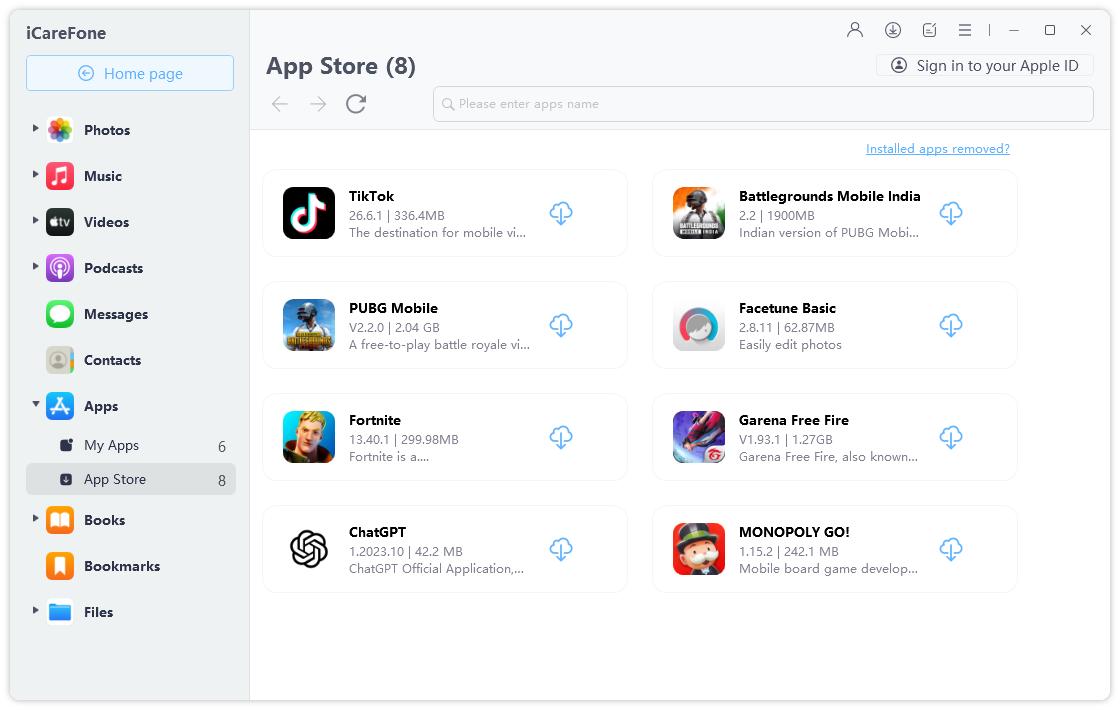
For how to sideload more than 3 apps altstore, you can use a paid developer account, multiple Apple IDs, or tools like TrollStore and Sideloadly. While these methods work, they can make app management difficult. This is where Tenorshare iCareFone helps. It lets you transfer files, manage sideloaded app data, clean junk, and back up apps without iTunes. For a smoother and safer sideloading experience, iCareFone is a smart companion to AltStore.

then write your review
Leave a Comment
Create your review for Tenorshare articles

Best Free iPhone Transfer & iOS Backup Tool
Easily, without iTunes
By Jenefey Aaron
2026-01-05 / iOS App