ReiBoot - No.1 Free iOS System Repair Software
Fix 150+ iOS Issues without Data Loss & Safely iOS 26 Upgrade/Downgrade
ReiBoot: No.1 iOS Repair Tool
Fix 150+ iOS Issues, No Data Loss
Many users experience overheating issues when they install a new iOS beta update. If your iPhone is heating up after updating to the iOS 26, don’t worry. There are several simple ways to cool it down and stop the heat.
This article will guide you through the common reasons and quick fixes for iOS 26 overheating, so your iPhone can run smoothly again.
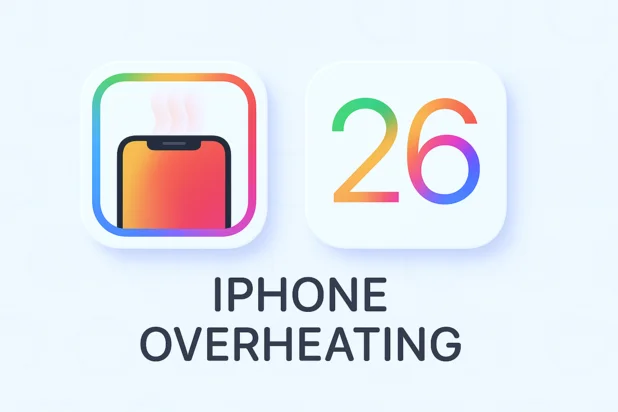
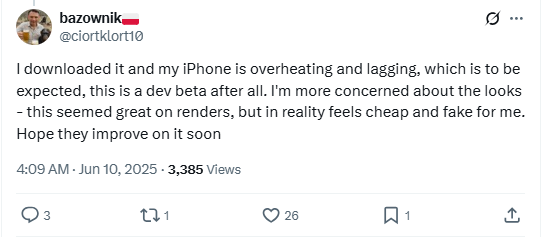
Here are some common reasons your iPhone might overheat after the iOS 26 overheating update:
Restarting your iPhone is a simple yet effective way to help fix iOS 26 overheating issues. This process can clear out temporary glitches and reduce background activity that might be contributing to the problem.
A quick and easy way to reduce iPhone overheating is by closing background apps. After updating to iOS 26, some apps may use more resources than normal, leading to increased heat generation. Shutting them down can help free up system resources and cool down your device.
Here is how to do:
Even after updating iOS 26, your iPhone may still overheat if some apps are outdated. That's because older app versions may not be fully compatible with the latest iOS, leading to performance issues like overheating.
To resolve this, follow the steps below:
If you've updated all your apps and your iPhone is still overheating, skip ahead to the iOS Repair section for a more advanced fix.
If you've updated all your apps and your iPhone is still overheating, skip ahead to the iOS Repair section for a more advanced fix.
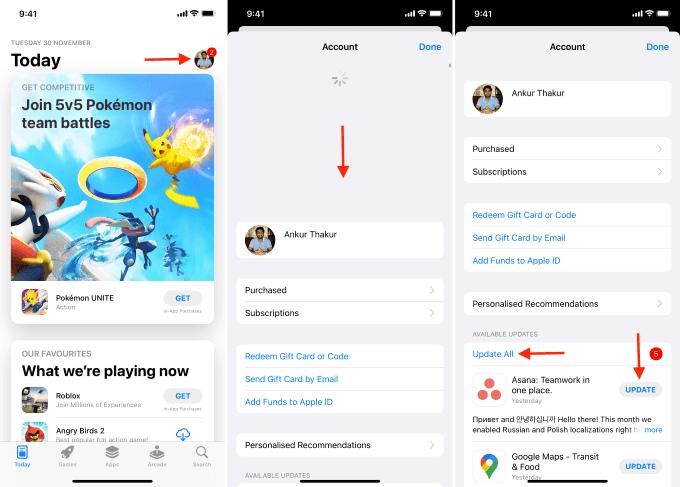
Many apps like GPS, weather, and other location-based services constantly access your iPhone's location. This continuous use can drain the battery and overuse system resources, contributing to the iOS 26 heating issue.
Follow these steps to turn off Location Services:
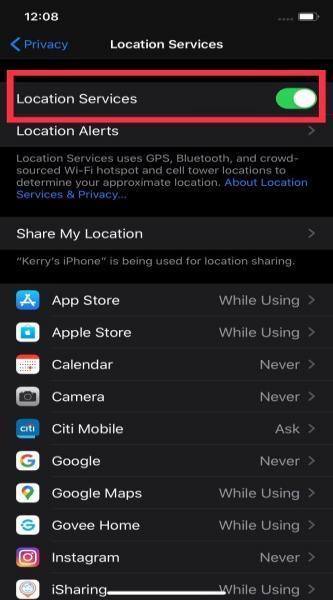
You can re-enable it anytime for specific apps or functions when needed.
Another possible reason for iOS 26 overheating besides unused apps we discussed in the Adobe section is the Background App Refresh feature.
When this feature is enabled, your iPhone continuously updates apps in the background, which can strain system resources and cause heating. Turning it off may help resolve overheating issues.
Check these steps:

Keeping your screen brightness too high can cause your iPhone to overheat, draining battery and affecting performance. Reducing the brightness helps your device stay cooler and run more efficiently while also being easier on your eyes.
When your iPhone is low on storage, it has to work harder to manage tasks—especially on iOS 26 which can lead to overheating. Freeing up space helps your device run more smoothly and stay cooler.
To free up storage on your iPhone:
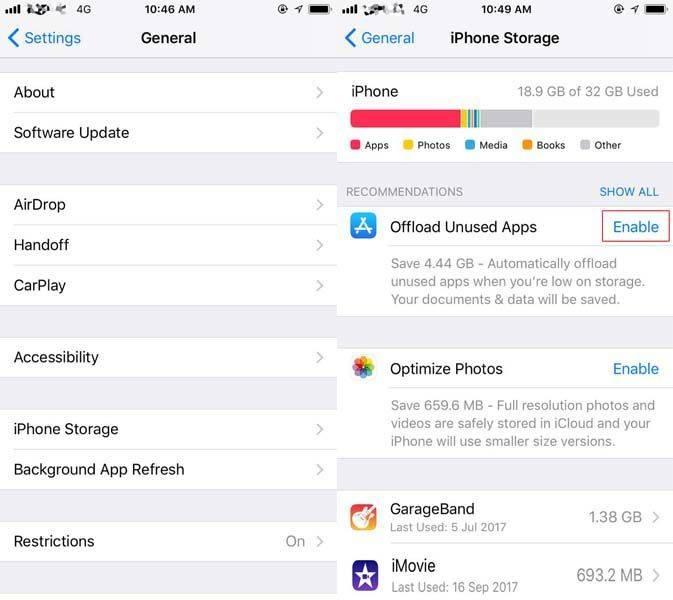
If your iPhone is overheating after an iOS update, performing a force restart can help resolve minor system glitches.
Sometimes, a simple reboot can clear temporary bugs that may be causing the device to overheat.
After installing iOS 26 update, your iPhone may temporarily overheat or drain battery faster as the system reindexes and optimizes files in the background. This is a normal process and should settle after some time.
While a new iOS update might not be released immediately, it's worth waiting upcoming updates often include bug fixes that can address overheating and performance issues.
If the previous solutions haven’t resolved iOS 26 overheating issue, the problem could be hardware-related. In such cases, it's best to seek professional assistance to avoid further damage. Contact Apple Support or visit an authorized service center for a thorough evaluation and the proper fix.
If you’ve tried all the manual fixes and your iPhone iOS 26 is still heating up, Tenorshare ReiBoot is a smart tool that can help.
Tenorshare ReiBoot is made to fix all kinds of iOS system issues without losing your data. It’s easy to use, supports many iOS devices, and handles problems like overheating, freezing, or stuck screens. Tenorshare ReiBoot gives you peace of mind by safely repairing your iPhone without having to visit a repair shop.
Download and Install Tenorshare ReiBoot on your computer. Then connect your iPhone with the computer and run ReiBoot.

Choose Standard Repair. Also, read the instructions below to know about the requirements of the tool.

When ReiBoot detects your device, continue to download the latest firmware package by clicking Download. Wait for the firmware to download.

Click Start Standard Repair.

Wait until the repair gets completed. You’ll see a confirmation message once it’s done. Click Done when it's finished.

Here are some extra tips to cool down your iPhone/iPad with iOS 26 quickly:
Overheating after iOS 26 update can be annoying, but it’s usually easy to fix. Your iPhone might be hot because of system changes, app issues, or background tasks.
If your phone continues to get hot, Tenorshare ReiBoot is a good option for solving iOS problems safely and quickly. Always stay updated with the latest iOS releases and take care of your phone’s health.
then write your review
Leave a Comment
Create your review for Tenorshare articles

By Jenefey Aaron
2025-12-05 / iOS 26