ReiBoot - No.1 Free iOS System Repair Software
Fix 150+ iOS Issues without Data Loss & Safely iOS 26 Upgrade/Downgrade
ReiBoot: No.1 iOS Repair Tool
Fix 150+ iOS Issues, No Data Loss
I have been stuck on iOS 26 software update for a couple of hours. I’m on the update requested screen and nothing has progressed, is there any action I should take?
Many iOS users have reported recently that their iPhone unable to check for update iOS 26, taking long time for downloading process, reaching the server failed and stuck on the update screen motionless.

So, here in this article, we are going to fix the iPhone/iPad stuck on checking for update. We have gathered up an entire list of solution that can be helpful to fix iPhone/iPad check for update stuck.
Why does my iPhone say "unable to check for update"? There are several possible reasons. Understanding the root cause can help you choose the most effective solution:
Once you know the cause, it’s easier to fix. Let’s move on to the solutions on how to fix unable to check for update iPhone.
Many users report that after upgrading to iOS 26, they encounter an "Unable to Check for Update" error on the iOS update page.
This issue appears to stem from a system glitch within iOS 26 itself, preventing the device from properly connecting to Apple’s update servers.
Common symptoms include a persistent error message when attempting to check for new updates, even with a stable internet connection. This problem affects iPhone and iPad users seeking to install the latest iOS patches or versions.
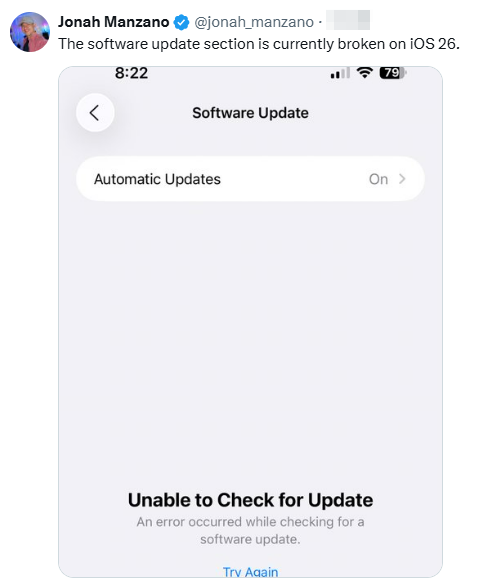
The 'Unable to Check for Update' issue after updating to iOS 26 has been officially fixed by Apple.
Some iOS 18 users face difficulties checking for the iOS 26 update, as the option to update does not appear in the Settings app.
This issue may occur due to compatibility limitations, outdated software configurations, or server-side restrictions from Apple, preventing older iOS versions like iOS 18 from detecting the iOS 26 update.
Affected users often see no update prompt or receive an error when attempting to check for updates, leaving them unable to upgrade to the latest iOS version.
Whether you're seeing the "Unable to Check for Update" error after upgrading to iOS 26 or are stuck on an older version like iOS 18 and can't find the new update, the root cause is often a system glitch. Tenorshare ReiBoot is a professional iOS system repair tool designed to resolve these exact issues without data loss.
It directly targets and repairs the corrupted system files that prevent your device from communicating with Apple's update servers.
Download and launch ReiBoot on your computer. Choose "iOS Upgrade/Downgrade" on the interface.
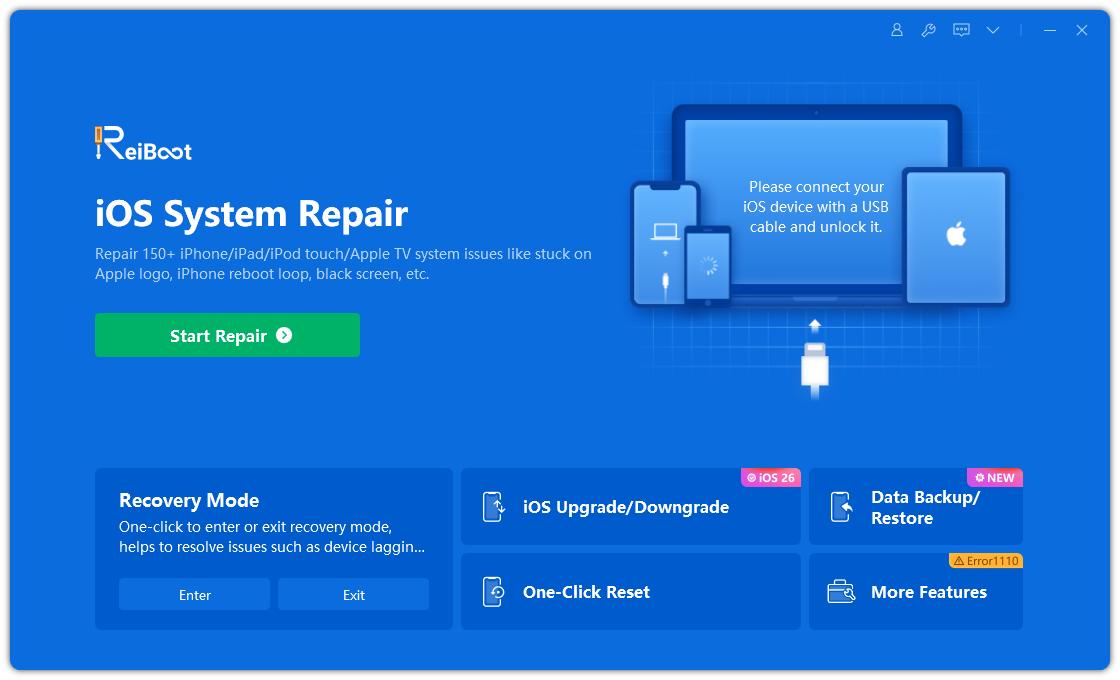
To install iOS 26, click on Upgrade on the interface.
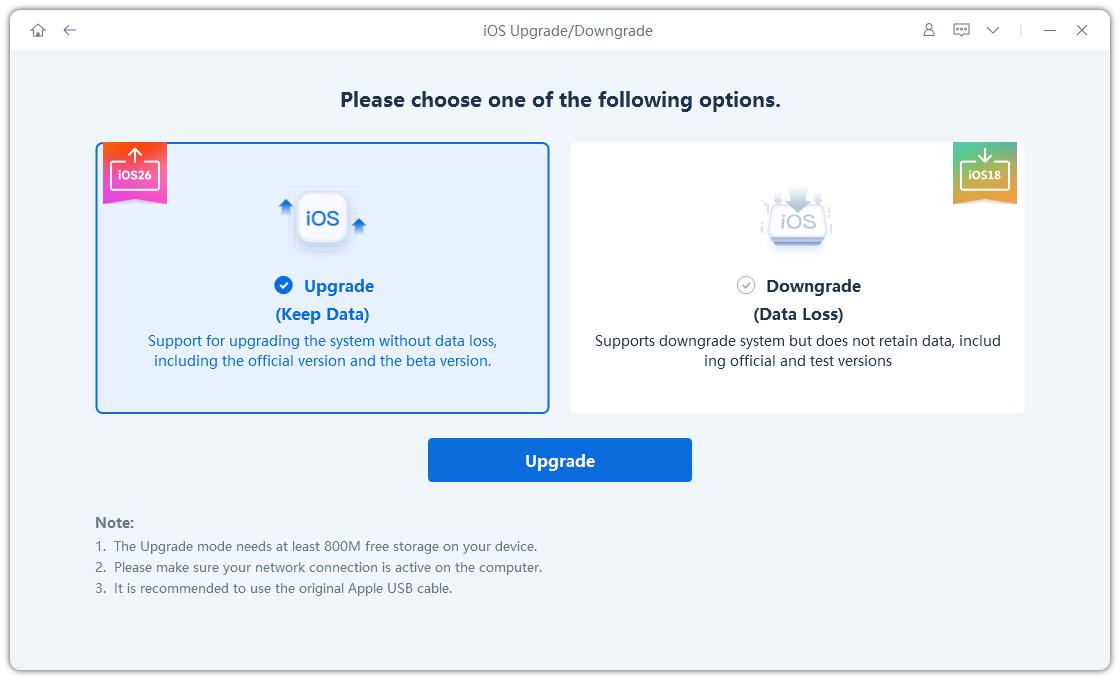
Click on "Download" to begin downloading the latest iOS 26 firmware. ReiBoot will automatically detect and fetch the correct firmware package for your device.

The upgrade process will begin, and it may take a few minutes to finish.

Once the process is complete, click Done. Your iPhone will then reboot automatically with iOS 26 installed.

If you've upgraded to iOS 26 and it's still showing unavailable to check for updates, choose ReiBoot's standard repair feature to fix the issue.
While ReiBoot is a powerful tool to fix iOS update issues, it’s not the only solution available. If you’re still unable to check for the iOS 26 update, don’t worry—there are several other methods you can try.
Below, we’ll explore alternative troubleshooting steps to help you resolve the problem and get your iPhone up to date.
We have to know that Apple give up update for some older devices every year. The iOS 26 is only available for iPhone xr or newer devices, except iPhone 8 and iPhone X or earlier.
So, if your iPhone 6 unable to check for update iOS 26, it is because the device is not supported by the new iOS version.

The first thing you need to do if your iPhone is unable to check for update is to check if the Apple Server is down. You should visit the Apple System Status web page.
If the server status is yellow that means there are some issues with the server and that's why the update is not showing up. You can contact the Apple support but they will also ask you to wait for some time until the server becomes active again.
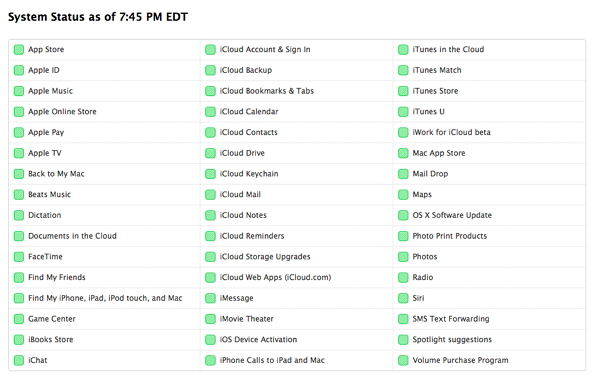
If the status symbol is green that means everything is fine with the server and you have to check for another problem that might be causing the issue.
The network connection also plays a very big role while checking for the update. If your iPhone says "Unable to Check for Update" and you're not connected to the internet, the issue is likely due to a lack of internet access, which is required to download updates.
So check the Wi-Fi connection and also plug-in the charger. Disconnect the Wi-Fi and reconnect it after a few seconds and see if the problem is resolved.
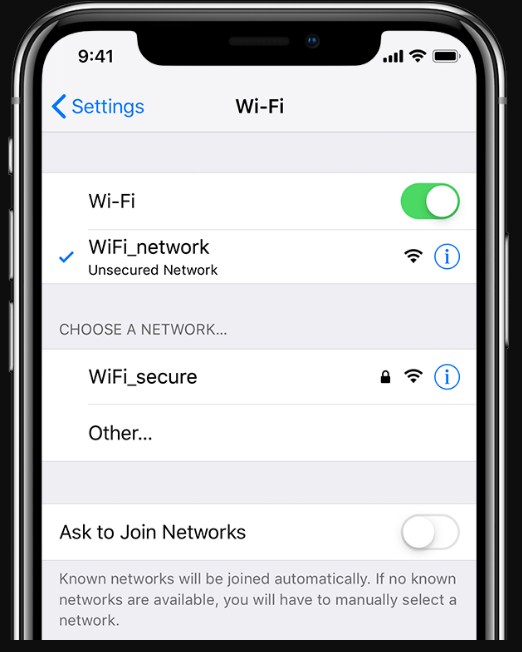
If your iPhone is stuck on the “Checking for Update” screen, a simple restart might fix the issue. Follow the steps to restart your iPhone/iPad when iOS unable to check for update:

In case none of the above methods works and you again got stuck at the update screen, then it is the time that you try the force restart. The forced restart will shut down the device, clear up the cache, and closes all the apps running in the background. So, if your iPhone check for update screen is stuck then try force restarting it.
For iPhone 8 and later: Press the Volume up button and quickly release it. Then press the Volume down button and quickly release it. Then press and hold the Lock button until the Apple logo comes up on the screen.
For iPhone 7 and 7 Plus: Press the Lock button and Volume Down button and hold it for 10 seconds at least and let the buttons go after the Apple logo appears on the screen.
For iPad/iPhone 6 and older: Press the Home button and the Lock button for 10 seconds and wait until you see the Apple logo. Then turn back on by pressing the same buttons.

Sometimes, when there is not enough space on the iPhone/iPad to download and install the latest update. This would make it unable to check for update for iOS 26 and you will have to delete some of the apps from the device to make up space for the update. You won't have to worry about the data as the data will stay safe during and after the update. Delete some apps and then again check if the update is showing up or not.
There are some other things that you can try if your iPhone checking for updates stuck. There are chances that may be the network is causing the trouble. So you can try resetting the Network settings. Follow the steps below and reset the Network settings of your device:
Scroll down to find the Rest option and click on it. Then tap on the Reset Network Settings option. You will have to enter the password of your device to confirm the action.

All the settings will be erased without affecting the data of the device.
If the iPhone X/XR/Xs/8 is checking for update and spinning and you can't find a way to fix the problem then you can use iTunes to update the device. Follow the steps below and update the iPhone/iPad to the latest iOS version:
Go to the Summary tab and create a backup of all your data first. Then click on the Check for Updates option.
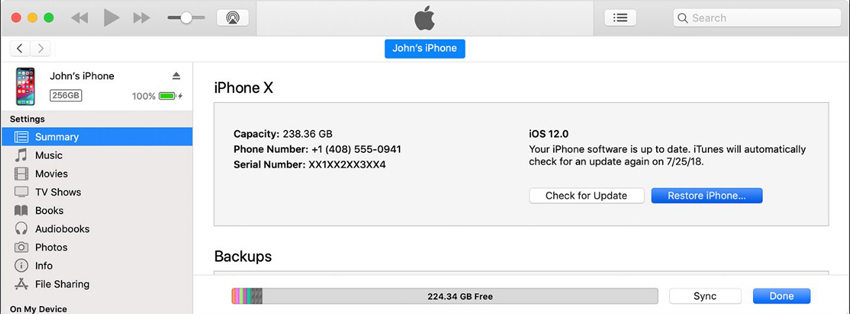
You will also have to enter the passcode of your device and iTunes will update your device as soon as possible.
The "Unable to Check for Update" message usually shows up when your iPhone fails to connect to Apple’s servers to check for a new iOS version. This issue can be caused by network connectivity errors, low storage space, or device compatibility problems.
If your iPhone update is stuck, try these quick fixes:
We hope that one of the above-listed solutions helped you to resolve the iPhone stuck on checking for update issue and iPad unable to check for update. Although, the problem may or may not be resolved with other methods Tenorshare ReiBoot can ensure that your problem will be fixed and your iPhone will be updated to the newest version.
If your iPhone is jailbroken and stuck on check for update, these solutions are also helpful to resolve jailbroken iPhone uanble to check for update problem.
then write your review
Leave a Comment
Create your review for Tenorshare articles

By Jenefey Aaron
2025-12-19 / Fix iPhone