ReiBoot - No.1 Free iOS System Repair Software
Fix 150+ iOS Issues without Data Loss & Safely iOS 26 Upgrade/Downgrade
ReiBoot: No.1 iOS Repair Tool
Fix 150+ iOS Issues, No Data Loss
With iOS 26, Apple Music brings a game-changing feature called AutoMix — an intelligent tool that blends songs with smooth, DJ-style transitions. Whether you’re streaming your favorite playlist or hosting a party, AutoMix keeps the music flowing seamlessly. In this guide, we’ll show you exactly how to enable and get the most out of AutoMix on your iPhone.
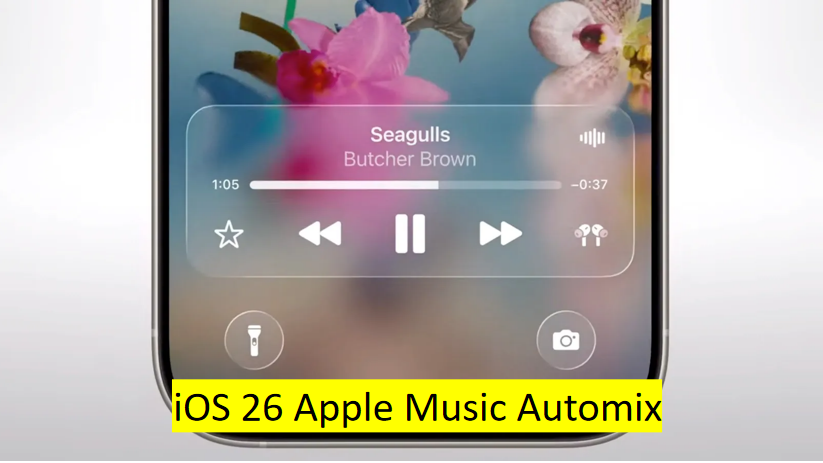
iOS 26 introduces AutoMix in Apple Music, a smart feature that automatically blends songs with smooth, beat-matched transitions. Unlike the old Crossfade, AutoMix analyzes tempo and key to create seamless mixes—just like a DJ.
It works best with streamed playlists and keeps your music flowing without pauses or awkward cuts, making your listening experience more continuous and enjoyable.
Enabling AutoMix in Apple Music on iOS 26 is simple. Just follow these steps to get apple music dj feature:
Make sure your iPhone is running iOS 26 (developer or public beta). You can check by going to Settings > General > About.
Launch the Apple Music app on your iPhone.
Start playing any playlist or radio station from Apple Music. AutoMix works best with streamed playlists.
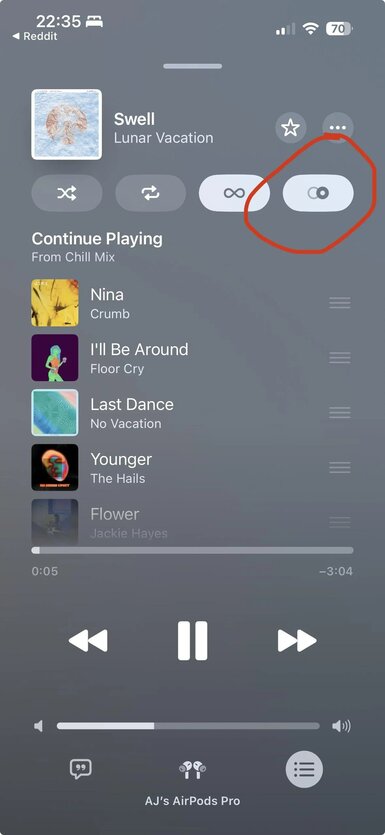
On the Now Playing screen, look for the AutoMix button or toggle near the playback controls. It replaces the old Crossfade option.
Tap the AutoMix toggle to enable smooth, seamless song transitions.
With AutoMix on, your playlist will now flow continuously with DJ-style, beat-matched mixes.
To make the most of AutoMix in Apple Music on iOS 26, here are a few tips to enhance your listening experience:
AutoMix works best when songs have similar tempos and keys. Try using playlists that stick to one genre or vibe—this helps the transitions sound more natural and fluid, just like a live DJ set.
To fully enjoy the seamless transitions of AutoMix, try listening with Apple AirPods. With features like Spatial Audio, automatic device switching, and high-quality sound, AirPods make the smooth blending between songs feel even more immersive.
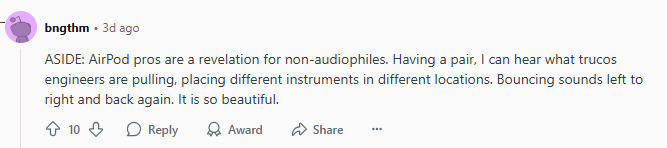
Whether you're using AirPods Pro or AirPods Max, the wireless connection and audio clarity enhance the overall AutoMix experience.
AutoMix is just one of several new music enhancements in iOS 26. Combine it with:
These features work together to make Apple Music dj mode more immersive and personalized than ever.
If you’ve updated to iOS 26 and still can’t get AutoMix to work in Apple Music, don’t worry — you’re not alone. Here are a few quick checks and fixes to help you get AutoMix running smoothly:
AutoMix is an exclusive feature in iOS 26. Go to: Settings > General > About Check your iOS version. If you’re not on iOS 26 (developer or public beta), update your system: Settings > General > Software Update
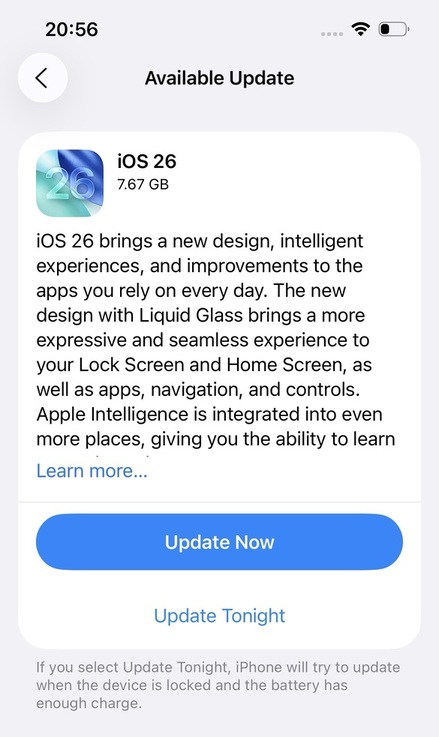
You need an active Apple Music subscription for AutoMix to appear. If you're using the free tier or only local/downloaded music, the feature won't be available.
AutoMix currently works best with Apple-curated playlists or streaming content. Try playing something like “Today's Hits” or “Lo-Fi Chill” from Apple’s featured playlists to see if the toggle appears.
Sometimes, a quick restart fixes hidden bugs:

It’s common to encounter system glitches, crashes, or unexpected behavior — including issues with new features like AutoMix in Apple Music. If you’re experiencing persistent problems that a restart or reset can’t fix, an iOS system repair tool can be a lifesaver.
Tenorshare ReiBoot is one of the most trusted and easy-to-use iOS repair tools available. It supports all iOS versions, including the latest betas, and can fix over 150 system issues quickly and safely.
Key benefits of ReiBoot:
If AutoMix or other iOS 26 features are buggy or unresponsive, try using ReiBoot to restore your iPhone system to a stable state without the hassle of manual troubleshooting.
AutoMix in iOS 26 is a fresh way to enjoy Apple Music, turning your playlists into a continuous, professionally mixed soundtrack. By following these simple steps, you can easily activate AutoMix and enhance your listening experience with smooth, beat-matched transitions. Give it a try and feel the difference in your music flow!

then write your review
Leave a Comment
Create your review for Tenorshare articles

By Sophie Green
2025-12-12 / iOS 26