ReiBoot - No.1 Free iOS System Repair Software
Fix 150+ iOS Issues without Data Loss & Safely iOS 26 Upgrade/Downgrade
ReiBoot: No.1 iOS Repair Tool
Fix 150+ iOS Issues, No Data Loss
Are you facing the frustrating issue where your iOS 26 update paused unexpectedly? Whether it stops midway or refuses to resume, this problem can delay your access to new features and improvements.
Many iPhone users have been left wondering, “Why is my iOS 26 update paused, and how do I fix it?” Fortunately, there are several proven solutions that can help you get the update back on track quickly and safely.

If your iOS 26 update keeps pausing, you're not alone. Many users encounter this issue, often wondering, "Why does my iOS 26 update keep pausing?" There are several common reasons behind this problem:
Understanding these factors can help you address the "why is iOS 26 update paused" issue effectively.
Most of the time, you can get your update moving again with just a few simple tricks. If you’re stuck on that annoying “update paused” message, don’t worry — here’s how to push through and get iOS 26 installed without the hassle.
Sometimes, a simple restart can fix hidden bugs or background glitches causing the software update to fail on your iPhone. Restarting refreshes your system and clears temporary files.
A common reason why your iOS 26 update keeps pausing or shows as iOS 26 update paused is an unstable Wi-Fi connection. Since these updates are large, your iPhone needs to be connected to a strong, stable Wi-Fi network because updates won’t download over cellular data. Also, make sure your device is plugged into a power source or has enough battery to prevent interruptions during the update process.
Not enough free storage can cause errors like “unable to install update iOS 26/26 beta” and may be the reason why the iOS 26 update keeps pausing or shows as iOS 26 update paused. iOS needs enough space to download and install updates smoothly.
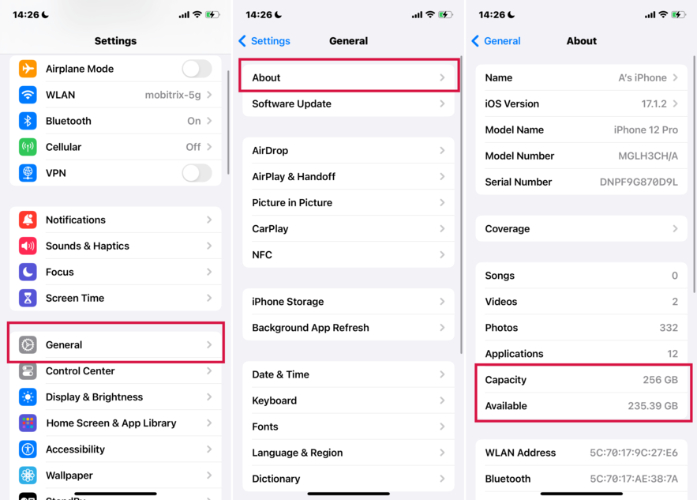
If your iOS 26 update keeps pausing or shows as iOS 26 update paused, Low Power Mode might be the culprit. This feature conserves battery by limiting background activities, including automatic updates. When enabled, it can interfere with the download and installation of iOS updates.
To disable Low Power Mode:
If your iOS 26 update keeps pausing or displays an iOS 26 update paused message, and basic troubleshooting hasn't resolved the issue, consider using Tenorshare ReiBoot for a more comprehensive solution.
Tenorshare ReiBoot is a trusted iOS system repair tool designed to fix over 150 iOS-related issues without data loss. Whether your device is stuck on the Apple logo, experiencing black screens, or facing update failures, ReiBoot's advanced technology can diagnose and resolve these problems efficiently.
How to use Tenorshare Reiboot to fix iOS 26 update paused issue:





To avoid encountering the “iOS 26 update paused” issue in the future, it's essential to follow best practices before installing beta updates. Here are some tips to help ensure a smooth update process:
You can pause the beta updates by turning off beta updates in your settings. Go to Settings > General > Software Update > Beta Updates and switch it off. If you want, you can also remove the beta profile by going to Settings > General > VPN & Device Management, then select the beta profile and tap Remove Profile. This will stop your device from getting future beta updates.
No, iOS 26 isn’t officially released yet. It’s still in beta, and the final version will come out later this year after Apple finishes testing.
iOS 26 will support newer iPhones like the iPhone 11 and later models. Older phones like the iPhone XR, XS, and XS Max probably won’t get this update because of hardware limits.
If your iOS 26 update paused and you’re tired of waiting or troubleshooting with no luck, don’t worry — there are simple ways to fix it fast. Make sure your Wi-Fi is stable, storage space is free, and Low Power Mode is off before trying again. For a quick and safe fix without losing any data, we recommend using Tenorshare ReiBoot. It’s a trusted tool that easily repairs many iOS issues, including update pauses, so you can get back to enjoying the latest features without stress. Give it a try and say goodbye to those update troubles!

then write your review
Leave a Comment
Create your review for Tenorshare articles

By Jenefey Aaron
2025-12-05 / iOS 26