ReiBoot - No.1 Free iOS System Repair Software
Fix 150+ iOS Issues without Data Loss & Safely iOS 26 Upgrade/Downgrade
ReiBoot: No.1 iOS Repair Tool
Fix 150+ iOS Issues, No Data Loss
Is your iPhone stuck in a boot loop iOS after installing the iOS 26? You’re not alone. Many users face the frustrating iOS 26 boot loop issue, where the iPhone keeps restarting and won’t fully turn on. It feels like your phone is caught in a loop with no way out, and worse, you may worry about losing your data. But don’t panic. In this guide, we’ll show you how to fix the problem safely. We’ll also recommend an easy-to-use iOS boot loop fix software that helps you solve the issue quickly, without erasing your important files.

A boot loop occurs when your iPhone repeatedly restarts without reaching the home screen. This issue has been reported by users after installing iOS 26, leading to frustration and concerns about data loss.
As with any beta software, iOS 26 is in a testing phase and may contain bugs or incomplete features. These instabilities can cause the system to crash during startup, resulting in a boot loop. For instance, previous beta versions like iOS 17.3 beta 2 were pulled by Apple due to similar boot loop issues affecting devices.
Not all iPhones or apps are fully compatible with beta versions. Installing iOS 26 beta on older devices or using apps that haven't been updated for the new OS can lead to conflicts, causing the device to enter a boot loop. Users have reported such issues in online forums, highlighting the risks of running beta software on unsupported hardware.
Numerous users have shared experiences of their iPhones getting stuck in a boot loop after attempting to install iOS 26 beta. These reports emphasize the importance of caution when dealing with beta software and the potential need for recovery solutions to fix the issue without data loss.
If your iPhone is caught in a boot loop after installing iOS 26 beta, performing a force restart is a straightforward initial step. This method can resolve minor software glitches by interrupting the current power cycle and forcing the device to reboot.
Steps to Force Restart:
For iPhone 8 and Later (including iPhone 15, 14, 13, etc.):
For iPhone 7 and 7 Plus:
For iPhone 6s and earlier:

If your iPhone remains stuck in a boot loop on iOS 26 beta — especially when frozen on the Apple logo — restoring the device via iTunes (on Windows or older macOS) or Finder (on macOS Catalina and newer) can be an effective fix. This process reinstalls the iOS system, often resolving severe glitches, system crashes, or boot failures that a simple restart can’t fix.
However, there’s a major catch: this method erases all data on the device. If you haven’t backed up your iPhone before the issue started, your photos, messages, apps, and settings may be lost.
How to Restore Your iPhone Using iTunes or Finder:
Step 1: Connect your iPhone to a computer using a Lightning cable.

Step 2: Put your iPhone into Recovery Mode.
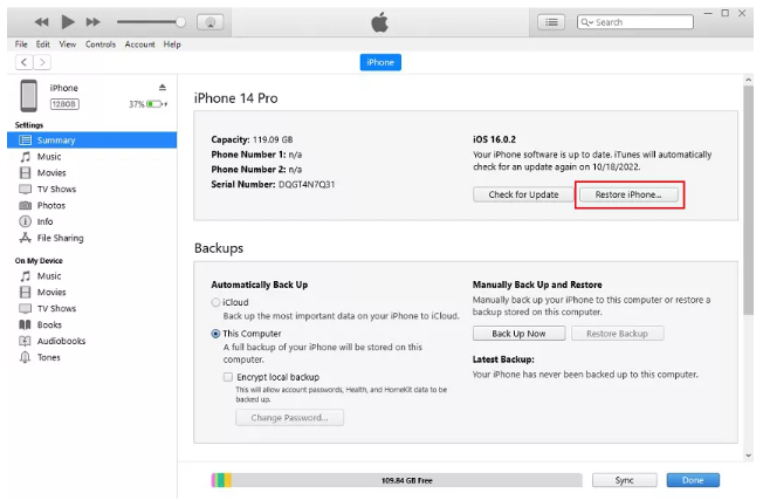
Important Note: This process performs a clean install, which can fix deep system issues, but also wipes everything from the device unless you've made a backup. If you're looking for a solution that won’t risk your data, it’s better to try a third-party iOS boot loop fix software instead.
If your iPhone is caught in a boot loop after installing the iOS 26 beta, Tenorshare ReiBoot offers a reliable solution to fix the issue without data loss. This tool is designed to address various iOS system problems, including boot loops, recovery mode, and more.
How to Use ReiBoot to Fix iOS 26 Beta Boot Loop:





Beta versions of iOS like iOS 26 Beta, are early releases meant for testing, so they often have bugs or glitches that can cause issues like boot loops. To avoid problems, it’s best to prepare before installing a beta. Always back up your iPhone first using iCloud or your computer. This way, if something goes wrong, you won’t lose your important data. Also, only install beta updates if you’re comfortable troubleshooting or if you use a secondary device, not your main phone.
To keep your iPhone running smoothly, stick to official iOS updates released by Apple. These versions are tested thoroughly and are less likely to cause serious issues. Avoid installing unofficial tweaks or jailbreaking your device, as these can interfere with your iPhone’s normal operation and increase the risk of boot loops and other problems. Keeping your software stable helps maintain your device’s performance and security over time.
Dealing with a boot loop iOS problem, especially after installing the iOS 26 beta, can be really frustrating. But remember, you don’t have to lose your important data to fix it. Instead of rushing to restore your iPhone with iTunes or Finder and risking data loss, try using a trusted iOS boot loop fix software like Tenorshare ReiBoot. It is easy to use, protects your data, and can fix many system problems with just a few clicks. Taking these steps will help you safely get your iPhone back to normal and avoid the stress of losing your files.

then write your review
Leave a Comment
Create your review for Tenorshare articles

By Jenefey Aaron
2025-12-05 / iOS 26