ReiBoot - No.1 Free iOS System Repair Software
Fix 150+ iOS Issues without Data Loss & Safely iOS 26 Upgrade/Downgrade
ReiBoot: No.1 iOS Repair Tool
Fix 150+ iOS Issues, No Data Loss
With iOS 26 right on the horizon, Apple is introducing thrilling updates to its ecosystem, with Apple Music receiving a significant push. The new updates will add some powerful features that will help you discover, enjoy, and interact with your music in a better way.
Lyrics translation is also getting a boost to enjoy songs in foreign languages, and much more. In this post, we’ll share top tips to add lyrics translation on Apple Music on iOS 26, and optimize Apple Music and alternatives to improve the translation experience. We’ll also tell you how to fix iOS 26 issues regarding Apple Music.
Before you add lyrics translation on Apple Music on iOS 26, you might be excited to know what major updates are coming with iOS 26 in fall 2025. One new function, AutoMix, uses AI to blend songs like a DJ, creating smooth, gapless transitions. The update also add lyrics translation on Apple Music on iOS 26 for non-English songs, keeping their meaning and emotion.
In addition, you’ll get pronunciation guides to help you sing along more accurately. You can also customize lyrics and translation font sizes in settings. A new “Music Pins” feature will let you pin up to six favorite playlists, albums, or artists at the top of your Library. Apple Music Sing is getting an improvement as well. You will be able to use your iPhone as a karaoke mic with voice amplification and real-time lyrics on Apple TV, along with dynamic emoji and lighting effects.
Moreover, the Apple Music app is getting a fresh look with the “Liquid Glass” design, featuring more depth and transparency. It will also have an animated album art that can appear on the “Lock Screen.” Other updates include a new “Pin” option for Apple Music widgets and better library navigation with personalized recommendations.

Now that the overview of new iOS 26 updates is out of the way, let’s find out how to add lyrics translation on Apple Music on iOS 26 in an iPhone:
iOS 26 can function on iPhone 16 series, iPhone 15 Pro/Pro Max. So, make sure your iOS device can run iOS 26 or later to install it.
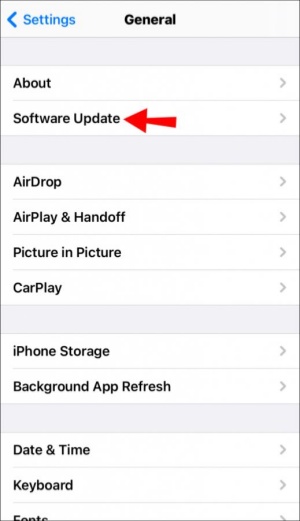
Open the Apple Music app (red icon with a white note) and sign in with your Apple ID if required.
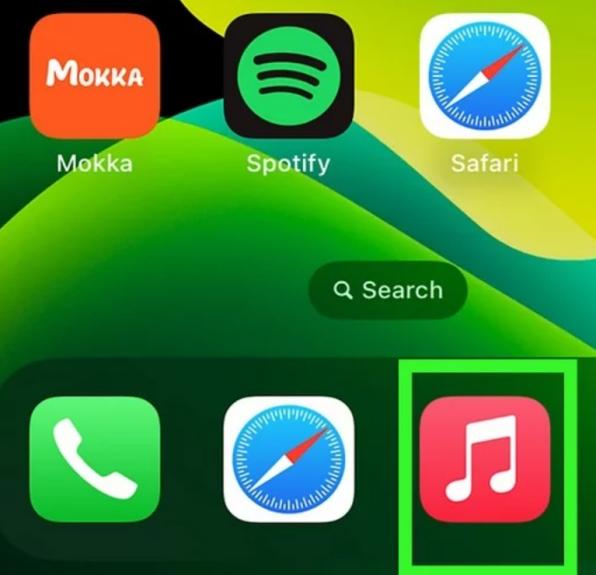
Then, tap “Search.” Enter the song name, artist, or lyrics, or choose a song from the “Library.” Then, click the right result and hit “Play.” Next, hit the “Now Playing” bar at the bottom to open the full player.
In Apple Music, you can view the lyrics to a song by clicking the “Lyrics” (quote icon) in the lower-left corner. However, when the lyrics are not found, this button will be grayed out.
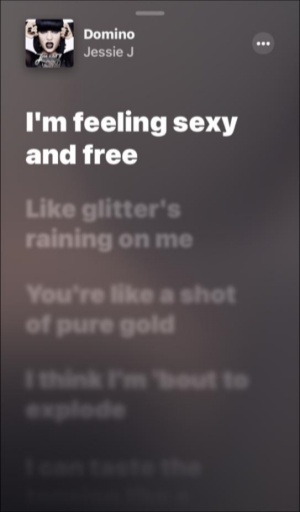
Search Lyrics:
To learn how to search lyrics in Apple Music for a song, follow the instructions beneath:
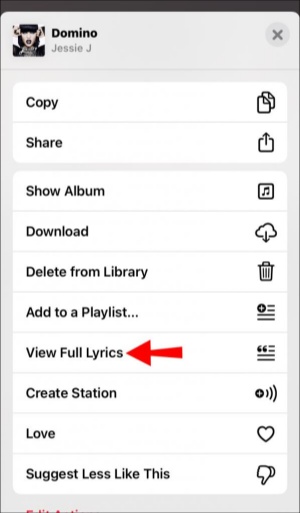
Time-synced lyrics on Apple Music are, however, best searched with precise phrases, and incomplete lines may not appear. Some songs may also not support this feature, depending on available song data.
Download Lyrics:
Alas, you can’t download lyrics on Apple Music. That is because lyrics are streamed rather than stored on your device, probably because of licensing reasons, and Apple is yet to implement an official download option. Nevertheless, workarounds exist that are rather simple, e.g.:
View Lyrics on Home Screen:
If you want to view Apple Music lyrics on Home screen, unfortunately, they won’t show directly on the iPhone Home or Lock Screen. But here are some workarounds:
Here’s how to activate the Apple Music translate lyrics feature:
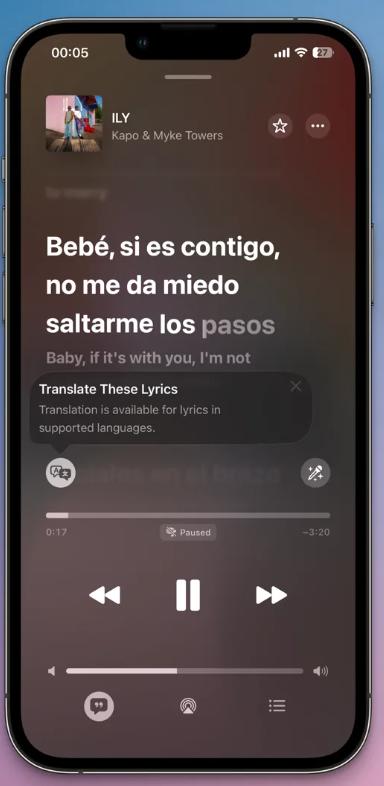
To receive assistance with pronunciation, select the “Pronunciation” speaker icon adjacent to translated lyrics. You’ll see a phonetic guide (e.g., “Konnichiwa” → “Koh-nee-chee-wah”). Hit “play” to hear it spoken.
You can share translated lyrics in Apple Music in two ways:
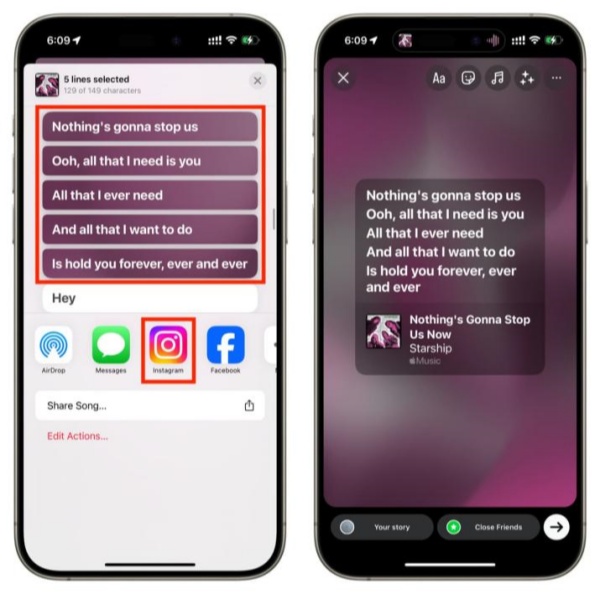
If your Apple Music is not showing lyrics or the app is freezing or crashing, after the iOS 26 updates, it might be due to an iOS issue. In such a case, rather than resetting your iOS device, you can repair the iOS issue with a tool like Tenorshare Reiboot without data loss. It can fix 150+ iOS glitches like crashing/unbootable/freezing apps within a few clicks. Here’s what more the tool offers:
Follow the instructions beneath to use Tenorshare to fix the Apple Music issues with iOS 26:





There are some alternative ways to improve your Apple Music lyrics experience with iOS 26. Here’s how:
The Musicmatch app will operate in the background, offer accurate, crowd-sourced lyrics, and is great for real-time lyrics and translations. But the free version has ads, some songs may not sync perfectly, and offline lyrics need Premium ($4.99/month).

LyricsLink is a free and simple app, functions with rare or indie songs, and is best for saving lyrics as text. However, the saving process is manual and not automated.
You can use an online site for detailed Apple Music lyrics translations and explanations. Just copy lyrics from Apple Music and paste them into one of these sites:
However, the translations won’t sync with the music while playing.
Engage with the community for lyrics translation, like on Reddit (e.g., r/AppleMusic), Discord (music servers like “Music HUB”), or Apple Music Forums. You’ll get accurate, user-verified lyrics and learn deeper song meanings. However, this can take time, especially for lesser-known songs.
With the new features added in iOS 26, you can optimize Apple Music to get the most out of it. Here’s how:
With Music Pins, you can pin up to 6 favorite playlists, albums, or artists at the top of your “Library” in Apple Music. It gives you quick access to your most-played music, like workout playlists or top albums. You can also rearrange pins by dragging them. To use Music Pins:
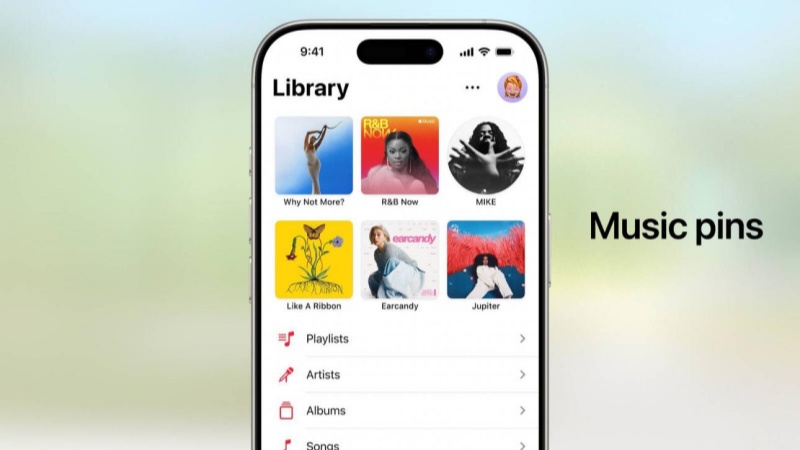
Karaoke Mode in iOS 26 lets you use your iPhone as a mic. You can also adjust reverb, pitch, and volume for real-time voice effects, and enjoy animated lyrics and background visuals. To use it:
Use “AirPlay” to stream music to speakers while keeping vocals on your iPhone.
Keeping Apple Music updated guarantees you get the latest features like AutoMix, better performance, and accurate lyrics or recommendations. This also helps avoid bugs like missing lyrics or playback issues. To update:
AutoMix uses AI to smoothly blend songs, like a DJ, by matching their beat, key, and energy. It replaces basic crossfade for smarter transitions and is great for workouts, parties, or playlists with mixed styles. To turn it on:
For best results, use AutoMix with Apple Music’s curated playlists like “Today’s Hits.”
With iOS 26, Apple Music has been rendered smarter and more personalized. Now you can add lyrics translation on Apple Music on iOS 26 in real-time, and use pronunciation assistance, or AutoMix to transition between songs, and improved karaoke.
You can also save pins, share lyrics, or upgrade with apps, such as Musixmatch and LyricsLink, to improve your music experience. But if, after the update, Apple Music starts to glitch, such as crashing or disappearing lyrics, Tenorshare Reiboot can help you fix it in no time and without losing your data. The tool is also great for upgrading/downgrading iOS and fixing severe iOS issues.
then write your review
Leave a Comment
Create your review for Tenorshare articles

By Jenefey Aaron
2025-12-12 / iOS 26