Why & How to Fix iOS 26/26.1 Not Showing Up
You’re all set to try the new iOS 26 developer and iOS 26 public, but the update just won’t appear on your device. This common problem happens for a few reasons like network glitches, outdated profiles, or device settings.
Don’t worry this guide will help you understand why the iOS 26 not showing up and walk you through easy fixes to get the update working smoothly.
Part 1. Why is the iOS 26 Update Not Showing Up?
Why the iOS 26 update not showing on your device? Here are some reasons that might be causing this:
- Your iPhone isn’t connected to a strong and stable Wi-Fi network
- The iOS 26 profile hasn’t been installed correctly
- There isn’t enough free space on your device for the update
- Apple’s servers may be overloaded or temporarily down
- Your device isn’t compatible with the iOS 26 version
- Network settings are causing connection problems
- You need to restart your device after adding the profile
Part 2. Basic Checks Before Troubleshooting iOS 26 Update Not Showing
Before trying anything complicated, make sure to check a few simple things that often cause the iOS 26 doesn't show up on your device:
- First, confirm that your iPhone or iPad is compatible with iOS 26. Older devices might not support the update.
- Check your current iOS version. If you’re already on iOS 26 or later, the won’t appear again. You need to be on iOS 18 or earlier to get the update.
- Make sure your device has enough battery ideally fully charged or at least above 50%. Also, connect to a stable, strong Wi-Fi network for a smooth download.
Part 3. Full Fixes for iOS 26 Not Showing Up
1. Get iOS 26 via Apple Software Program
The Apple Software Program provides a free way to access the iOS 26 public without paying for the Developer Program. The public usually releases shortly after the developer version and offers a chance to explore new features before the official launch.
To fix the iOS 26 update not showing on your iPhone, joining this program helps your device detect and download the update correctly.
- Access the Apple Software Program site and log in with your Apple ID.
- Click on Enroll Your Devices in the top menu, choose iOS, and scroll to the Get Started section.
- On your iPhone, navigate to Settings > General > Software Update > Updates and select iOS 26 Public to start the download and installation.
2. Use iOS Upgrade Master [Help Upgrade Smoothly]
Tenorshare ReiBoot is a trusted tool designed to fix iOS issues easily and safely. It helps download and install the iOS 26 smoothly without risking data loss or device damage. With over 14 years of experience and a 99% recovery rate, ReiBoot quickly resolves update glitches, stuck screens, and other software problems.
It supports entering/exiting recovery mode with one click and can repair over 150 iOS issues, making it a reliable solution when the iOS 26 not showing up.
Advantages of Tenorshare ReiBoot:
- Download and install iOS 26 safely without errors.
- Repair more than 150 iOS system problems without deleting your data.
- Enter and exit recovery mode easily with one click.
- Fix iTunes errors like 4013 and 1110 instantly.
- Reset iPhone to factory settings without needing passcodes or iTunes.
How to fix iOS 26 not showing up using ReiBoot (Standard Repair):
- Download and install Tenorshare ReiBoot on your computer. Connect your iPhone to the computer using a Lightning cable. Click Start Repair.
- Open ReiBoot and select “Standard Repair” from the home screen. This mode fixes most update-related issues without deleting your data.
- Click “Download” to begin the repair process. The software will automatically detect your device and download the required firmware for iOS 26.
- Once the download completes, click “Start Standard Repair” to start fixing your device. ReiBoot will work to resolve the iOS 26 update problem and get your device ready for the update.
3. Force Check for Updates
If the iOS 26 doesn’t show up, sometimes your iPhone needs a little push to refresh its update information. You can do this by restarting the Settings app and manually checking for updates again. This helps your device reconnect to Apple’s servers and find the new update.
- Open the Settings app on your iPhone.
- Go to General, then tap on Software Update.
- Pull down from the top of the screen and release to refresh the page. This forces your iPhone to check for any available updates again.
- Wait a few moments to see if the iOS 26 appears for download.
4. Check Date & Time Settings
Incorrect date and time settings can interfere with your iPhone’s ability to connect to Apple’s update servers, causing the iOS 26 doesn’t show up problem. Ensuring your device has the correct date and time set automatically often fixes this issue.
- Open the Settings app on your iPhone.
- Scroll down and tap General.
- Select Date & Time.
- Turn on Set Automatically if it’s off. This allows your iPhone to update the date and time based on your time zone.
- If you’re already using automatic settings, try toggling Set Automatically off and on again to refresh the connection.
5. Reset Network Settings
Sometimes your iPhone can’t find the iOS 26 update because of Wi-Fi or network problems. Resetting the network settings can fix these issues and help your phone see the update.
- Open Settings and tap General.
- Scroll down and select Transfer or Reset iPhone.
- Tap Reset, then choose Reset Network Settings.
- Enter your passcode and confirm the reset. Your iPhone will restart automatically.
- Once it restarts, reconnect to Wi-Fi and try the iOS 26 update again.
6. Use a VPN or Change Region
If the iOS 26 developer is not showing up, it might be because it’s not available in your area yet. Using a VPN or changing your region can help you get the update faster.
- Download a reliable VPN app from the App Store.
- Open the VPN and connect to a country like the US or UK where the is live.
- On your iPhone, go to Settings > General > Software Update and check again.
- Or go to Settings > General > Language & Region.
- Change your region to the-supported country. Restart your iPhone and try updating to iOS 26 again.
7. Update Using a Computer with an IPSW File
When the iOS 26 update not showing on your iPhone, you can install the manually through your computer using an IPSW file. This method is safe and works even when the update doesn’t appear on your phone.
- Download the official iOS 26 IPSW file for your iPhone model from a trusted source.
- Connect your iPhone to your computer with a USB cable.
- Open Finder (on Mac with macOS Catalina or later) or iTunes (on Windows or older Mac).
- Select your iPhone from the device list.
- Press and hold Option (Mac) or Shift (Windows) and click Check for Update.
- Find and select the IPSW file you downloaded. Follow the on-screen instructions to install the iOS 26.
Conclusion:
iOS 26 not showing up can disrupt your plans to explore new features. Tenorshare ReiBoot offers a simple and safe way to fix this issue. It quickly resolves system glitches and update errors without risking your data. With ReiBoot, you can smoothly get your iOS 26 update and enjoy all the latest improvements hassle-free.
Tenorshare ReiBoot - Fix iOS Issues
-
Repair iPhone system issues like boot loops, black screens or apple logo effortlessly.
-
Easily upgrade or downgrade your iOS without data loss – no tech skills needed.
Speak Your Mind
Leave a Comment
Create your review for Tenorshare articles
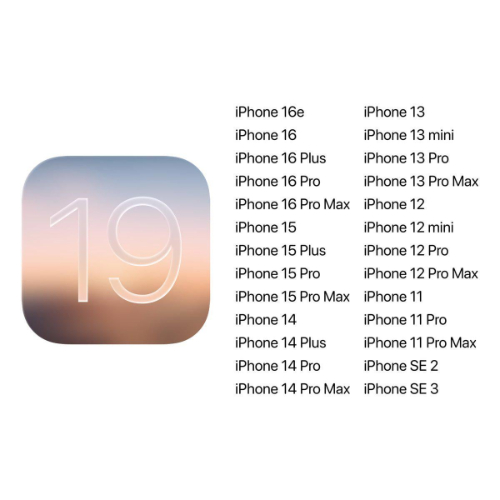
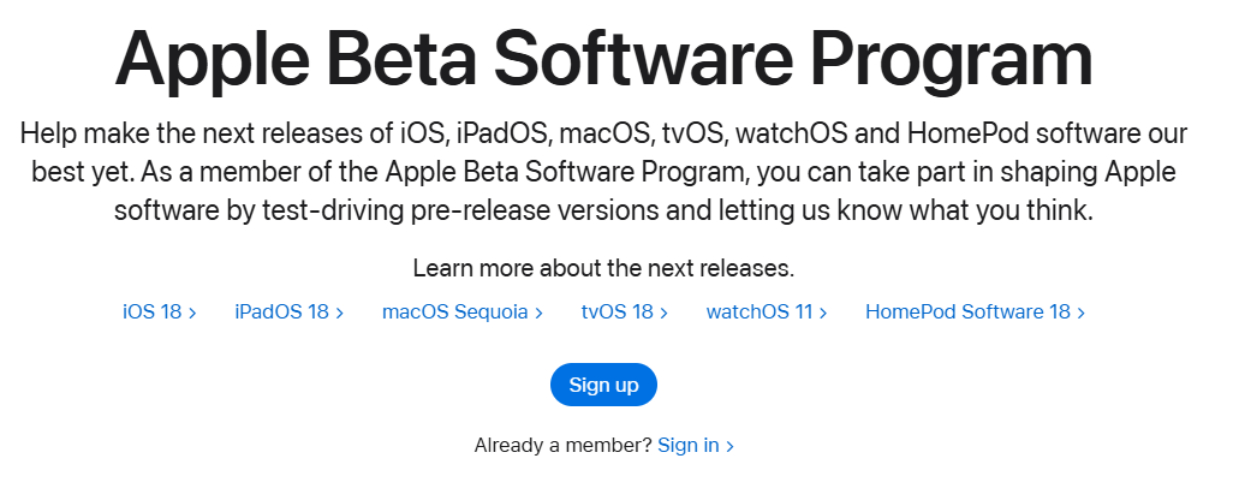





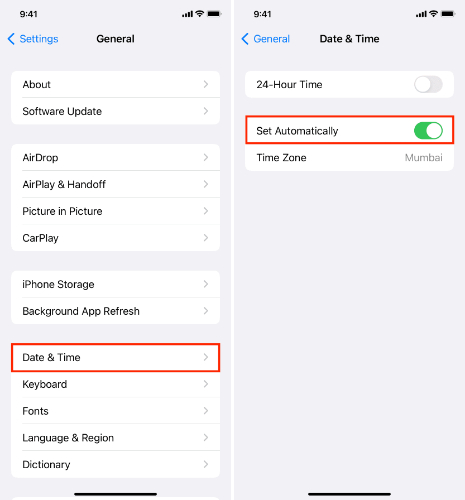


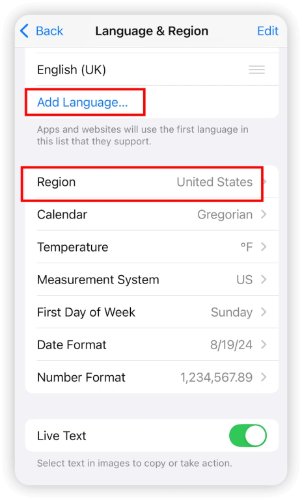
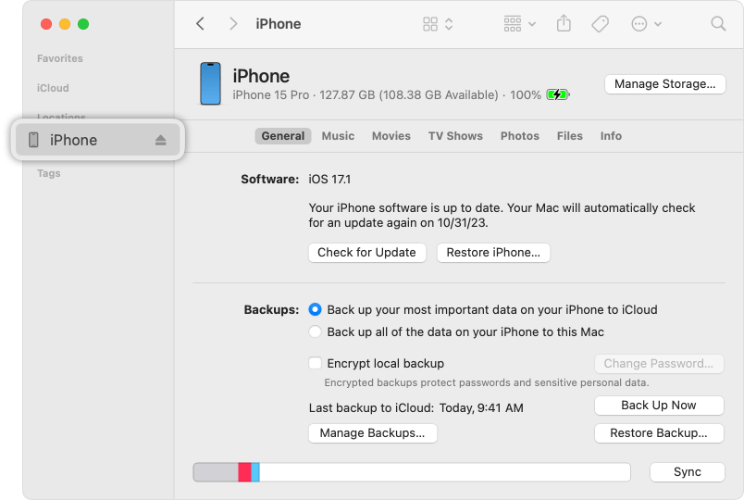


By Jenefey Aaron
2026-01-13 / iOS 19