then write your review
ReiBoot - No.1 Free iOS System Repair Software
Fix 150+ iOS Issues without Data Loss & Safely iOS 26 Upgrade/Downgrade
ReiBoot: No.1 iOS Repair Tool
Fix 150+ iOS Issues, No Data Loss
Want to downgrade from iOS 26 to iOS 18 using SHSH Blobs? These files let you reinstall older iOS versions even after Apple stops signing them—great for jailbreaking or using a preferred iOS.
If you’re unsure how to save, use, or downgrade with iOS 26 SHSH Blobs, this guide will walk you through the steps—and introduce a simpler alternative!
Yes, you can. SHSH When you update or restore your iPhone, Apple checks SHSH Blobs to make sure you’re installing a signed, official version. Normally, Apple only signs the latest iOS, which blocks downgrading to older versions. In the past, people used to save blobs with tools like shsh.host to bypass Apple’s signing window to downgrade to earlier iOS versions and install unsigned IPSW.
This was often done for jailbreaking. But now the functionality of shsh.host is questionable, and there are other better tools that can perform the same task. You can use TSS Saver and BlobSaver to get iOS 26 SHSH Blobs download APK, if you’re testing software.
TSS Saver and FutureRestore are two popular tools you can use to download SHSH blobs or save them for downgrading iOS 26. Here’s a step-by-step guide to using them, along with each tool’s advantages and limitations:
TSS Saver is very easy to use from any web browser and doesn’t need much tech knowledge to save blobs. However, it only saves blobs and can’t restore or downgrade your device. Also, you have to save blobs while Apple is still signing the iOS version. Before using TSS Saver, you’ll need to find out your device’s ECID, which is its chip ID and its model identifier. Afterward, you can download blobs. Here’s how to use TSS Saver:
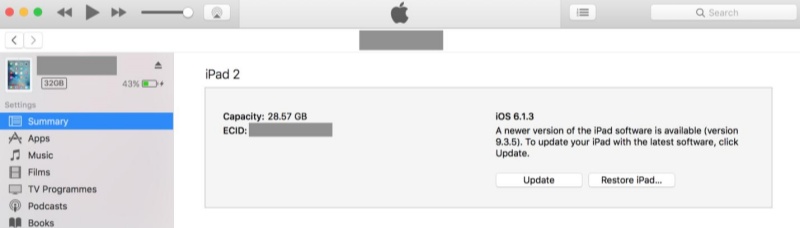
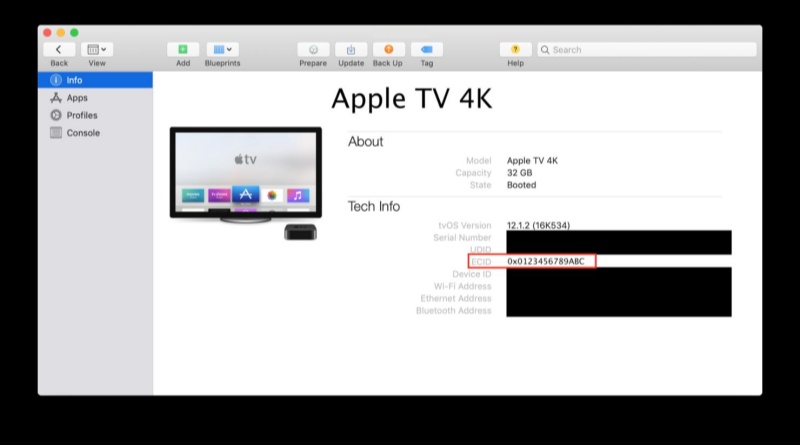
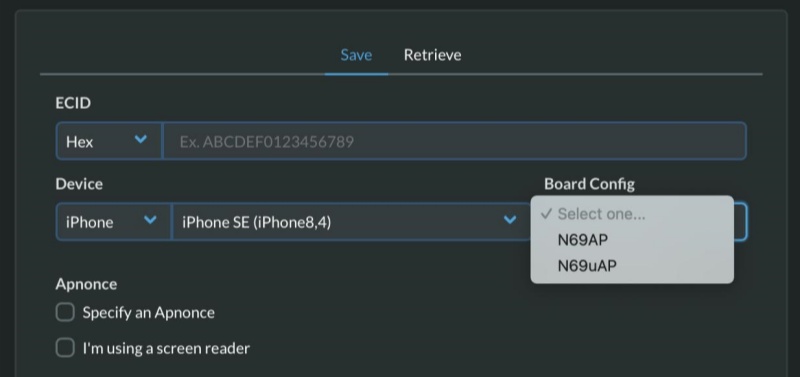
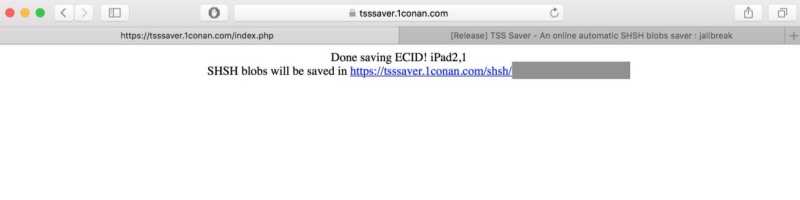
FutureRestore is a powerful tool for upgrading or downgrading iOS using saved SHSH blobs, giving you more control over the iOS version you install. However, it can be complicated to use and needs compatible SEP and baseband files to function properly.
Whereas, BlobSaver is a tool that saves SHSH blobs for you, which is important if you plan to use FutureRestore later. But it doesn’t actually restore or downgrade your device, but just prepares the files you'll need. Here’s how to use BlobSaver to save SHSH Blobs:
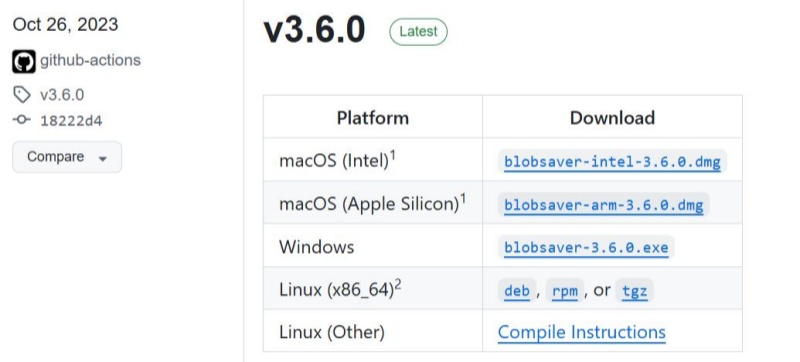
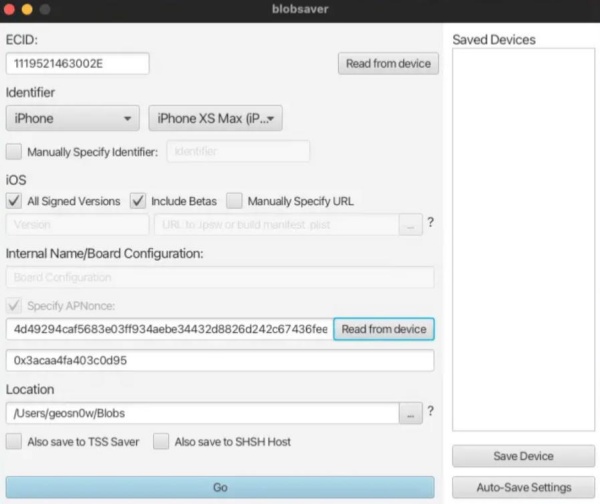
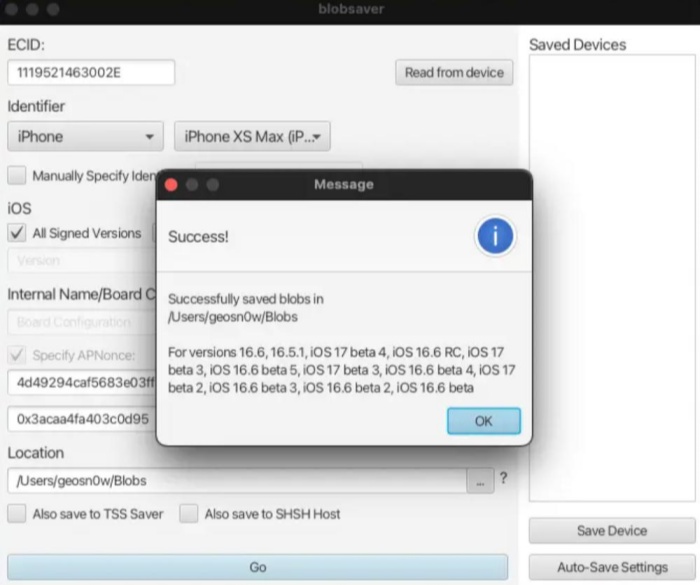
Downgrading from iOS 26 to an unsigned iOS 18 is nearly impossible on newer devices (A12 and up) due to SEP and nonce issues—both require compatibility and often a rare jailbreak or exploit.
On older devices (A11 and earlier) with the checkm8 exploit, you can use FutureRestore to downgrade—if the SEP and baseband match and you can set the correct nonce with a jailbreak.
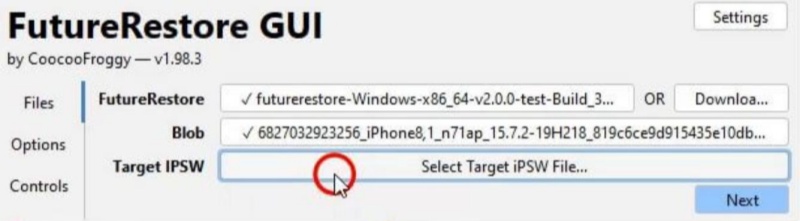
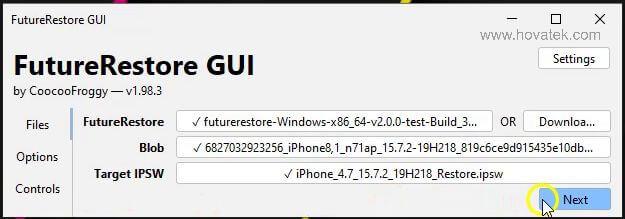
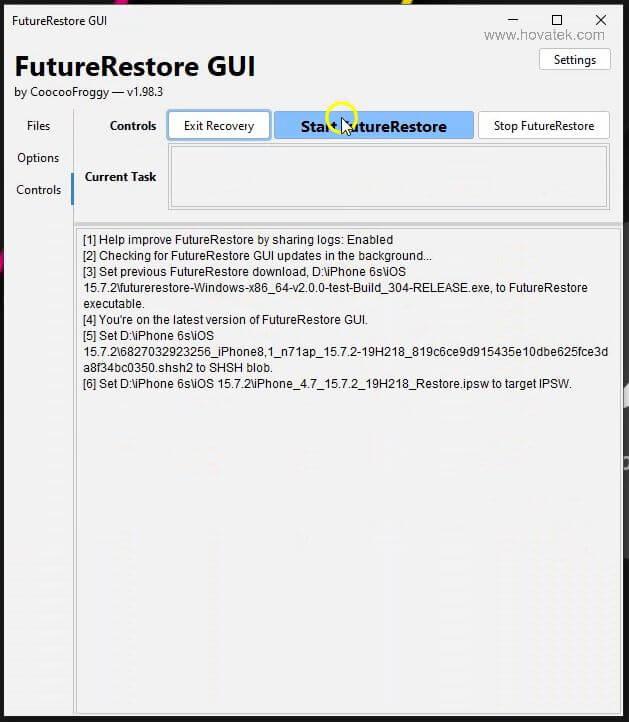
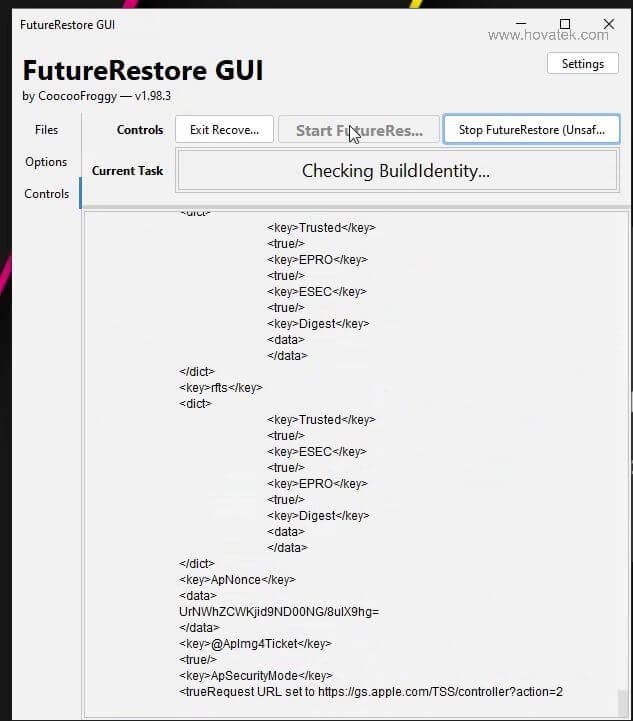
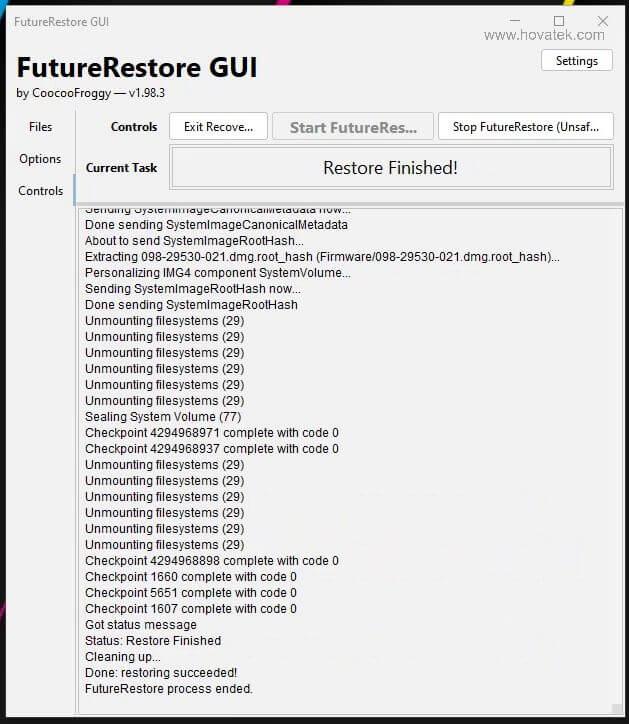
Using SHSH blogs to downgrade from iOS 26 is a hectic job and complicated to boot as well. Not to mention, it’s impossible to downgrade with SHSH blobs on devices (A12 chip or newer). So, why not ditch the manual method and try an automatic one like Tenorshare ReiBoot? It doesn’t require you to use iOS 26 SHSH Blobs download, iTunes, or jailbreak to downgrade to a stable iOS 18 version. The tool also uses a GUI, has a user-friendly interface, and can downgrade iOS automatically in a few clicks. It can do much, much more, such as:
Here’s how to downgrade iOS 26 to iOS 18 with Tenorshare ReiBoot:




No. You can’t use someone else’s SHSH blobs because they're made specifically for one iPhone and one iOS version. They’re like a unique fingerprint tied to your device, so they won’t function on another iPhone.
Yes, you can with Tenorshare ReiBoot, which doesn’t require SHSH Blobs, iTunes, or jailbreak to downgrade iOS.
The fastest, safest way to downgrade iOS version without SHSH Blobs.
Full blobs are created during a full iTunes restore and include everything needed for a complete downgrade, making them ideal for tools like FutureRestore. Whereas OTA blobs come from over-the-air updates, are smaller, and lack key components, so they’re more limited for downgrading.
Downgrading from iOS 26 to iOS 18 using SHSH blobs is complicated, especially on newer devices (A12 and up), due to issues with SEP and nonce compatibility. Tools like TSS Saver and BlobSaver can help in iOS 26 SHSH Blobs download. While FutureRestore can be used to downgrade iOS using the blobs on some older devices.
But the process often requires jailbreaks and exact file matches, making it easy to mess up. For a simpler option, Tenorshare ReiBoot is much easier to use. It has a user-friendly interface and lets you downgrade to iOS 18 in just a few clicks without SHSH Blobs, iTunes, and jailbreak.
then write your review
Leave a Comment
Create your review for Tenorshare articles

By Jenefey Aaron
2026-01-13 / iOS 19