ReiBoot - No.1 Free iOS System Repair Software
Fix 150+ iOS Issues without Data Loss & Safely iOS 26 Upgrade/Downgrade
ReiBoot: No.1 iOS Repair Tool
Fix 150+ iOS Issues, No Data Loss
Updating to iOS 26 is exciting, but many users wonder, “How long does iOS 26 update take?” The truth is, the iOS 26 install time can vary depending on your internet speed, device model, and storage. Some users even on iPhone 15 or 16 have found the process slower than expected. When your iPhone feels stuck or is taking forever to update, don’t worry. This guide will explain the real iOS 26 install time and give easy tips to help speed things up.
Updating to iOS 26 happens in a few steps, and each one takes a bit of time. Here are a few things you can expect:
Download Time
The download size is big, around 5–6 GB, so it depends on how fast your internet is.
Time: Usually 10 to 40 minutes
Preparing Update
After downloading, your iPhone gets things ready for install.
Time: Takes about 5 to 15 minutes
Installing iOS 26
Your phone restarts and installs the update. You’ll see the Apple logo and a loading bar.
Time: Around 10 to 30 minutes
Post-Installation Setup
Once the update is done, your iPhone finishes setting up and gets everything ready.
Time: Usually 5 to 15 minutes
Not everyone’s update takes the same time. To find out how long does iOS 26 take to install, here are some common things that can make it slower or faster:
Device Model
Older iPhones usually take longer to update. Newer models like iPhone 15 or 16 install faster, while older ones may need extra time.
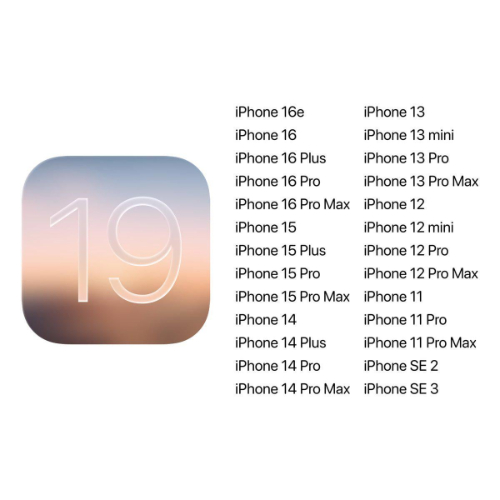
Current iOS Version
If you're jumping from a much older iOS version to iOS 26, the update may take longer. Bigger changes mean more data to process.
Wi-Fi Speed and Stability
A strong and steady internet connection is key. Slow or unstable Wi-Fi can delay the download and make you wonder how long does it take to update to iOS 26.
Apple Server Congestion
On release day or during peak times, Apple’s servers can get busy. This slows down the update for everyone.
Battery Level
Your iPhone needs to have at least 50% battery or be plugged in to install the update. If it’s too low, it won’t even start.
Many users have reported their iOS 26 taking forever to install getting stuck on the loading screen or stuck at preparing update for hours. It’s frustrating, especially when you just want to explore the new features. Tenorshare ReiBoot offers a smooth and reliable solution. It can fix over 150 iOS issues, including update failures, frozen screens, and even iTunes errors. Whether your iPhone is stuck or not responding, ReiBoot helps you install the iOS 26 without stress or delays.
Why Use Tenorshare ReiBoot?
Steps to Use Tenorshare ReiBoot to fix iOS 26 install time taking longer :
Install Tenorshare ReiBoot on your computer and launch the program.
Use a USB cable to connect your iPhone to the computer. ReiBoot will detect your device. Click on the “iOS Upgrade/Downgrade” option.

Then select "Upgrade to iOS 26."

ReiBoot will find and download the latest iOS 26 file for your device.

Click “Initiating Upgrade” and let ReiBoot handle the rest. Your iPhone will update without any errors or stuck issues.


You’re excited to install the iOS 26, but the question is, how long does the iOS 26 update take? The time can change based on a few factors, but by using some easy tips, you can speed up the update and get to the new features faster.
A good internet connection is key. Slow or unstable Wi-Fi can cause the download to pause or restart, making your update take much longer than needed.
Your iPhone needs enough battery power usually over 50% or it should be plugged in during the update. Low battery can stop the process and cause delays.
A device that is almost full may take longer to update or may even fail. Clearing some space ensures the update installs smoothly and quickly.
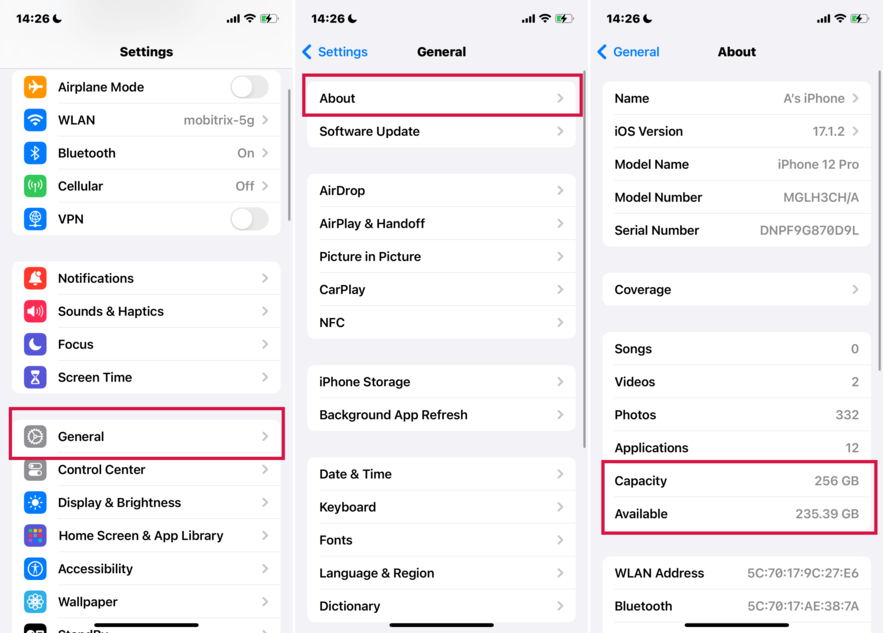
Right after a new release, many users try to update at the same time. This causes Apple’s servers to slow down, extending your wait time. If possible, wait a few hours or update late at night.
The IPSW file can be used to update the device from your computer with iTunes (Windows) or Finder (Mac). This is quicker and more stable. Here is how to use iTunes with IPSW file.
Hold Shift (Windows) or Option (Mac) and click Update or Restore.
Choose the IPSW file.
The timing for how long does iOS 26 update take can vary, but using the right tool makes all the difference. Tenorshare ReiBoot simplifies the update process, helping you avoid delays and errors. It makes sure your iOS 26 installs quickly and smoothly, so you can enjoy the new features without hassle. For an easy and reliable update, Tenorshare ReiBoot is a great solution to try.

then write your review
Leave a Comment
Create your review for Tenorshare articles

By Jenefey Aaron
2025-12-01 / iOS 19