iCareFone - Free iOS Backup tool & Easy Data Manager
Backup/Transfer/Restore/Manage iOS Data with Simple Clicks
Backup/Manage iOS Data Easily
Backup/Manage iOS Data in Clicks
I've installed the iOS 18 on my iPhone, but the Developer Mode option is nowhere to be found. Can someone help me out?
In the ever-evolving world of iOS, Apple enthusiasts eagerly await the release of new beta versions, offering a glimpse into the future of their beloved devices. However, with the introduction of iOS 18, some users have encountered a perplexing issue: the iOS 18 Developer Mode not showing on their iPhones or iPads. Fortunately, there are solutions available to address this challenge, ranging from simple troubleshooting steps to more advanced tools and utilities.
Developer Mode in iOS is a feature crucial for developers and users alike but directly deals more with the developer end of things. This is because the mode is generally an experimental build and early update intended for developer use.
This allows you, as a developer, to access various development tools and settings on your iPhone or iPad, such as installing beta apps, debugging, and testing new features of your applications. Additionally, according to Apple's official documentation, enabling Developer Mode on a device is necessary for tasks like:
To enable the developer to build directly on your iOS device (iPad or iPhone), you only need to follow a few steps.
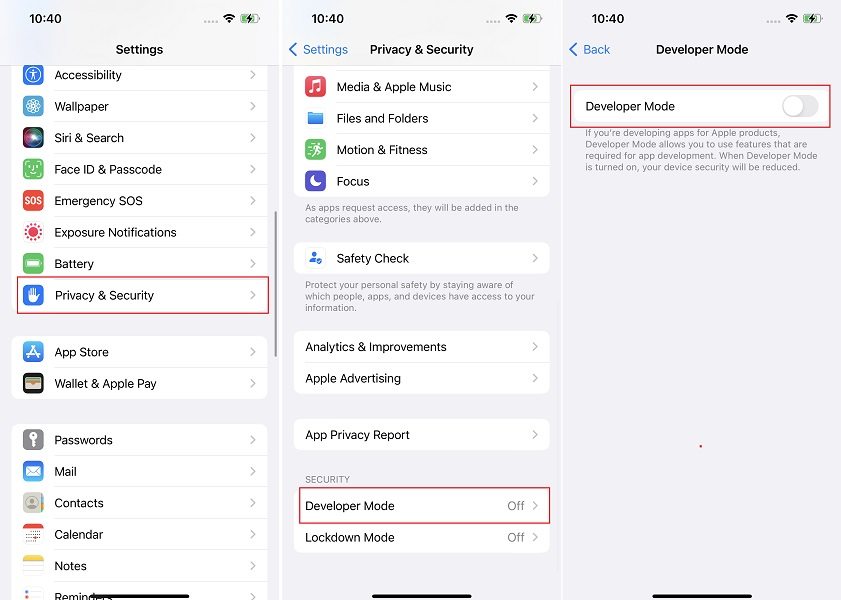
Why is developer mode not on my iPhone iOS 18? The greatest reason you can't find developer mode on iPhone iOS 18 may be the changes Apple introduced with iOS 16. Before this update, users could access developer mode directly from the settings. However, Apple had to increase security for regular users and thus removed the direct path, making it a little more challenging to access. Some possible causes include:
If you're struggling to enable Developer Mode on your iPhone or iPad running iOS 18, Tenorshare iCareFone offers a simple and safe solution. This powerful tool is designed to help iOS users resolve various issues, including the iOS 18 Developer Mode not showing problem. With its user-friendly interface and advanced features, iCareFone can enable iPhone Developer Mode on iOS 18 with just a few clicks, ensuring a hassle-free experience.
Download and install Tenorshare iCareFone on your PC and connect your iOS device with it by using a lightning to USB cable.
After the device is connected, click on the edit button (represented by a pen icon) next to the Quick Access section on the home page. Then, add developer mode tool to the quick access section to use.

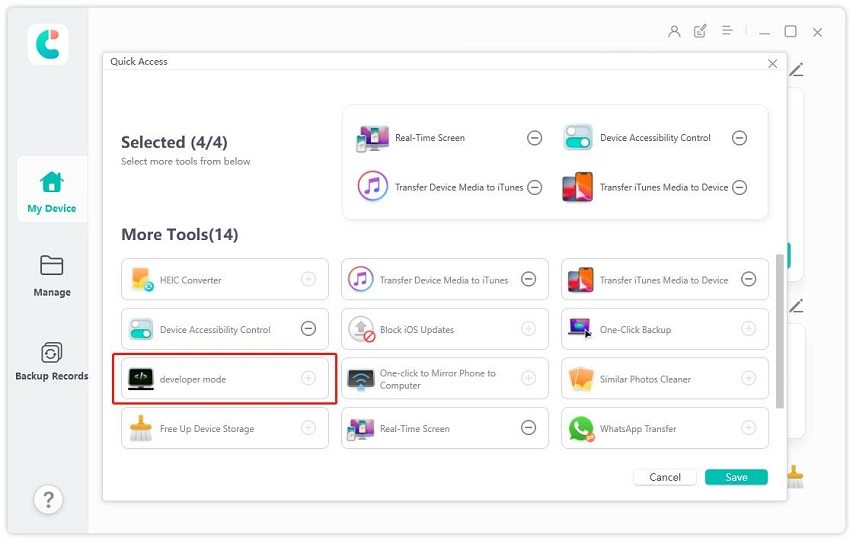
Now, grab your iPhone and open the Settings app. Go to Privacy & Security > Developer Mode. Turn ON the toggle for Developer Mode.

You will be prompted to restart your phone. Do it.
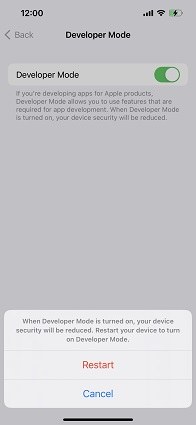
After the phone boots up, tap “Turn On” on the pop up, then enter your device passcode to confirm iOS 18 Developer Mode.

Alternatively, you can attempt to enable Developer Mode using Xcode, Apple's integrated development environment. However, this method can be time-consuming and may require advanced technical knowledge. Still, here are the steps you’ll need to follow:

While this method may be effective, it’s important to remember its greatest disadvantages over Tenorshare iCareFone. Even beyond the time consumption mentioned in step one, this method is fairly complex and has an increased risk of system instabilities, data loss, etc.
Encountering the iOS 18 Developer Mode not showing issue can be frustrating, but with the right tools and solutions, it can be resolved efficiently. Tenorshare iCareFone stands out as a reliable and user-friendly option over the Xcode method, for this tool not only simplifies the process, it’s also quick, safe, and free! It offers a simple and safe way to enable Developer Mode on your iPhone or iPad running the iOS 18.


Tenorshare iCareFone - Best iOS Backup Tool and File Manager
then write your review
Leave a Comment
Create your review for Tenorshare articles

Best Free iPhone Transfer & iOS Backup Tool
Easily, without iTunes
By Jenefey Aaron
2025-12-29 / iOS 18