iCareFone - Free iOS Backup tool & Easy Data Manager
Backup/Transfer/Restore/Manage iOS Data with Simple Clicks
Backup/Manage iOS Data Easily
Backup/Manage iOS Data in Clicks
As developers and testers prepare for the upcoming iOS 26, enabling Developer Mode becomes essential for testing apps and using advanced features.
This guide will walk you through various methods to enable developer mode on iOS 26, ensuring you're ready for the new features.
One of the most reliable and user-friendly tools for enabling Developer Mode on iOS devices is Tenorshare iCareFone. This software is specially built to help manage iOS devices easily and solves many system-related issues, including when Developer Mode doesn’t appear.
Unlike other methods that require a Mac or advanced setup, iCareFone offers a simple, guided process that anyone can follow. Whether you're a developer or just testing features, this tool makes it much easier to get started.
Download and install Tenorshare iCareFone on your PC and connect your device with it by using a lightning to USB cable.
After the device is connected, click on the edit button (represented by a pen icon) next to the Quick Access section on the home page. Then, add developer mode tool to the quick access section to use.

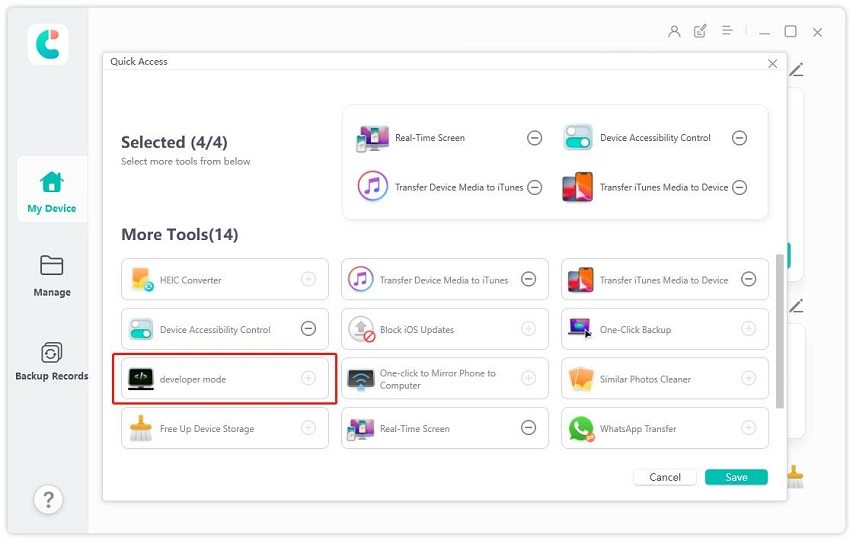
Next, open the Settings app on your phone and select Privacy & Security.

Scroll down to find the Developer Mode. Turn on it.

A pop-up window appears when the phone is rebooted. To enable developer mode, click "Turn On" again and then enter the device password.

Many users who couldn't find Developer Mode on iPhones with iOS 18 (like iPhone 16 Pro) found that iCareFone worked perfectly. Simply connecting your device made the option appear right away.
Here’s what users had to say:
“It works!”
“Amazing, it works!”
“Thank you so much, it worked!”
This proves that iCareFone is easy and effective, with real user success stories backing it up.
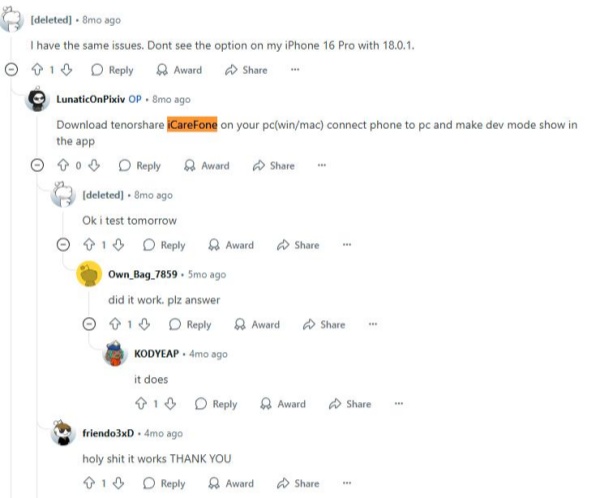
Xcode is Apple’s official integrated development environment (IDE) for macOS, used primarily for developing iOS, macOS, watchOS, and tvOS apps.
While this method is more advanced and better suited for experienced developers, it can help resolve the issue of “Developer Mode not showing on iOS 26.”
Steps to Enable Developer Mode Using Xcode
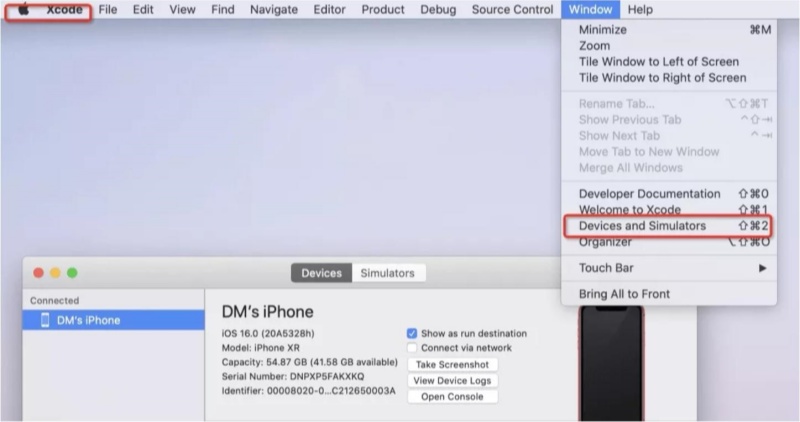
While Xcode can fix the Developer Mode issue on iOS 18, it's time-consuming, requires technical skills, and risks instability. For a faster, simpler solution, Tenorshare iCareFone is highly recommended — no Mac or Xcode needed.
Since the stable release of iOS 16, iPhone and iPad users have not been able to enable Developer Mode directly without certain conditions being met.
However, to check if Developer Mode is available on iOS 17 or iOS 18, follow these steps:

If Developer Mode is not showing on your iPhone running iOS 26, it could be due to several reasons:
To fix this, try using Tenorshare iCareFone . It can help repair iOS system issues, remove restrictions, and ensure a complete, stable update—making Developer Mode accessible again.
You can use Tenorshare iCareFone to how to enable developer mode on iOS 26 without the need for Xcode. This method is straightforward and doesn't require a Mac.
Yes, enabling Developer Mode is safe. However, it's recommended to use it only if you understand the implications, as it allows for advanced features that can affect your device's performance.
When Developer Mode is enabled, your iPhone allows for advanced features like installing and testing apps that are not available on the App Store. This is useful for developers and testers.
Enabling Developer Mode on iOS 26 is essential for developers and testers looking to explore new features and test applications.
While methods for how to enable developer mode on iOS 26 like using Xcode are available, tools like Tenorshare iCareFone offer a more accessible and efficient solution, especially for those without access to a Mac.


Tenorshare iCareFone - Best iOS Backup Tool and File Manager
then write your review
Leave a Comment
Create your review for Tenorshare articles

Best Free iPhone Transfer & iOS Backup Tool
Easily, without iTunes
By Anna Sherry
2025-12-05 / iOS 26