How to Use TinyUmbrella to Save SHSH Blobs for iPhone, iPad before iOS 16/15/14 Update
iOS 16/15 already comes to us. Are you still not sure that iOS 16/15 is perfect for your iPhone? Does iOS 16 will slow down your iPhone or iPad? Want to downgrade from iOS 16 to previous iOS 15? When Apple releases a new iOS version, they stop signing a firmware and giving us SHSH blobs for the previous hat firmware, making it impossible for user who upgraded to go backwards. But if you saved your SHSH blobs for that firmware before iOS update, these blobs will allow you to downgrade your iOS device.
This article divided into 2 parts tells you what is the SHSH blob and how to use TinyUmbrella to save SHSH blobs for iPhone, iPad before iOS update.
Part 1: What is a SHSH Blob for iPhone, iPad?
SHSH blob is a term for a small piece of data that is part of Apple's digital signature protocol for iOS restores and updates, designed to control the iOS versions that users can install on their iOS devices (iPhones, iPads, iPod touches, and Apple TVs), generally only allowing the newest iOS version to be installable. (From Wikipedia)
To put it simply, An SHSH Blob is what Apple uses to verify the version of iOS you are running. That's why we tell you to save your SHSH Blobs before upgrading your iPhone, iPad. Otherwise you might not be able to downgrade to a previous version in the event you needed to. SHSH blobs are of three different types – Erase (Restore), OTA, and Update (Restore)
Part 2: Steps to Save SHSH Blobs for iPhone, iPad before iOS 10 Update
TinyUmbrella, a famous tool that can be used for saving SHSHs blobs and downgrading to older iOS versions, but also helps fix iPhone stuck in Recovery Mode. Follow steps below to save SHSH blobs for iPhone, iPad with TinyUmbrella.
Step 1: Download (Windows, Mac) and install TinyUmbrella on your computer.
Step 2: Open TinyUmbrella and plug your iPhone or iPad to that computer. TinyUmbrella will automatically detect your device.
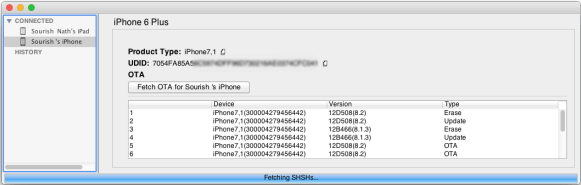
Step 3: After your device has been recognized by TinyUmbrella, all the SHSH blobs available in your device will automatically be downloaded by the tool and saved automatically. All the blobs get saved in one single file at ~/.tu/.shsh.
Within 3 steps you can save the SHSH blobs for your iPhone, iPad. Remember that you will be able to downgrade using the blobs only when a downgrade method is available.
Speak Your Mind
Leave a Comment
Create your review for Tenorshare articles









