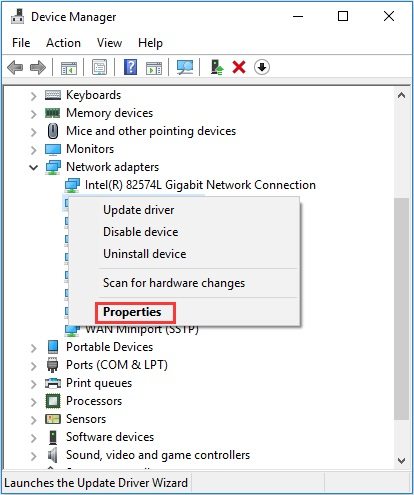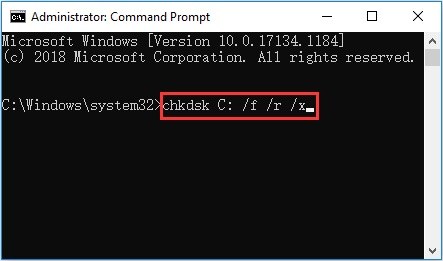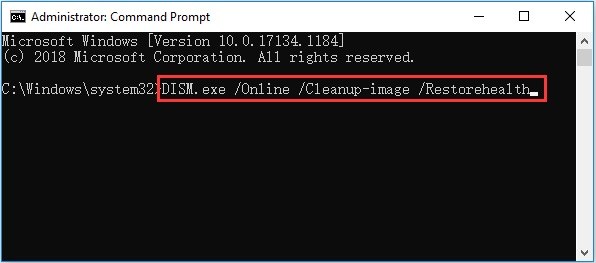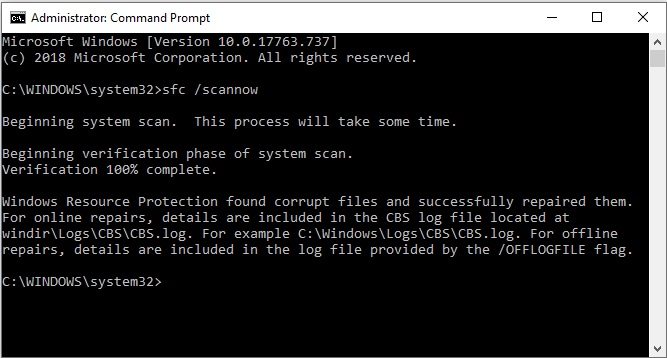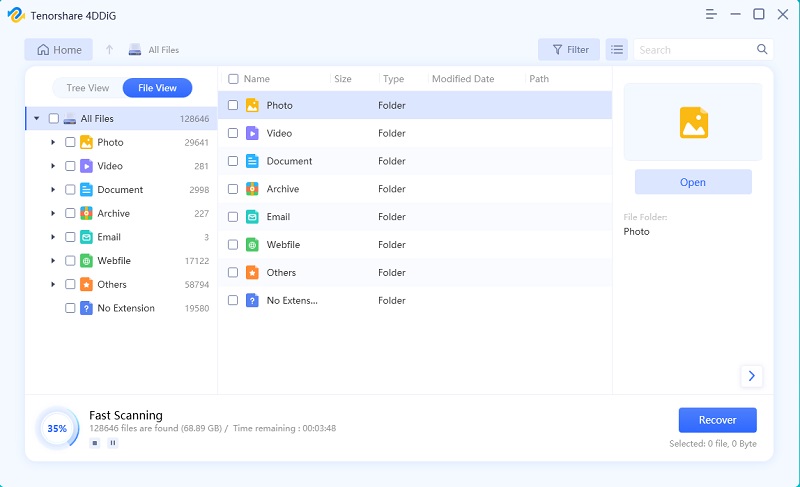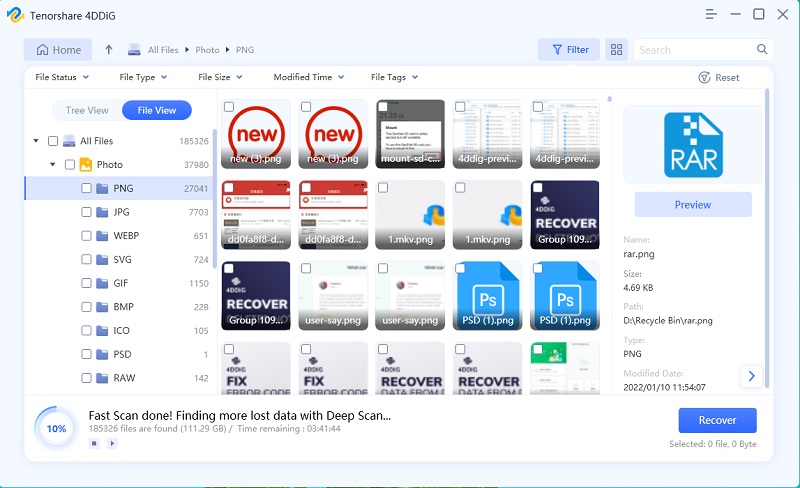netwtw06.sys Error? 6 Real Fixes for You
My ASUS laptop downloaded the latest Windows 10 update, and only after a few minutes, the laptop crashed. I go to the stop code error message. It said PAGE_FAULT_IN_NONPAGED_AREA. What failed: Netwtw06.sys.”
A lot of users complained about the netwtw06 error after Windows 10 update. The ASUS netwtw06.sys error is not easy to overcome. The error comes with a few selected messages, but when the Windows freezes often, the entire system becomes inaccessible. Such an incident mostly happens when the wireless network driver is corrupted. But there are other reasons as well. If you want to know more, check out the article below.
- Part 1: What is netwtw06?
- Part 2: How to Solve netwtw06 sys Error?
- Another Tip: How to Get Back Accidentally Lost Data on Windows 10
- FAQs about netwtw06 sys Error
Part 1: What is netwtw06?
So, what is netwtw06? The Windows error netwtw06 sys is a Blue Screen error that mostly appears after certain updates, well only of the installed update was corrupted.
This blue screen of death is a common but very dangerous problem. You can face when starting Windows or when you are trying to open a particular application.
The netwtw06 sys error Windows 10 is commonly accompanied by the flowing messages…
- PAGE_FAULT_IN_NONPAGED_AREA
- SYSTEM_THREAD_EXCEPTION_NOT_HANDLED
- DRIVER_IRQL_NOT_LESS_OR_EQUAL
Just remember that the error appears due to corrupted files, ill configured drivers, outdated drivers, corruption on the Windows registry, and even due to damaged system files. So, if you are getting this error, you need to get it fixed immediately. So, we recommend checking out the 6 effective fixes we have detailed below.
Part 2: How to Solve netwtw06 sys Error?
Here are a few solutions that are proven very effective against netwtw06 error. Check them out; we have provided the necessary details.
- Solution 1: Force Restart Your Windows
- Solution 2: Check Hard Disk Error
- Solution 3: Run DISM Tool to Fix netwtw06 sys Error
- Solution 4: Run System File Checker to Troubleshoot
- Solution 5: Update or Reinstall the Wireless Network Driver
- Solution 6: Reinstall Windows to Fix netwtw06 sys Error Windows 10
Solution 1: Roll Back the Wireless Network Driver
If the computer error from netwtw06.sys appeared after updating the wireless network driver, then you should roll back the driver. This should fix the issue.
- From the Control Panel, go to ‘Device Manager’.
Click on ‘Network Adaptors’ and expand it. Make a right-click on the drive named Wi-Fi Adapter and select ‘Properties’.

- A new window will appear. Click on ‘Driver’ and then select ‘Roll Back Driver’. The previous, more stable version of the driver will be installed.
Now, you have to reboot your computer. The changes will take effect. The betwwtw06.sys error shouldn’t appear anymore.
Solution 2: Check Hard Disk Error
Sometimes, netwtw06 sys error appears due to hard disk error. It is possible to have a corrupted hard drive. So, you need to run the CHKDSK tool and locate the corrupted parts of the hard drive and fix them.
- So, run Command Prompt as an Administrator.
Then, you need to type ‘chkdsk C: /f/r/x’ in the CMD. Hit ‘Enter’. ‘C’ is the drive letter where OS is installed.

Wait until the process is completed, then reboot your computer.
Solution 3: Run DISM Tool to Fix netwtw06 sys Error
You can run the DISM tool to fix the netwtw06 sys error. DISM tool is also a built-in tool. It is capable of locating the corrupted system files and repairs them. Here are the steps you need to follow.
- Open Command Prompt as an Administrator.
Type the following command there and hit ‘Enter’. DISM.exe /Online /Cleanup-image /Restorehealth

Now, you have to wait. The progression will be displayed on the CMD panel, follow it. Once completed, you need to reboot your computer.
Solution 4: Run System File Checker to Troubleshoot
The System File Checker of SFC is an excellent way to troubleshoot problems in your system. SFC is a built-in utility that is capable of locating the problem and repairing it.
- Run Command Prompt as an Administrator.
- Click ‘Yes’ for ‘User Account Control’.
Type ‘sfc /scannow’ and hit ‘Enter’.

Now, wait for the procedure to get finished and then reboot your computer.
Solution 5: Update or Reinstall the Wireless Network Driver
You can also update or reinstall the wireless Network driver on your computer to netwtw06 sys error ASUS. Sometimes, this error appears due to outdated wireless network drivers. So, updating the driver should fix the error. Here’s how to fix netwtw06 sys error…
- Go to the ‘Device Manager’ and enter ‘Network Adaptors’.
- Expand it and locate Wi-Fi adapters. Right-click on it and select ‘Update Driver’.
- Choose ‘Search Automatically for Updated Driver Software’.
Now, you just have to wait for your computer to locate and download the latest driver. After the driver is installed, reboot the system.
Solution 6: Reinstall Windows to Fix netwtw06 sys Error Windows 10
Lastly, you can reinstall Windows OS to fix error code Windows netwtw06.sys. If nothing works, then this is your last resort.
But recommend you to back up your system before you proceeded with the re-installation. So, after backing up your files, proceed with the following steps.
- Go to Microsoft’s official website and download the ‘Media Creation Tool’. Get a USB drive with at least 8 GB space and make the bootable USB with this tool.
- Now, connect that bootable USB drive to the computer and boot from it.
- On the Windows interface, click on ‘Install Now’.
Now, you just have to follow the prompts on the screen to successfully install the Windows 10 OS on your computer. But if you already have a Windows 10 installation ISO file, then you can also use Windows Boot Genius to turn the ISO file into a bootable USB.
Another Tip: How to Get Back Accidentally Lost Data on Windows 10
Lastly, due to this blue screen error, if you have lost precious files from your computer, we know an easy way to get them back.
Most of the users do not expect to get files back after they are lost. Still, there are several advanced data recovery programs available that are capable of data recovery with 100% precision.
Tenorshare UltData for Windows is one of the best in this field. It is recommended by several of its users and a few tech-websites for its precision work and reliability. Let’s check out its operation.
- Complete the installation of 4DDiG on your computer.
Then, run it. Choose the location from where you have lost the files.

- Click ‘Scan’ on the flowing panel. Your computer will be scanned thoroughly.
When the scan is complete; the scan result will be available for you. Preview the files.

- Lastly, you just have to select the files you want and click on the ‘Recover’ button below.

This is the easiest way to recover files on Windows 10 if you have lost them accidentally or lost them due to any reasons. And you can also refer to the video below:
How to Recove Deleted Files from Recycle Bin after Empty in Windows 10/8/7?
Conclusion
So, how to fix netwtw06 sys error Windows 10? There are a few ways you can get rid of this particularly damaging error, and we have detailed them thoroughly in the above article. You should check them out. You can lose data due to the adverse effect of this problem, but you can use Tenorshare 4DDiG for Windows to recover them fast.
FAQs about netwtw06 sys Error
Here are answers to a few netwtw06 sys error related questions.
1. How do I update my netwtw06 sys error?
Simply, right-click on the Network adapter and select ‘Update’. If updating didn’t work, then uninstall the driver and then install it again.
2. How do I fix page fault in nonpaged area netwtw06 Sys?
There are a few steps involved to fix the page fault in nonpaged area netwt06 Sys. You need to check the RAM, disable the antivirus if you have any and then update the drivers.
After that, disable ‘Automatically manage Paging File Size’ for all drives. Then, run the Windows Memory Diagnostic Tool. Check disk, run the hardware troubleshooter and finally, reset the PC.
Speak Your Mind
Leave a Comment
Create your review for Tenorshare articles