then write your review
ReiBoot for Android-Best Android System Repair Tool
Fix 50+ Android issues & Free Enter/Exit Recovery Mode
Best Android Repair Tool
Fix 50+ Android issues, No Data Loss
Learn how to transfer eSIM from iPhone to Android step-by-step. Includes QR & no-QR methods, common issues, and bonus tips for complete data migration.
In this complete guide, you will learn how to transfer eSIM from iPhone to Android using a simple, step-by-step approach. Whether you're switching to a Samsung, Google Pixel, or any Android smartphone, we’ll help you complete your mobile eSIM transfer with minimal hassle.

Before diving into the process, there are a few things you need to check to make sure iOS to Android eSIM support is even available in your region or through your carrier.
Not all carriers or devices currently support eSIM transfers. Some providers may limit eSIM usage or require reactivation when switching platforms. Likewise, not every Android phone supports cross-platform eSIM migration. To avoid issues, it’s important to check with your carrier and ensure your Android device is compatible before starting the transfer process. To avoid frustration, follow these steps to confirm your setup supports eSIM migration:

Once compatibility is confirmed, it’s important to gather all the necessary tools and information before starting. Having everything prepared in advance—like your carrier details, device settings, and internet access—will help ensure a smooth and hassle-free transfer process.
What You will Need:
Once you’re ready, here’s exactly how to transfer eSIM from iPhone to Android, step by step.
To avoid any conflicts during the migration, disable the eSIM line on your iPhone:
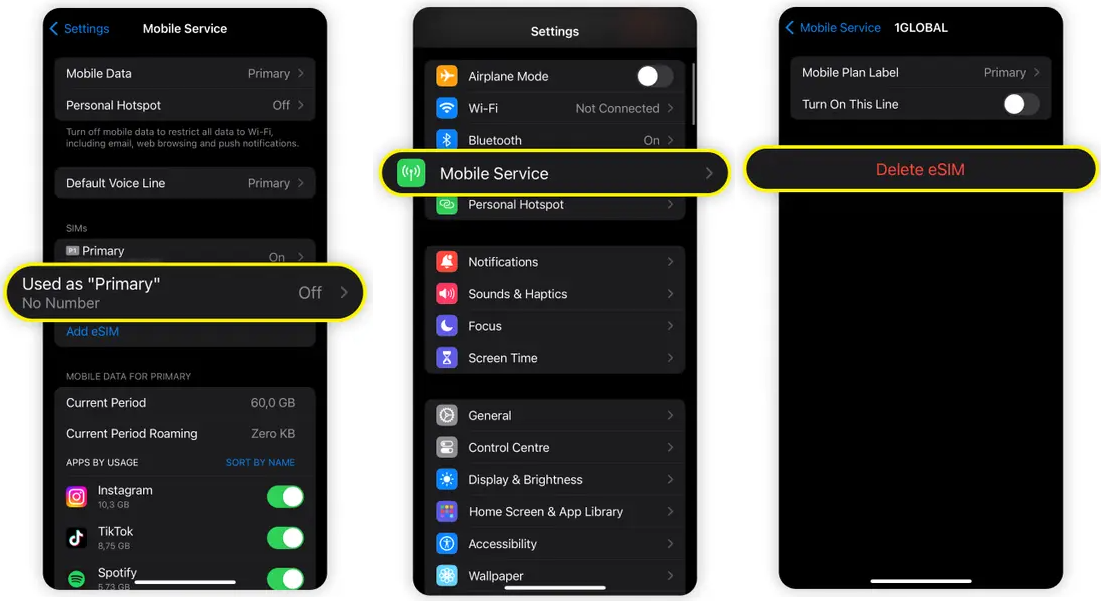
Contact your carrier and request a new QR code for eSIM activation. Some carriers offer this via their website or app.
If you’re wondering how to transfer eSIM from iPhone to Android without QR code, check if your carrier supports automatic
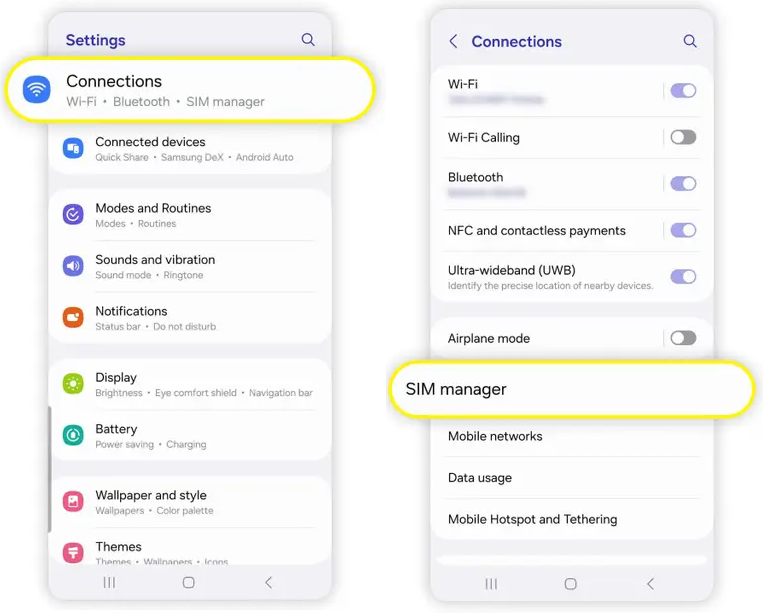
Once you have the QR code:
Open Settings on Android
Go to Network & Internet > SIMs > Add SIM
Choose Use a QR Code
Scan the QR code provided by your carrier
Confirm and follow on-screen steps
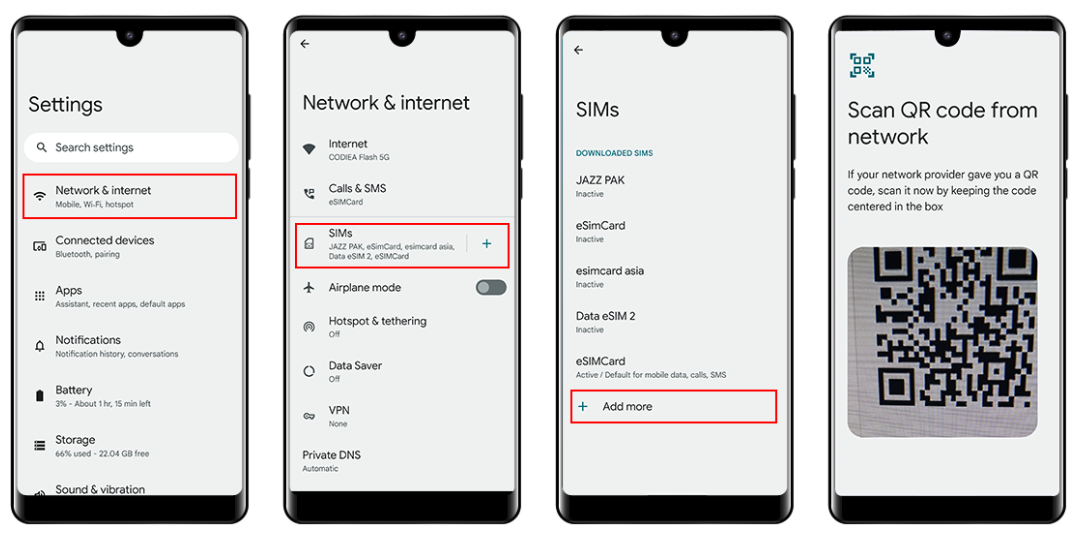
If QR code isn’t used, your carrier may provide a manual activation code or activation via app.
Once added, restart your Android phone. Go to Mobile Network settings and verify that your eSIM is active and showing signal.
Make a test call or send a message to ensure everything is working.
After you've successfully switched your eSIM from iPhone to Android, the job isn't done just yet. Your mobile number may be active, but what about all your important data? Moving essential content like contacts, messages, is the next critical step to ensure a seamless transition. Without a proper transfer tool, you risk losing valuable data or spending hours manually setting up your new phone. That's where a dedicated data migration solution like iTransGo by Tenorshare can make the process fast, easy, and stress-free.
How to Use Tenorshare iTransGo for Data Transfer?
Transfer data between phones with Tenorshare iTransGo is easy and fast. Here’s how:
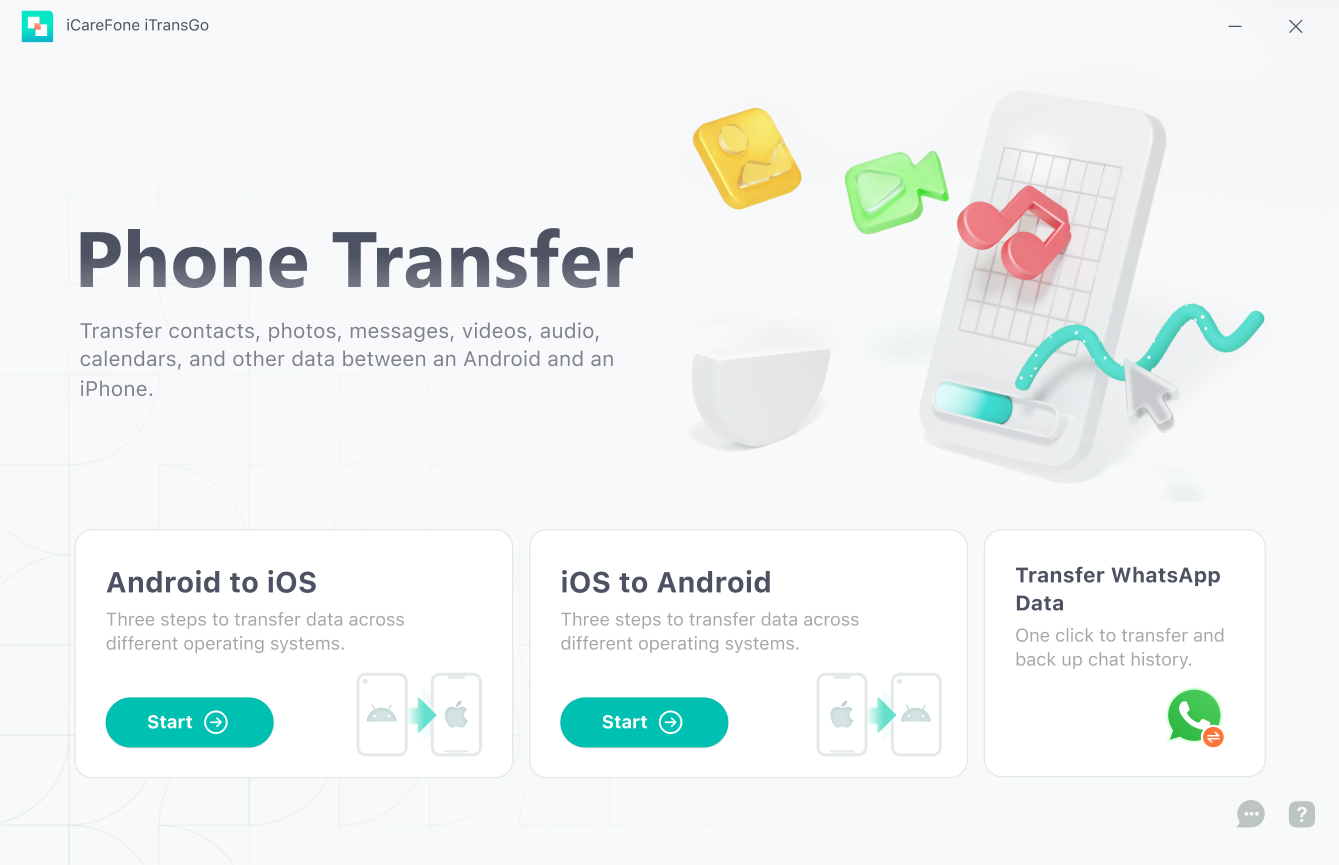
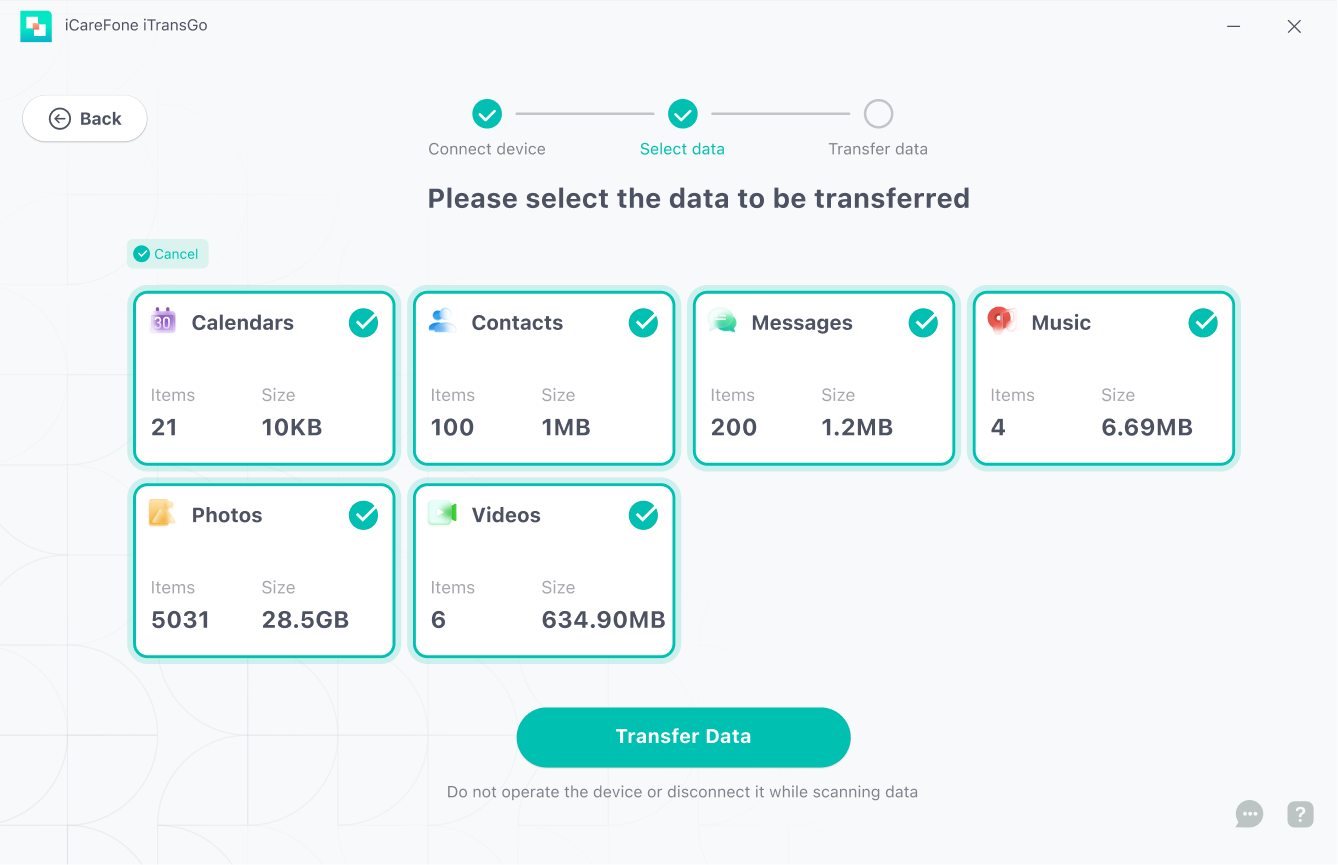
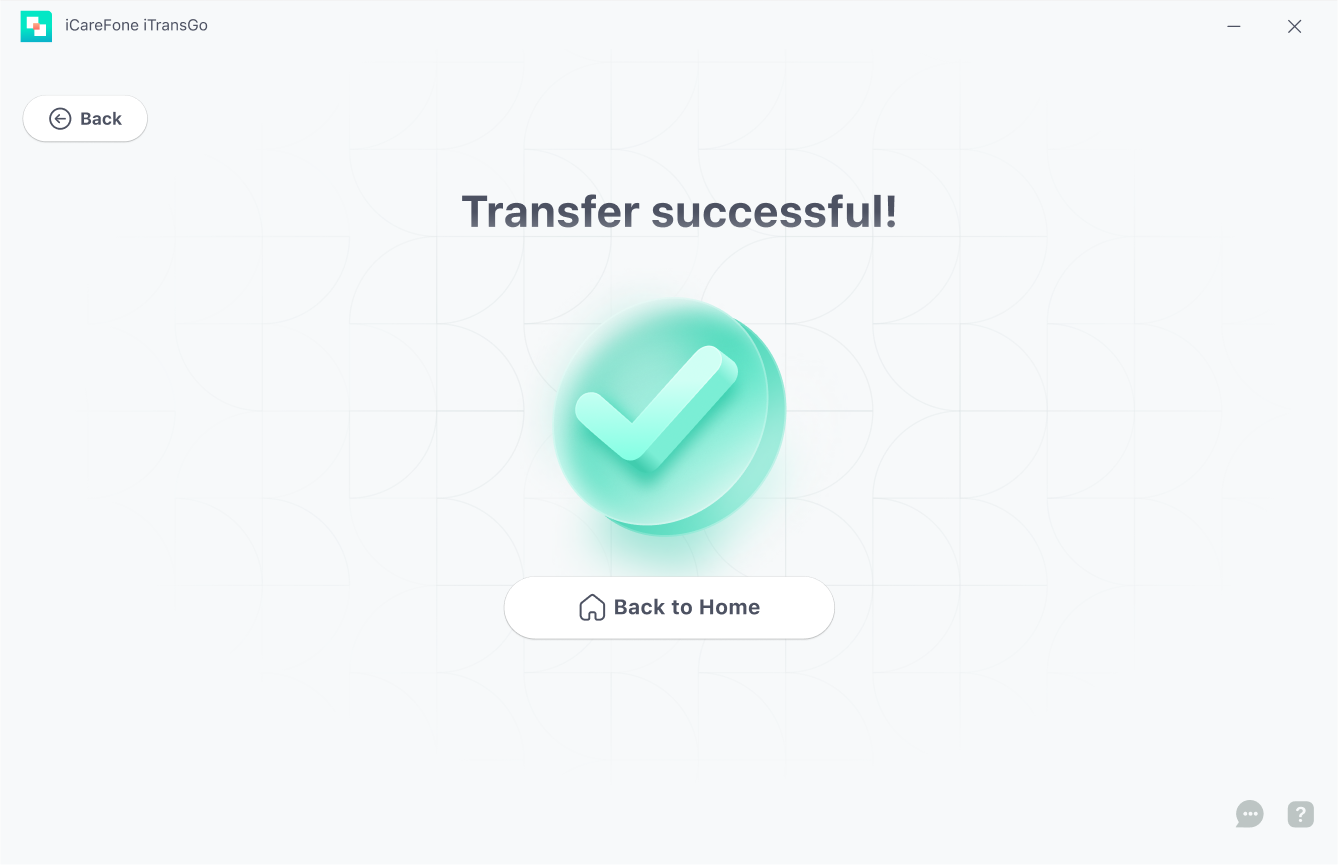
Even if you carefully follow all the steps, unexpected issues can still arise during the eSIM transfer process. These problems may vary depending on your carrier, device model, or network settings. Whether you're performing an eSIM transfer from iPhone to Samsung or another Android device, here are some common challenges users face—and how to troubleshoot them effectively.
1. Unable to Scan the eSIM Activation QR Code
2. Receiving Error Messages When Activating Your eSIM
3. Unable to Make or Receive Calls or Texts After eSIM Migration
Yes, but it depends on your carrier. Some offer eSIM activation through their mobile apps, carrier settings, or SMS-based profiles.
Usually, yes—but again, you’ll need to contact your carrier to deactivate the old eSIM and issue a new QR code or activation credentials.
Yes, many carriers allow you to convert a physical SIM to an eSIM. On iPhone, this is done via:
Settings > Cellular > Convert to eSIM
On Android, options vary by manufacturer and carrier.
The shift from iPhone to Android is no longer the technical nightmare it once was. With eSIM adoption on the rise and broader iOS to Android eSIM support, moving your cellular service is now faster and easier.
Just remember the key takeaways:
Now that you know exactly how to transfer eSIM from iPhone to Android, you can enjoy your new device with confidence. For a quick, safe, and complete data migration, we highly recommend using iTransGo by Tenorshare. It’s designed to make switching from iOS to Android seamless—with just one click.
then write your review
Leave a Comment
Create your review for Tenorshare articles

By Sophie Green
2025-12-19 / Fix Android