iAnyGo-No.1 Free Location Changer for iOS and Android
Change GPS with 1-click, simulate routes, joystick control, no jailbreak!
iAnyGo-No.1 Free Location Changer
1-Click GPS change, joystick, no jailbreak!
The issue of your iPhone location not updating can be a real hassle, especially when you’re trying to share your live location or track a lost device. Many users face this problem due to poor internet connection, incorrect location settings, or ios-related bugs.
When this happens, apps like Find My iPhone may stop working properly. Thankfully, you don’t need to stress. In this guide, we’ll walk you through six simple and effective solutions to fix the issue and get your iPhone’s location services working smoothly again.

There are several reasons why you might notice the location not updating on iPhone. Understanding these causes is the first step to fixing the problem. Here are the most common ones:
Sometimes, the location on your iPhone stops updating especially in apps like Find My iPhone, Life360, or Maps. You might see your device stuck on an old location, or even worse, the location just won’t show at all. If you’re wondering how to refresh location on iPhone, don’t worry. This guide covers 5 simple ways to fix location servers and get your iPhone tracking correctly again.
Turning off and on your iPhone’s Location Services can instantly refresh its GPS system. This method forces the device to reconnect with satellites and location servers. It’s one of the quickest and easiest ways to fix minor glitches in location detection without using any third-party tools or making permanent changes to your settings ideal when location on iPhone not updating properly.

Pros:
Cons:
Some apps, like Life360 and Find My, require precise location access to function properly. If they only have approximate access, they may not track your real-time location accurately. Enabling precise location ensures that your GPS updates are sharp, reliable, and accurate within meters—improving how these apps track and report your movement and preventing issues like iPhone location not updating.

Pros:
Cons:
Over time, your iPhone may build up conflicts in location and privacy settings, causing certain apps or services to misbehave. Resetting these settings clears all custom permissions and restores location access to default. This method is effective for fixing hidden permission bugs and restoring smooth GPS performance across your device.
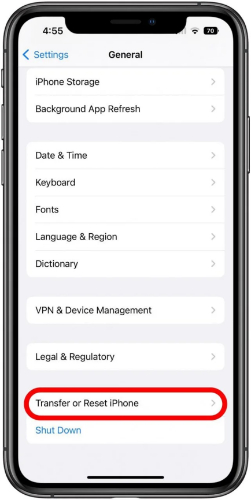

Pros:
Cons:
Location-related bugs often get fixed in new iOS updates. If your device is running an outdated version, updating it can restore proper GPS performance. Apple regularly improves system stability, app compatibility, and background services so keeping your iPhone updated is an important step in ensuring accurate and reliable location tracking, especially if you're facing Life360 not updating location iPhone issues.

Pros:
Cons:
When your iPhone's GPS isn't working properly or failing to update its location, using a GPS location changer tool like iAnyGo can offer a quick and effective solution. These tools allow you to simulate movement, teleport to different locations, or reset your GPS coordinates entirely.
They're not just useful for fixing GPS lag, but also for testing location-based apps, accessing region-locked content, or enhancing privacy by faking your location. Whether you're looking for a fun experience or a practical fix, a GPS location changer tool can easily meet your needs.
How to fix find my iphone not updating location with Tenorshare iAnyGo:



Pros
Cons
When your iPhone location not updating, Tenorshare iAnyGo is the perfect solution. It efficiently fixes GPS issues by simulating accurate locations or resetting GPS coordinates. With its user-friendly interface and powerful features, iAnyGo ensures a smooth experience without the need to jailbreak your iPhone. Whether you're testing location-based apps or resolving GPS lag, Tenorshare iAnyGo provides a reliable and effective fix for your location problems.

then write your review
Leave a Comment
Create your review for Tenorshare articles

2025 Top Location Changer
With Bluetooth tech built-in: no cracked/error 12, 0-risk.
By Jenefey Aaron
2025-12-19 / change location