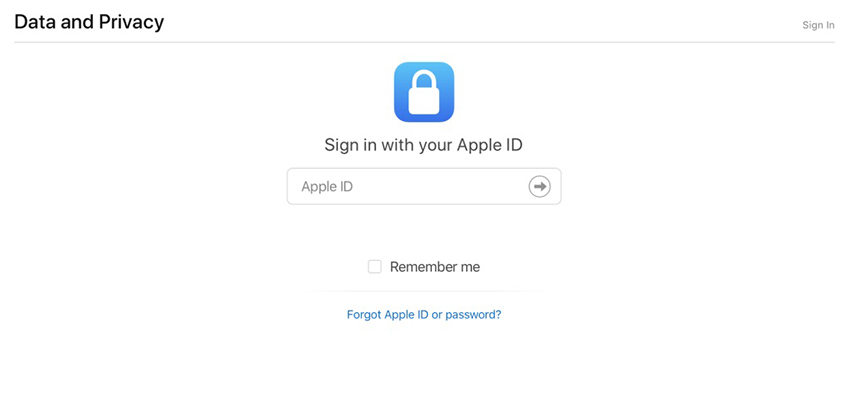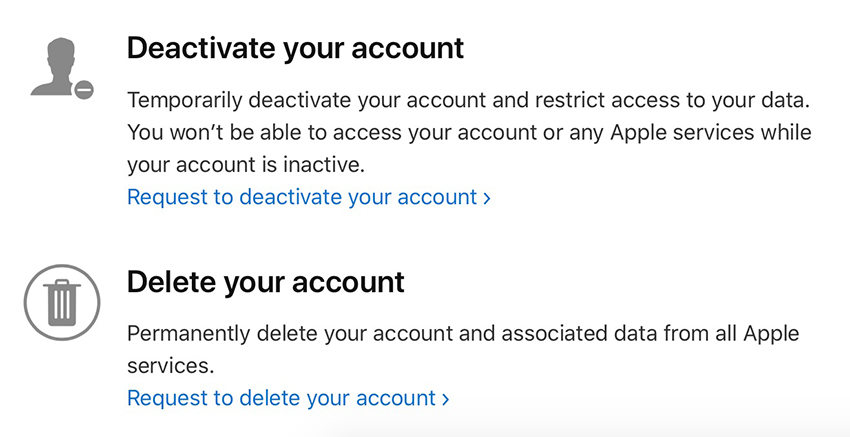How Can I Delete An Old Apple ID from iPhone and iPad
by Jenefey Aaron Updated on 2024-05-09 / Update for Apple ID
Apple ID is the core of using all Apple services. You can log in with the same Apple ID across multiple Apple devices, which boosts your productivity and makes your life easier. But sometimes, we might have an old Apple ID that is no longer use. This makes one wonder “how can I delete an old Apple ID”. So we are here to provide methods on how to remove old Apple ID with or without password.
- Part 1: Why Need to Remove An Old Apple ID
- Part 2: How to Delete An Old Apple ID Permanently
- Part 3: How to Remove An Old Apple ID with Password
- Part 4: How to Remove An Old Apple ID without Password
- Part 5: FAQs on Deleting Old Apple ID Account
Part 1: Why Need to Remove An Old Apple ID
Although removing old Apple ID from an iPhone or iPad reduces its functionality, you might actually have good reasons to do so. For example:
- You create a new Apple ID and want to remove the old one from your device.
- You find an old iPad or an iPhone with old Apple ID logged in. You want to use it but don’t remember the credentials.
- You purchase a used iPhone or an iPad and it has someone’s old Apple ID on it.
- You want to sale or give away your iPhone and need to remove the Apple ID on it.
Part 2: How to Delete An Old Apple ID Permanenetly
If you have an Apple ID that you no longer use, you can choose to delete it permanently by sending request to Apple Support.
- Before you send request, download any important data saved in iCloud to your iPhone local storage or your computer and cancel any subcriptions.
Go to Apple’s Data and Privacy page and sign in with this old Apple ID.

Look for Request to delete your account option under the Delete your account section.

- Provide a reason and continue the account deletion.
- Wait for Apple to process and complete your request.
Make sure you read the instructions under “Before deleting your account”. After deletion, you will not be able to sign into this Apple ID or access any data in this iCloud again.
Part 3: How to Remove An Old Apple ID with Password
How to remove old Apple ID without permanent deletion? It is an easy thing to do when you have the password for that Apple ID. Let’s suppose that we have an iPhone at our disposal.
- Open Settings on your iPhone and tap on your name at the top.
- Scroll down to the bottom to locate the option to Sign out. Tap on it.
Choose to keep a copy of your data to this device or not. Once done, Tap on Sign out again and enter your Apple ID password.

Besides, you can also remove this iPhone from your Apple ID account using another device. After removal, Apple ID will be removed from your iPhone.
Part 4: How to Remove An Old Apple ID without Password
How can you remove old Apple ID from iPhone if you don’t have the password? Is it possible? We’re here to say yes, it is. All you need is a reliable third-party software.
1. Remove Apple ID from iPhone without Password
Without password, you cannot sign out the old Apple ID as said above. So to remove any Apple ID from iPhone and iPad without password, try Tenorshare 4uKey. We will show you how to do it step by step below:
On your computer, install 4uKey and click on Remove Apple ID. Connect your iPhone to the computer using your charging cable.

For iPhone with Find My on and iOS 11.4 and above, you need to download the latest firmware. Click on Download and wait a few minutes.

After that, make sure you have set a screen lock and turned on two-factor authentication. Then click on Start to Remove.

Once the process is complete, you’ll see the following screen. Follow its instructions to set up and activate your iPhone.

2. Bypass iCloud Activation Lock without Password
So if you find yourself in the Locked to Owner or Activation Lock screen and ask for how to delete old Apple ID from iPhone, then you should turn to Tenorshare 4MeKey for help. Check whether 4MeKey compatibility with your iOS device at first and then watch the video tutorial below.
Part 5: FAQs on Deleting Old Apple ID Account
Q1: Can I delete my old Apple ID and create a new one?
Yes, it’s quite easy to delete your old Apple ID and create a new one. However, it comes at a cost as all of your data in your old Apple ID will get deleted.
Q2: Can I have 2 Apple IDs on one phone?
Yes, it is possible. There is only one Apple ID that can be signed into the profile, but you can use another Apple ID in App Store, iTunes, iMessages and other services.
Q3: Why does my old Apple ID keep showing?
Your old Apple ID might keep showing up because you don’t restart your iPhone after changing your Apple ID or you don't completely sign out of Apple services like iCloud, iMessages, FaceTime and others.
Conclusion
How can I delete an old Apple ID? Although having an Apple ID is very essential for a seamless Apple services, you might need to delete or change your old Apple ID account for some reasons. Things can be easily done. You can either permanently delete the Apple ID, or remove the old Apple ID from your iPhone/iPad. Use Tenorshare 4uKey to remove Apple ID if you don’t remember the password.
- Remove Apple ID or iCloud account on iPhone/iPad without password
- Unlock iPhone/iPad screen passwords instantly
- Bypass MDM Screen from iPhone/iPad
- Remove screen time passcode in 3 simple steps
- Fix disabled iPhone/iPad without iTunes or iCloud
- Find and view stored passwords on iPhone and iPad