How to Reboot into the Recovery Mode on Sony Xperia with a Single Click for Free
"How to boot xperia in recovery mode? I flashed my xperia s with recovery.img and then disconnected the cable. Then i tried turning it on from the power button nothing was displayed on the screen. So how do i boot my xperia s in the recovery mode so that i get an option "wipe data/factory reset"?"
Sony Xperia recovery mode is a mode on your Sony device that allows you to troubleshoot various types of issues on your device. As the name implies, the recovery mode lets you recover your device from different kinds of issues that you may be facing on the device. Whether your phone has accumulated a large number of files or your phone needs to be reset to the factory settings, the recovery mode has you covered.
If you have never used the mode before, then you will not have an idea as how to reboot into the recovery mode Sony Xperia. Fortunately, it is pretty easy to get your device into the recovery mode and you have multiple options to do so.
The following guide covers three of the ways to reboot a Sony Xperia device into the recovery mode.
How to Enter Recovery Mode On Sony Xperia
- Part 1. One Click to Boot into Sony Xperia Recovery Mode Free
- Part 2. How to Enter Recovery Mode On Sony Xperia Manually
- Part 3. How to Enter Recovery Mode on Sony Xperia with ADB?
Part 1. One Click to Boot into Sony Xperia Recovery Mode Free
While there are two other methods as well in this post to help you reboot your device into the recovery mode, those methods use manual efforts and may not be ideal if you are not tech savvy.
For those of you who prefer convenience over hassle, you have a great software called ReiBoot for Android that allows you to reboot your Android devices into the recovery mode with a single click. Yes, a single-click is all it takes to reboot your Sony Xperia 1/10, Z/ZR/ZL/Z1/Z2/Z3/Z5, L1/L2/L3, X/XA/XZ into the recovery mode.
The software comes preloaded with a few other features as well and here are some of the main features of the software.
- Reboot any of your Android devices including Sony Xperia into recovery mode with one-click.
- Exit the recovery mode with a single-click as well.
- Repair the core system of the device if its non-functional.
- Easy to use interface.
- Safe and secure.
If you would like to use the software to reboot your Sony Xperia device into the recovery mode, here is how you access the Sony recovery mode using the aforementioned software.
Step 1 Install the latest version of the software on your computer. Plug-in your Sony Xperia device to your computer and launch the software.
Step 2 Follow the onscreen wizard to let your phone detected and click on One-Click to Enter Recovery Mode on the main interface of the software.

Step 3 You will see the following while your device is being rebooted into the recovery mode.
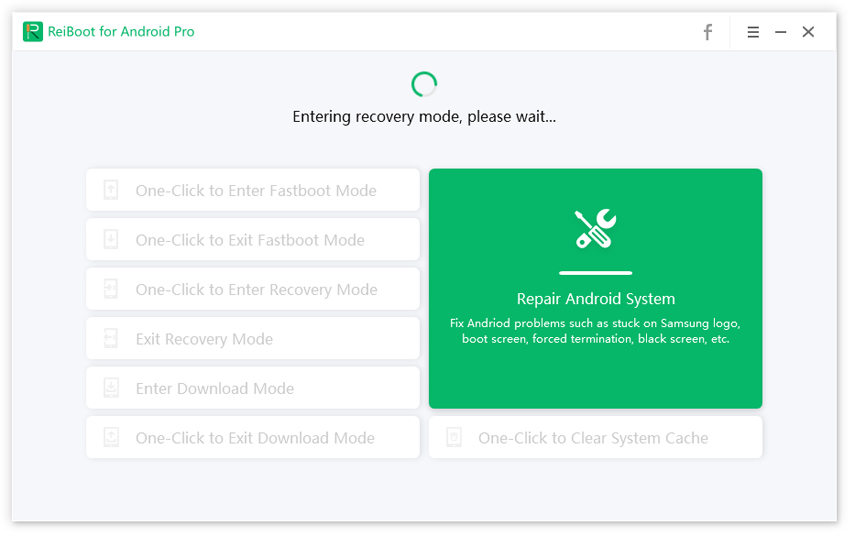
Step 4 When your device enters the recovery mode, you will see the following message on your screen.

That is all it takes to reboot your Sony Xperia device (or any other device for that matter) into the recovery mode.
Part 2. How to Enter Recovery Mode On Sony Xperia Manually
If you are the type who does not like installing software to do your tasks, you can use the built-in key combo on your device to enter the recovery mode.
It takes pressing two buttons at the same time to reboot your Sony Xperia device into the recovery mode and here is how you do it.
Step 1. Turn off your device using the Power button.
Step 2. While your device is turned off, press and hold down the Volume Down and Power buttons together for a few seconds.
Step 3. Your device will reboot into the recovery mode.
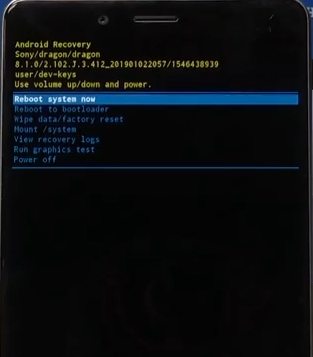
You should now be in the Android recovery mode on your device. Just make sure your device is not connected to your computer via a USB cable when you do the procedure.
Part 3. How to Enter Recovery Mode on Sony Xperia with ADB?
ADB stands for Android Debug Bridge and it lets you execute various commands on your Sony Xperia device right from your computer. One of these commands lets you reboot your device into the recovery mode.
This method is preferred if you are going to perform other ADB commands after you have rebooted into the recovery mode. The following shows how you do it.
Step 1: Grab the latest version of the ADB toolkit for your platform from its official website. Extract the files from the downloaded archive to your computer.
Step 2: Enable USB debugging on your device from Menu > Settings > Developer options. Connect your device to your computer using a USB cable.
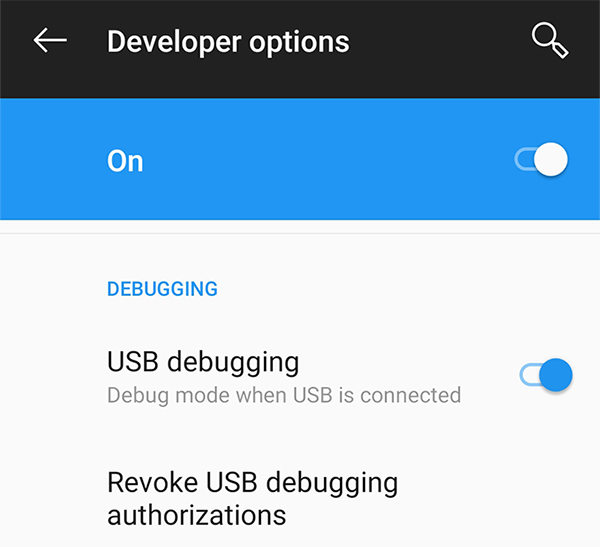
Step 3: Hold down Shift, right-click anywhere in the ADB folder, and select Open command window here.

Step 4: Type in the following commands hitting Enter after each to reboot into the recovery mode.
adb devices
adb reboot recovery
Step 5: Your Sony Xperia M4 Aqua recovery mode should open.
You are all set. You should now be in the Sony Xperia Z3 recovery mode on your device. Remember the procedure works for all the Android devices including Sony ones out there.
Wrap It Up
If you have a Sony device and you are not sure how to get into the Sony Xperia Z recovery mode, there are three ways to do it as described in the above post. We hope it helps you easily get into the recovery mode on your device.
Speak Your Mind
Leave a Comment
Create your review for Tenorshare articles






