UltData - No.1 Android Data Recovery Tool
Recover Lost Data Without Root or Backup for Any Android Devices!
UltData: No.1 Android Recovery Tool
Restore Lost Android Data Without Root
Samsung offers one of the top-quality Android devices. However, it is possible to lose files from such high-end devices as well. Sometimes, the data is corrupted and files are lost while repairing. What should we do in such a situation? Usually, the deleted files go to the recycle bin and are called trash files. The question is how to recover trash files in Samsung Galaxy devices.
In this article, we are going to find methods to recover trash files and the files that are permanently deleted from your device or any other Android device. Read more to find the best possible solutions.
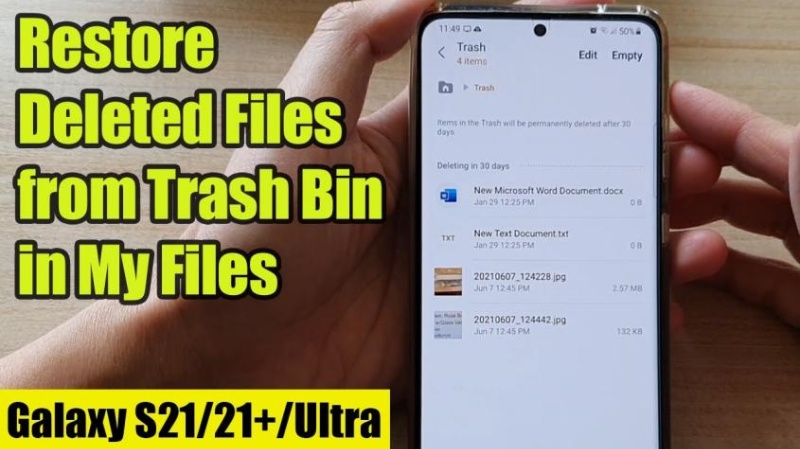
Recycle bin are being offered in many of the advanced devices. The files you deleted from your phone directly go to the recycle bin where they are saved for the next 30 days. Once this period is over, your files start to get deleted on their own. It is easier to find a recycle bin on your Samsung Galaxy devices. To find a recycle bin, follow these steps.
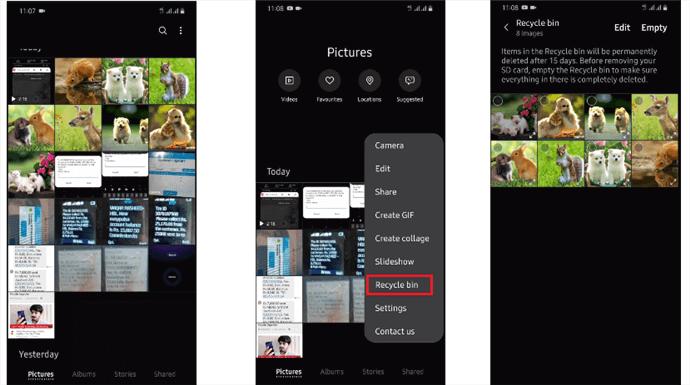
Once you open the recycle bin, the process gets simpler. Here is what you need to do.
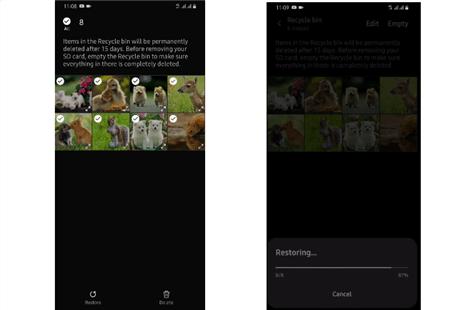
Tenorshare UltData for Android is a complete and comprehensive data recovery tool. It supports 6000+ Android devices and has different versions and working principles. Here are a few of the features of the Tenorshare UltData for Android.
Now, let's find out how to recover your file from an Android or Samsung Galaxy mobile phone. Follow the step-by-step guide to make your recovery process even easier.




It is better to make a copy of your important documents on your computer or save the recovered files in another folder. Drive backup could be another option.
This guide has focused on all the important methods to recover your lost files from the trash or permanently delete them from your device. Most people know how to recover trash files as they always do on their devices. Once the files are deleted from there, the issue arises. Now, Tenorshare UltData for Android comes in handy and helps you recover the lost files that are not present in the trash nor they are in any of your drives online. It is one of the finest tools that is user-friendly and supports all types of recovery. So, what are you waiting for, choose the Tenorshare UltData recovery tool for all your data recovery needs.
The deleted files always go to the recycle bin after when they are deleted from your phone. They remain there for 30 days. After that period, the files are automatically deleted.
Recovering files from the trash is easier. All you need to do is go open the recycle bin folder from the gallery. Once opened, there could be files that were deleted by you. Select them and click the restore button. The file will be saved again on your device.
Yes, it is possible. There are methods used like drive backup restoration of your data or a third-party tool. The is recovered through these methods. A third-party tool is preferred when you have not made any backup plan for your device.
then write your review
Leave a Comment
Create your review for Tenorshare articles

Best Android Data Recovery Software
Highest Data Recovery Rate
By Jenefey Aaron
2025-12-19 / Android Recovery