then write your review
UltData - No.1 Android Data Recovery Tool
Recover Lost Data Without Root or Backup for Any Android Devices!
UltData: No.1 Android Recovery Tool
Restore Lost Android Data Without Root
If you've purchased a fresh new Android and are struggling to reclaim the old contacts stored on the device, you can recover contacts from the SIM card. All you need to do is place the SIM card in the brand new iPhone, and then you can choose from a few methods to access the lost contacts from the SIM card. The good thing is that this post aims to restore contacts from SIM card Android device by revealing the outstanding methods given in this post.
Yes, contacts can be stored on the SIM card in Android devices, but it depends on how you choose to save them. Android phones allow you to store contacts in several places: the SIM card, the phone's internal storage, or your Google account.
Losing contacts from the SIM card on Android is not good for anyone, so if you're also dealing with this particular issue, you can explore the 3 exciting ways listed below to restore contacts from SIM card Android.
If you've backed up the deleted contacts on the Google Contacts app, recovering the lost contacts from there won't be difficult.
You can look at the detailed guide below to retrieve contacts from SIM card Android with Google Contacts.

Before accidentally deleting the contacts from the SIM card on the Android device, recovering them is still possible courtesy of the UltData Android Data Recovery, if you failed to back up all these contacts. With this outstanding third-party data recovery software, you'll be able to get back the deleted contacts from the SIM card on the Android device without backup, courtesy of the fast scanning speed.
UltData Android Data Recovery makes evaluating the SIM card contacts' credentials easier before recovering them by utilizing the data preview tool.
Features
How to recover contacts from SIM card Android through UltData Android Data Recovery?


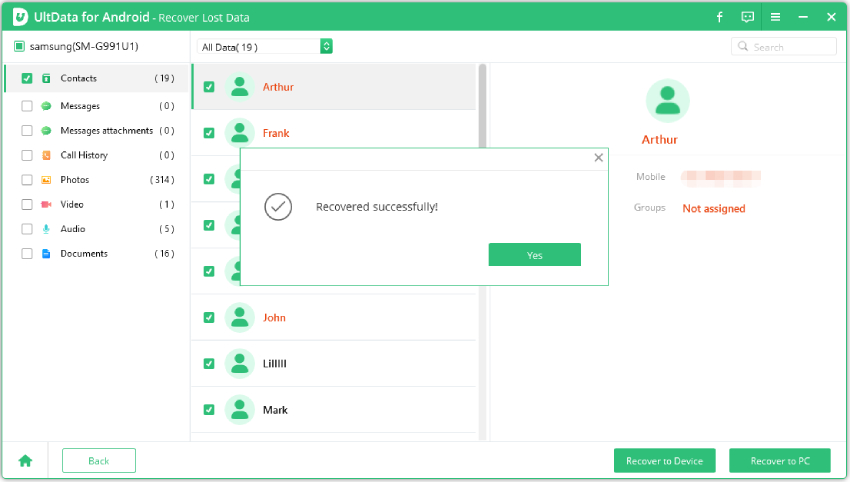
If you've got a Google Drive backup of the deleted contacts from the SIM card on the Android device, UltData Android Data Recovery also offers Google Drive recovery to access the lost contacts from Google Drive. It empowers you to select a few contacts from Google Drive and allows you to ignore the few congratulations if you don't want to restore them.
How to recover contacts from SIM card Android through Google Drive with UltData Android Data Recovery
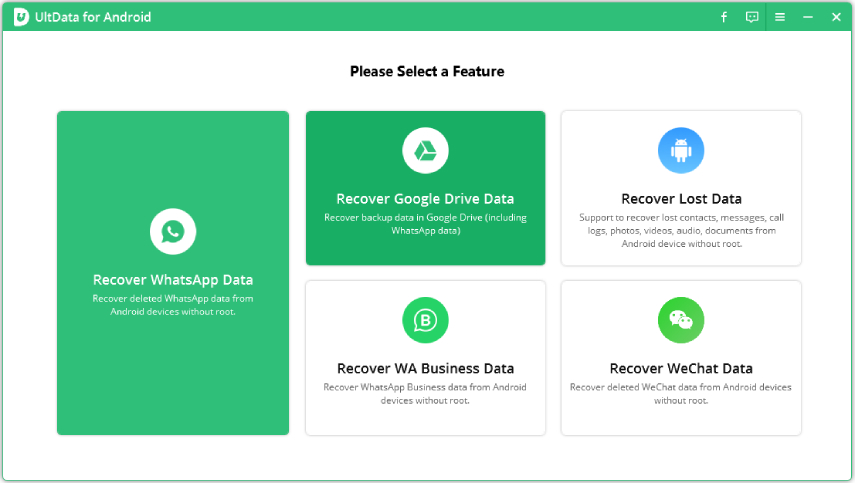

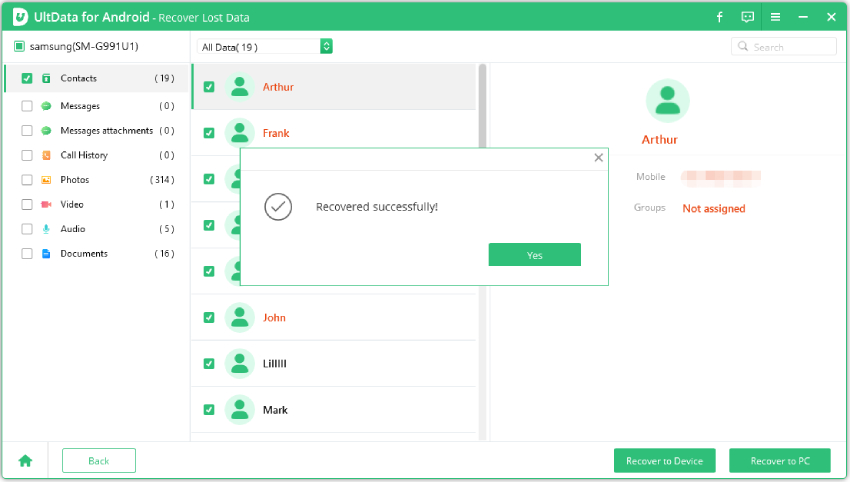
Since Android devices commonly store their contacts on their SIM cards, you'd surely intend to find ways to recover contacts from SIM card Android device when you tend to delete them unintentionally. Fortunately, this guide will help you brilliantly to access the lost contacts from the SIM card on the Android, thanks to the excellent methods given in this post.
UltData Android Data Recovery is by far the best method for recovering contacts from an Android SIM card because, in addition to allowing you to recover deleted contacts from the SIM card on an Android device without a backup, it also enables you to restore Google Drive without erasing any data on the Android device.
then write your review
Leave a Comment
Create your review for Tenorshare articles

Best Android Data Recovery Software
Highest Data Recovery Rate
By Jenefey Aaron
2025-12-12 / Android Recovery