then write your review
UltData - No.1 Android Data Recovery Tool
Recover Lost Data Without Root or Backup for Any Android Devices!
UltData: No.1 Android Recovery Tool
Restore Lost Android Data Without Root
After losing important messages on the Android device, you may become fed up with all this and wish to retrieve the lost messages. Can you retrieve deleted text messages on Android? Regardless of which Android version you're currently using, the unintentional and sudden loss of the messages will indeed disappoint you. In this guide, we'll answer whether it is possible to retrieve the lost messages on Android, and if it is, we'll introduce the brilliant ways to know how to recover deleted SMS in Android.

The data deleted from the Android device doesn't get deleted permanently as it is stored somewhere in the mobile device. It implies that you can retrieve deleted messages on Android, and this post will provide some of the most substantial ways to recover deleted text messages on Android.
UltData for Android appears as one of the most pinnacle and efficient ways to help you know how to recover deleted SMS in Android without backup. With UltData for Android, you don't have to put in a lot of yards to retrieve the lost data. Instead, it prompts the simple user interface and fast scanning speed that helps you to preview the lost messages and then get them recovered fairly quickly.
Features of this SMS Recovery Software
Here's the detailed guide to know how to retrieve deleted text messages on Android via UltData for Android.
To begin with, you'll need to install UltData for Android on your computer and then start the tool. Tap on the Recover Lost Data to initiate the data recovery process.

In this phase, you'll need to enable USB debugging and to do it, you can look at the instructions given in the screenshot below.

After enabling the USB debugging, you'll need to choose the file type you're willing to get back and choose the Next button to initiate the scanning process.

UltData for Android doesn't take long scanning for the lost data, and then you preview the data and choose the Recover button to get back all the messages.

Finding quick methods to learn how to retrieve deleted text messages on Android is always a luxury. Here's a list of 4 brilliant ways to retrieve deleted messages on Android.
Recycle Bin stores the deleted messages or other data on Android device for about 30 days before getting it deleted permanently. This implies you can recover lost messages from your Android device through Recycle Bin.
Select the Recycle Bin and then select the type of message you wish to retrieve. After selecting the message you want to retrieve, click the "Restore" button. Doing so will help you retrieve all the lost data quickly.
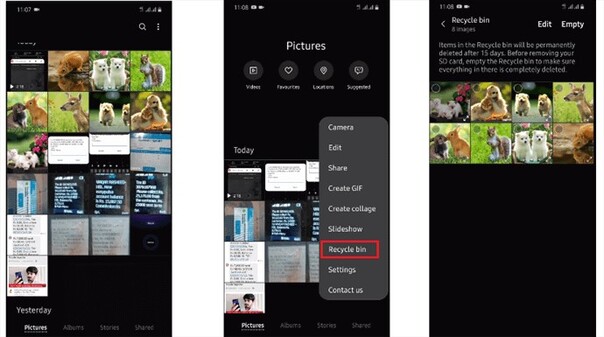
If you've prepared the Google Drive backup of messages on the Android device, you can restore the Google Drive backup. Fortunately, UltData for Android allows you to retrieve the lost data from Google Drive without resetting the Android device. Here's the detailed guide to help you know how to selectively recover deleted SMS in Android from Google drive backup via UltData for Android.
After downloading and installing UltData for Android, launch the tool before choosing "Recover Google Drive" data.
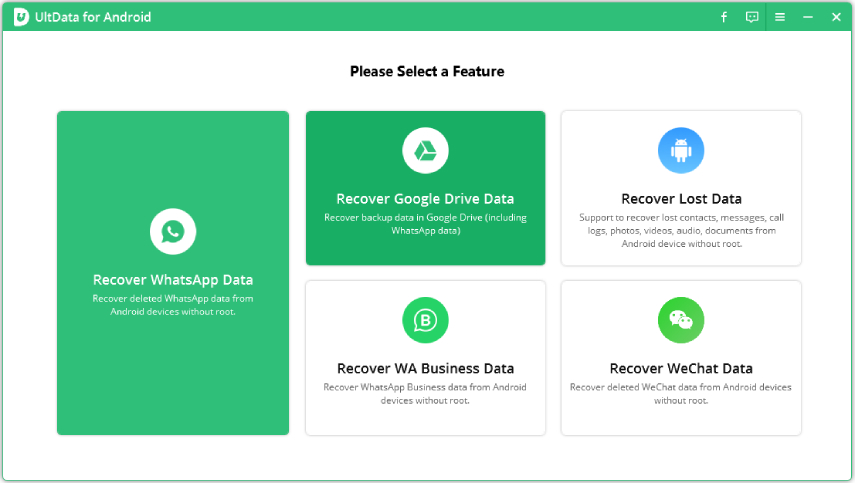
Log in with the Google Drive credentials to begin the proceedings.

Choose the Recover Device Data button after logging in with the Google Drive account credentials.
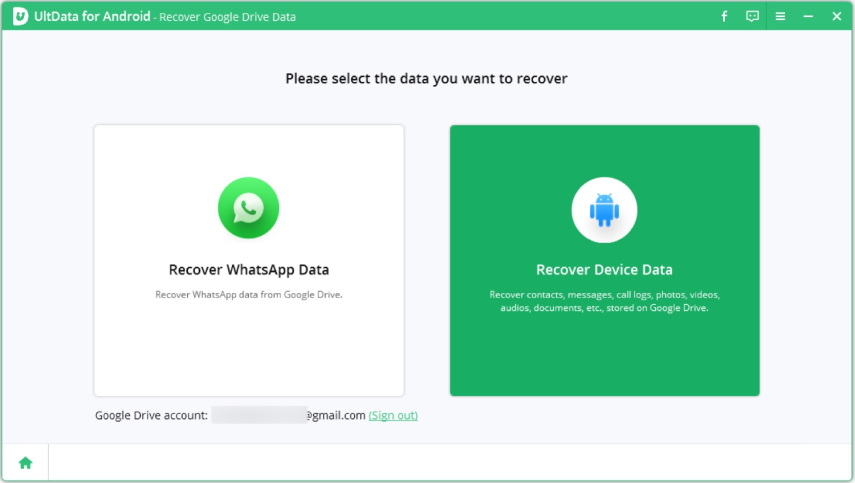
Now, you can select the types of data you want to get back and click on the Start button to proceed with the scanning process.

Preview the data and select the OK button to retrieve the lost data on Google drive.

Some manufacturers of Android devices, like Samsung, offer backup services that help you quickly retrieve lost data on your Android device. If you want to retrieve deleted text messages on Android, follow the guide below through the Manufacturer's Backup service.
Your carrier also stores the messages for a brief period. Hence, if you want to recover the lost messages from the Android device, you can also consult the carrier to get the lost data back.
Moreover, you can rely upon the Verizon or AT&T dedicated messaging apps, which assist in using the built-in restore and backup features to recover deleted messages on Android devices.
You might face the annoying issue of losing important messages on an Android device, but this guide has plenty of terrific functions to help you know how to recover deleted SMS in Android. Of all the options we've introduced in this guide, the best way to recover messages directly from the Android device or Google Drive storage is to consider UltData for Android. Besides offering a simple user interface, UltData for Android blesses you with the highest recovery rate.
then write your review
Leave a Comment
Create your review for Tenorshare articles

Best Android Data Recovery Software
Highest Data Recovery Rate
By Anna Sherry
2025-12-19 / Android Recovery