then write your review
UltData - No.1 Android Data Recovery Tool
Recover Lost Data Without Root or Backup for Any Android Devices!
UltData: No.1 Android Recovery Tool
Restore Lost Android Data Without Root
Our Samsung phones have many memorable photos that we never want to lose. However, it is not uncommon to see searches about how to recover lost photos from Samsung Galaxy or other models. So, if you are trapped in this situation, then don't panic. You still have a strong chance to recover deleted or lost photos from your Samsung Galaxy. The main thing is which approach you use to recover photos. Stick with this guide to learn a few of the best ways to smartly recover photos within the next few minutes.

Samsung Galaxy models come with large internal storage, which SD cards can further increase in some models. This massive storage space allows you to capture and store thousands of photos.
When it comes to recovering lost/deleted photos, it is important to understand where they are stored. You can store photos in internal storage, SD card, or even cloud storage. So, clarify where your photos are being stored because that's where they will be restored when you recover them. Afterward, head to the next part to learn how to recover deleted or lost photos from Samsung Galaxy.
The easiest and the most reliable way to recover photos from a Samsung phone is Tenorshare UltData for Android. It is a modernized and advanced Android data recovery tool that performs intelligent scans to extract lost photos without backup. It is also capable of recovering deleted WhatsApp photos.
The key features of Tenorshare UltData for Android are as follows:
Overall, Tenorshare UltData for Android provides a one-stop software solution to recover lost photos effortlessly.




That's it! This way, Tenorshare UltData for Android offers an intuitive way to scan, preview, and recover photos in seconds. So, why think more? Install Tenorshare UltData for Android and get back the lost/deleted photos.
Besides the intuitive approach of Tenorshare UltData for Android, there are a few other ways as well on how to get back deleted Photos on Samsung Galaxy. Below, we have shortlisted three ways you can consider:
If you have installed the Google Photos app and synced your photos, you can recover the deleted photos through this app. Here's how to recover lost photos from Samsung Galaxy phone using Google Photos:
Open the Google Photos app.
Tap Library > Trash.

Select all the photos you want to restore and click "Restore".

This way, all those photos will be restored to your device.
Samsung users can also back up important data to Samsung Cloud storage. If you have enabled Samsung Cloud backup, it will automatically transfer photos from the Gallery app to Samsung's servers. From there, you can easily recover the lost photos.
Follow the below steps to learn how to recover deleted or lost photos from Samsung Galaxy:
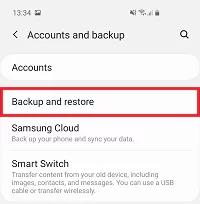
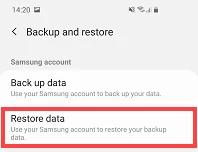
If you are unable to find photos after following the above steps, you should also look in Samsung Cloud's trash folder. To do so, navigate to Settings > Accounts and backup > Samsung Cloud > Gallery > Trash > Select photos> Restore.
If your needs are related to how to recover photos from lost Samsung Phone, then you can visit the Samsung Cloud website and recover photos from there.
If you are storing photos on the Samsung SD card, you can recover the lost/deleted ones from there. Follow the below steps to recover photos from a Samsung SD card:

There are multiple ways to tackle how to recover lost photos from Samsung Galaxy. Above, we have discussed the steps of four methods that you can use. Out of all of them, Tenorshare UltData for Android seems the most intuitive and reliable method. Its direct, fast scanning and preview-based recovery provide an efficient way to recover lost/deleted photos. Therefore, the wrap-up is to install Tenorshare UltData for Android and recover photos effortlessly.
then write your review
Leave a Comment
Create your review for Tenorshare articles

Best Android Data Recovery Software
Highest Data Recovery Rate
By Jenefey Aaron
2025-12-29 / Android Recovery