then write your review
iCareFone Transfer - No.1 Solution for WhatsApp Transfer
Transfer, Backup & Restore WhatsApp without Reset in Clicks
Transfe WhatsApp without Reset
Easily Transfer WhatsApp without Reset
WhatsApp is the most popular messaging app. People use it for both business and personal communication. But when we change phones, we don’t want important data to be erased or lost. Therefore, Android users back up data to Google Drive, while iPhone users use iCloud for data backup. But when you try to restore WhatsApp data and see no backup found WhatsApp, you get stressed.
So, if you’re facing a "WhatsApp no backup found" issue, don’t worry. Follow this article because here you’ll find effective ways to restore your important data.
When you see this error, “no backup found for this account WhatsApp,” there can be various reasons for it. Before discussing solutions, let’s find out the most common reasons first:
Reason 1: Network Problems
WhatsApp data backup and restores require internet. So, whenever there is an internet connectivity problem, you might get no backup found WhatsApp error. If you’re seeing this error and you’re using mobile data, then switch to Wi-Fi.
Reason 2: Corrupt Backup
When the backup is corrupt, you might also face a no backup found WhatsApp issue. In this case, the application fails to trace and restore the backup.
Reason 3: Logged into Different Account
It’s another common reason why users get this “no backup found for this account WhatsApp” error. If you’re an Android user, ensure that you’re logged into a Google account with backups. Similarly, iPhone users must have logged into iCloud. You'll not face this issue when you log in to the same account.
We understand how frustrating it can be when you’re unable to restore important data. So, if you’re facing a no backup found WhatsApp issue, you can try the following solutions:
If you’re using iCloud, follow the below-given steps:
It’s the main reason you see the "WhatsApp no backup found" error. But turning on the iCloud drive is pretty easy.

Your WhatsApp photos and files are backed up in iCloud drive storage. In a free account, you get only limited space. Therefore, when you back up data, ensure that you check whether the drive storage is full or not.
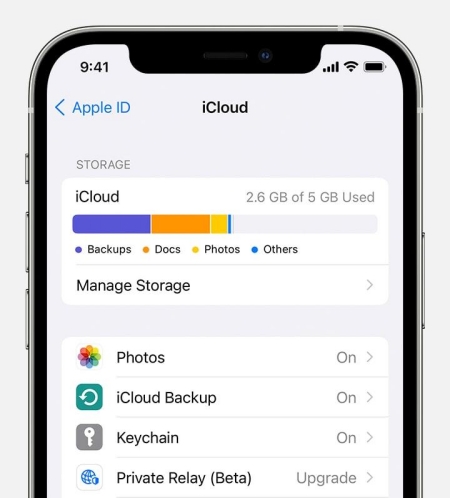
Whenever you get a software update, ensure that you update your phone to the latest iOS version. Along with updating your iPhone, it’s essential to update WhatsApp.
Open your mobile Settings and go to General settings. Here you’ll see Software Update. If any update is available, it will be shown here. You can turn on the auto-update option if you want.
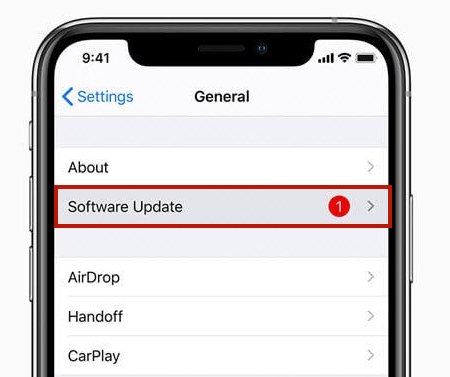
This step can do wonders if you’re still facing no backup found WhatsApp issue.

If you use Google Drive for WhatsApp backup and see the error “WhatsApp no backup found Google Drive,” you’re not alone. No doubt, it can be annoying, but the following steps can help you fix this issue.
Sometimes you log in to an account that’s not back up. Therefore you can’t see any backup. If you’re unsure which account you’re logged in with, click on the profile picture, which will show you the email with which you’re logged in.
In Android phones, local backup is an excellent feature. For example, if you can't find WhatsApp backup on Google Drive, you can restore it from Local Backup. But for this, the backup must be locally stored.
In Android phones, local backup is an excellent feature. For example, if you can't find WhatsApp backup on Google Drive, you can restore it from Local Backup. But for this, the backup must be locally stored.
The following steps can also help you restore WhatsApp backup from Google Drive.
So do you want to get rid of the “WhatsApp no backup found” issue? Here comes the quickest and safest method for WhatsApp data backup on iPhone. Tenorshare iCareFone Transfer is the perfect option for data backup and restoration. By using this, you can transfer, backup, and restore WhatsApp data.
It’s different from all the fixes mentioned above. You don’t need to take a backup as you do in iTunes and iCloud. It helps you back up and restores data with one click. You can follow this article for a step-by-step guide on using Tenorshare iCareFone Transfer .
Download and install iCareFone Transfer on PC/Mac and then connect your device with it (Trust required on your iDevice). Click "WhatsApp" icon on the interface.

Click "Backup" on the side toolbar, and then select the device that you want to back up. Once you have selected, click "Back Up Now" to go on.

Wait patiently and your data will be successfully backed up.

So, we have discussed different ways to restore WhatsApp backup data. Moreover, we have shared solutions for both Android and iPhone. But we can say that Tenorshare iCareFone Transfer is the best option to restore data. If you’re fed up with the "no backup found WhatsApp" error and want to get rid of it, use Tenorshare iCareFone Transfer. It will do your job in just a few clicks!
then write your review
Leave a Comment
Create your review for Tenorshare articles

No.1 Solution for WhatsApp Transfer, Backup & Restore
Fast & Secure Transfer
By Jenefey Aaron
2025-12-19 / WhatsApp