then write your review
UltData WhatsApp Data Recovery Without Backup
Recover Deleted WhatsApp Messages & Media for Android & iPhone.
UltData WhatsApp Recovery Tool
Recover WhatsApp Data Without Backup
WhatsApp is an exceptional instant messaging service that we rely on every day to interact with each other, no matter how far apart we are. Despite offering a smooth messaging experience, issues can sometimes arise.
"Waiting for this message" is one of the most common errors you may see on WhatsApp while sending or receiving a message. It usually goes away in a while and displays the original message. However, it sometimes does not disappear.
In this guide, we will explore all aspects of this issue, its root cause, and the most effective fixes. If you are stuck with this issue, stay tuned to learn how to recover "waiting for this message" in WhatsApp.

When you send a message on WhatsApp, it is delivered to the recipient instantly. However, you may sometimes see that the message is stuck and display an error message that says "Waiting for this message. This may take a while". The exact error message can appear when you are receiving a message from someone.
This error message is common and can appear for several reasons. Some of the most likely reasons behind this error include:
All the above points are some of the main reasons why does WhatsApp say waiting for this message. Now, proceed to the next section to learn about the top five methods for resolving this issue.
There are multiple ways on how to get "waiting for this message" in WhatsApp fixed. Below, we have shortlisted the five tested methods to fix this error:
Sometimes, the error message appears just because the sender is not connected to the internet. So, the first thing you should do is wait for a short time and let the sender reconnect to the internet.
Once the internet connection is established, the stuck message will be sent to you and displayed in your chat window.
As mentioned above, you or the sender may be using an outdated WhatsApp version. So, check the WhatsApp update on Google Play or the App Store and install it if available.
Follow the steps below on how to recover waiting message in WhatsApp by updating the app:

Head back to WhatsApp and see if the original message shows up this time.
Clearing the cache often resolves the "WhatsApp waiting for this message" issue. However, this fix is only applicable for Android devices because iOS does not give the option to clear the cache.
Here are the steps to clear WhatsApp cache on Android:

Once the cache is cleared, restart WhatsApp and see the status of the message.
Another simple fix for the issue is to ask the sender to resend the message. If you don't know what caused the error to appear, simply ask the sender to resend the message.
The last method and the highly recommended one is to use WhatsApp Data Recovery software. This method is useful in two scenarios. First, it can retrieve the original message hidden under the error message. Second, it can also retrieve deleted/lost WhatsApp messages.
UltData WhatsApp Recovery is an advanced WhatsApp data recovery tool that can recover deleted/lost messages, photos, videos, documents, and other media data. It requires you to connect your phone to the computer and let it perform a deep scan. Afterward, it lets you preview and select the chats and media files to recover.
The key features of UltData WhatsApp Recovery include:
Overall, UltData WhatsApp Recovery provides a one-stop solution to retrieve the lost WhatsApp chats with a few simple clicks. Follow the below steps to learn how to recover waiting message in WhatsApp using this tool:
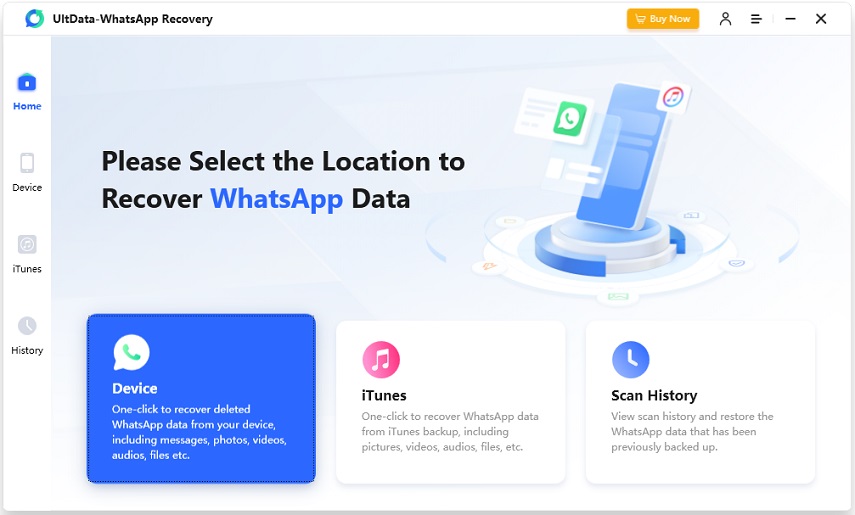


That's how quickly you can get back the lost WhatsApp messages with the intuitive approach of UltData WhatsApp Recovery.
It is common to see "Waiting for this message. This may take a while" error occasionally in WhatsApp chats. As it can be due to various reasons, there are also multiple methods to fix it. You can follow the above five methods and see which one addresses how to recover waiting message in WhatsApp. However, we would highly recommend using UltData WhatsApp Recovery, as its click-based interface, deep scanning, and recovery of all WhatsApp data types make it best to quickly recover lost messages.
then write your review
Leave a Comment
Create your review for Tenorshare articles

By Jenefey Aaron
2025-12-19 / WhatsApp Recovery