4uKey for Android - No.1 Android Unlocker & FRP Tool
Unlock Android Screen Lock & Remove FRP without Password
Android Unlocker & FRP Tool
Unlock Android Screen Lock & Remove FRP
Unlocking the bootloader of your Motorola phone can unlock a world of possibilities, allowing you to customize your device and install custom ROMs and software. However, if you're unfamiliar with the term "bootloader" and the process of unlocking it, it can seem daunting.
This guide aims to simplify the concept of Motorola bootloader unlock and provide step-by-step instructions on how to unlock Motorola bootloader safely. Whether you're a seasoned Android enthusiast or a newcomer to the world of smartphone customization, this guide will provide you with the knowledge and tools you need to unlock your Motorola device's bootloader with confidence.
Before getting into the process of unlocking Motorola Bootloader, it is important to understand the concept correctly.
The Motorola bootloader serves as a crucial component in the startup process of your device, acting as an intermediary between the hardware and software. Much like the BIOS on a computer, the bootloader instructs the device on how to initialize the kernel and load the necessary system software to boot into the Android operating system.
When the bootloader is locked, it restricts users from making changes to the device's parameters, including installing custom ROMs or modifying system files. Therefore, unlocking the Motorola bootloader is necessary for users who wish to customize their device by installing custom ROMs or alternative Android versions not provided by Motorola.
Unlocking the Motorola bootloader becomes necessary for users seeking to delve into the world of custom ROMs and advanced Android customization. Therefore, users must exercise caution and be aware of the implications before proceeding with this process.
Unlocking the bootloader on a Motorola device without a code involves enabling ADB (Android Debug Bridge) and executing commands via a computer. By enabling ADB and following simple commands, you can gain full control over your device. Here's a step-by-step guide:
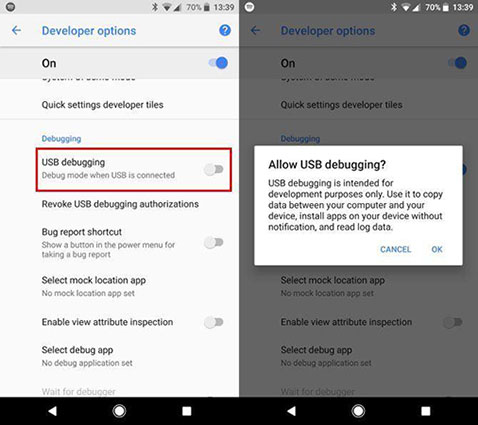
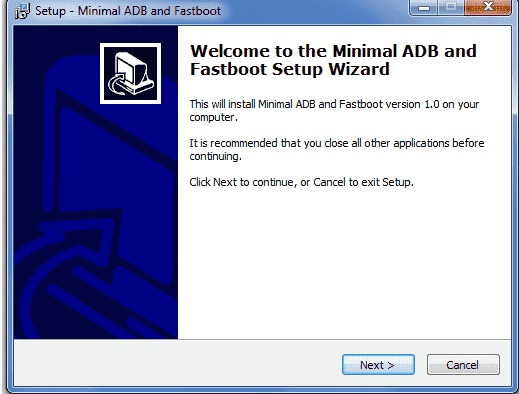
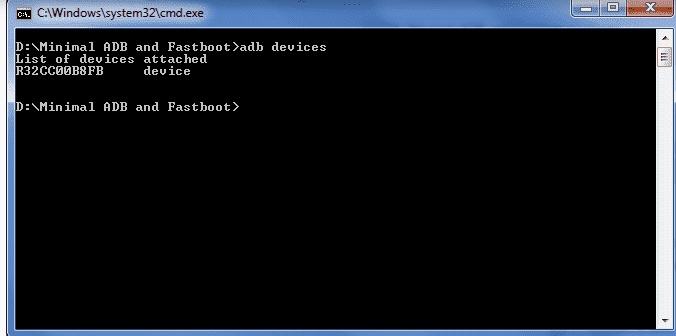
Unlocking the bootloader of your Motorola device just got easier with Moto Bootloader Unlock APk. This application offers a convenient way to unlock your device's bootloader without the need for a PC. Among the various tools available, Moto Bootloader Unlock Apk stands out for its user-friendly interface and efficient unlocking process. Here are the steps to unlock your Motorola bootloader using this apk.
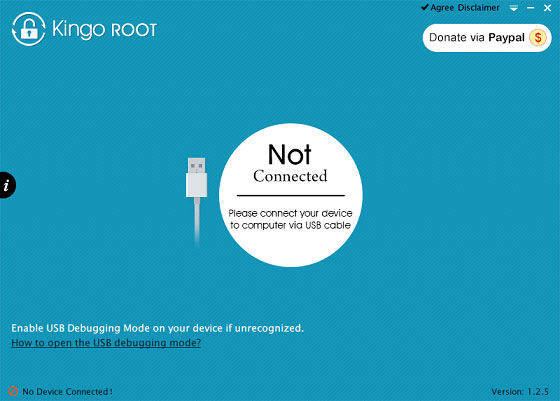
If you are unlocked out of your Motorola phone for some reason and can’t remember the password, bypassing it can be a challenging task. This is where Tenorshare 4uKey for Android comes into play offering a seamless process for unblocking your Motorola phone. The tool helps you bypass various screen lock types on Motorola devices, ensuring hassle-free access. Let's explore some of the advantages and usage tips of Tenorshare 4uKey for Android.
Download and install the software and launch it when it is ready. Connect your Motorola phone with your computer and wait for the phone to be detected by the tool.
Choose Remove Screen Lock feature from the interface.

Next, 4uKey for Android will give a pop-up notifying that password removal will erase the device data. Click on the Yes button.

Finally, follow the on-screen process and the software will remove the forgotten pattern lock from your Motorola device.

Unlocking Motorola bootloader opens up a realm of possibilities for customization and optimization of your device, allowing you to install custom ROMs and unlock its full potential. However, it's essential to weigh the benefits against the drawbacks and proceed with caution, considering the potential risks involved in the process. For those seeking a convenient solution to bypass screen locks on Motorola devices, Tenorshare 4uKey for Android emerges as a reliable tool, offering a seamless and efficient way to remove screen locks without hassle.


4uKey for Android - No.1 Android Unlocker & Samsung FRP Tool
then write your review
Leave a Comment
Create your review for Tenorshare articles

By Jenefey Aaron
2025-12-12 / Unlock Android