4uKey for Android - No.1 Android Unlocker & FRP Tool
Unlock Android Screen Lock & Remove FRP without Password
Android Unlocker & FRP Tool
Unlock Android Screen Lock & Remove FRP
Are you looking to take full control of your Android device? The Android Utility Tool might be just what you need. The Android Utility Tool is known for its ability to flash firmware and unlock devices from various brands.

In this article, we'll explore the Android Utility Tool. We'll cover its features, free download, tips for crack, and more. Plus, we'll introduce you to the best & easy alternative, Tenorshare Samsung FRP Tool that might better suit your needs.
Android Utility Tool is a cutting-edge, no-smart-card-required software designed to unlock, manage, and repair Android devices with ease.
Packed with advanced features and upgrades, this tool is a comprehensive solution for technicians and advanced users seeking to perform tasks like firmware flashing, bootloader unlocking, and device diagnostics.
It supports a wide range of Android devices, including different chipsets (ARM, ARM64) and Android versions. Always check the compatibility list before using the tool to ensure it works with your device.
Flashing firmware is one of the tool’s core functions. Whether you need to recover from a bricked device, upgrade to a newer Android version, or install custom ROMs, the tool makes it easy to flash system partitions like boot, recovery, and vendor.
The tool helps fix issues like boot loops, firmware corruption, and “dead boot” states. It can also restore IMEI numbers and repair damaged partitions. And eatures like Force BROM Mode, Dump Preloader, Crash Preloader to BROM, and eMMC/UFS Health Check for MediaTek devices.
The Android Utility Tool can also read device info, reboot to various modes (Download, Fastboot, Recovery), and check eMMC/UFS health.
Bypass security features like PIN and pattern locks or FRP, helping you regain access to your device if you’re locked out.
Enables ADB functionality for Infinix, Tecno, and iTel devices via META MODE.
Android Utility tool is an all in one solution for troubleshooting both android and apple devices. The tool has both goods and bads that should be addressed by the users before proceeding with the download. Let’s take a look at how to download the Android Utility tool for free.
To utilize the latest features and improvements offered by the Android Utility Tool, it's crucial to download and install the most recent version.

By choosing a legitimate tool like Tenorshare Samsung FRP Tool, you can bypass FRP locks safely and efficiently without risking your device. Always prioritize security and legality when selecting software for your Android utility needs.
Android Utility Tool offers a straightforward way to optimize and manage your Android device. After Android Utility free Tool download, follow these steps to get started:

If you are looking to bypass FRP on your device using the Android Utility tool but can’t get expected results, you should checkout some of its alternatives like Tenorshare Samsung FRP Tool.
Using the Android Utility Tool is straightforward, but there are some important tips to follow.
The feedback on the Android Utility Tool reveals some recurring issues and positive aspects, which can guide future improvements.
Many users reported getting stuck in the middle, where after installing the latest version, they were prompted to download a new one, but the problem persisted.
Some users mentioned that the provided passwords didn’t work, blocking access to essential features.
Users also reported an error stating, "Internet Connection Required!" despite a working connection.
Some expressed satisfaction with the tool when it worked well, showing its potential to solve common Android problems.
Boot Repair Enhancements for Motorola UniSoC Devices:
This version includes three dedicated boot repair options designed to repair issues specific to Motorola UniSoC devices. These include:
Tested Devices:
Pros
Cons
When it comes to bypassing FRP, the Android Utility Tool is a decent option. However, it has certain limitations and can bring drawbacks when it comes to providing solution. For a more reliable alternative, consider 4uKey for Android, the easy Samsung FRP Tool.
This powerful tool effectively bypasses Google FRP on a wide range of Android devices, including Samsung, Vivo, Xiaomi, Redmi, Huawei, and OnePlus. Here’s why it stands out as a top choice:
Launch the tool and then click “Remove Google Lock (FRP)” from the available options on your screen. Select the brand and OS version of your device and enter "Start".

Now, follow the on-screen instructions according to your chosen OS version. Click on Next.
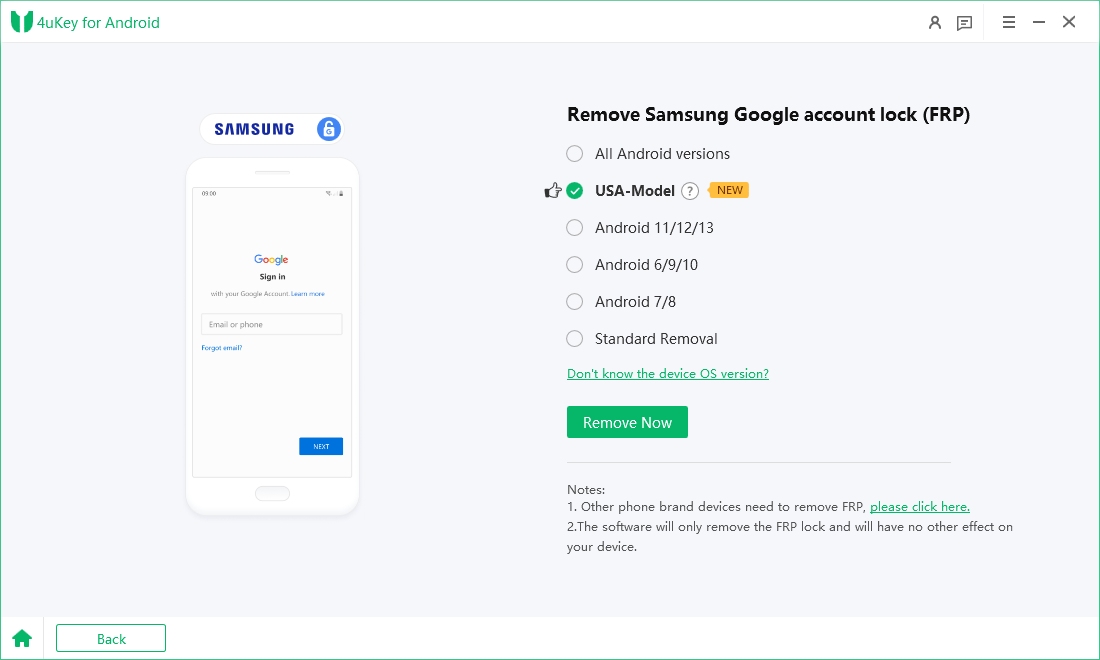
Let the Tenorshare Samsung FRP Tool start the Google FRP lock removal process.

The process will take a while to complete. Click Done to complete the process. After this, you can remove Google FRP lock on any phones!

The availability and pricing of Android Utility Tool may vary. Android Utility latest version might be free, while others could require payment.
While Android Utility Tool crack version is designed for device modification, there are always risks involved. Avoid untrusted sites and follow instructions carefully to prevent device harm and data loss. For a safer and more reliable alternative, consider using Tenorshare Samsung FRP Tool, which offers a free download and trial.
The FRP Bypass Tool by MRT Firmware is a utility designed to bypass FRP lock on Android devices. Key features include compatibility with Android 5.0 to 14, support for multiple brands, and no need for advanced technical skills. FRP Bypass Tool by MRT Firmware is a reliable solution for regaining access to FRP-locked devices.
"Pro" versions may include more advanced features (like MTK or Samsung special functions) or work with a smart card. The regular version still supports many useful tools for free.
Besides AndroidUtility, popular tools include SP Flash Tool, Odin (Samsung), Mi Flash Tool, and ADB/Fastboot kits. Each serves a different purpose depending on the brand and chip type.
It’s a special version of Android Utility Tool that doesn’t require a smart card to run. It's ideal for users who don’t own a dongle or card-based license.
While the Android Utility Tool provides basic functionalities, its limitations, and risks, especially when considering cracked versions, necessitate caution.
For unlocking Android devices and bypassing Google FRP with confidence, Tenorshare Samsung FRP Tool emerges as a robust alternative. Offering simplicity, security, and wide compatibility across Samsung, Xiaomi and more devices, it stands out as an effective solution.


Top Easy FRP Bypass Tool for Samsung/Android
then write your review
Leave a Comment
Create your review for Tenorshare articles

By Jenefey Aaron
2025-12-05 / Unlock Android