iCareFone Transfer - No.1 Solution for WhatsApp Transfer
Transfer, Backup & Restore WhatsApp without Reset in Clicks
Transfe WhatsApp without Reset
Easily Transfer WhatsApp without Reset
Switching to a new Android phone often means leaving behind important text messages, chats with loved ones, work info, or verification codes you may still need. But moving SMS from one Android device to another isn’t always straightforward, especially with different brands and limited built-in options.
Don’t worry, though. This detailed tutorial will teach you how to transfer text messages from Android to Android through 7 proven ways, whether you prefer wireless methods, apps, or cloud backups. Keep reading to find the method that’s most suitable for you!
The following are 6 ways to transfer text messages from your old Android to the new one in detail. Pick a method that can fulfill your needs:
As all Android phones have Bluetooth functionality, you can use this feature to transfer messages between them. However, this method is only for sharing a few texts and is slower, especially for bulk messages. Here’s how to transfer text messages from Android to Android via Bluetooth:

If you’re setting up a new Android phone, you can move text messages from the old one through Google One. However, make sure the messages are synced with the Google One app and the app is installed on your new phone. You must’ve also signed in with the same Google account used for the backup. Here’s how to transfer text messages from Android to Android using Google One:
Back up messages on old phone:

Restore messages on new phone:

Samsung Smart Switch app is a good option to transfer text messages to new phone on Samsung brand. You can also move media files with this app. It operates with both wired and wireless transfers. However, your Android device must have at least 500 MB of free space for this feature to function. Follow the instructions beneath to transfer text messages to new phone on Samsung brand:



If your new Android phone is not from Samsung, you can use a third-party app like the “SMS Backup & Restore” app to transfer texts from the old one. However, it shows ads, and must be set as the default SMS app to restore. The following are the steps for employing this SMS transfer app to move messages:


Android Switch is another app that lets you transfer messages and media directly between Android devices without using cloud storage. This is helpful for large data transfers. This app is free, comes pre-installed on many Android devices, and supports both wired and wireless transfers. Just make sure both devices are compatible, as the process can take time based on file size. Here’s how to transfer text messages from Android to Android for free with the Android Switch app:




Android has a built-in “Quick Share” through which you can not only transfer text between Android devices but also music. However, this method requires Bluetooth and is only suitable for moving one to a few messages. Here’s how to copy text messages from Android to Android with Quick Share:

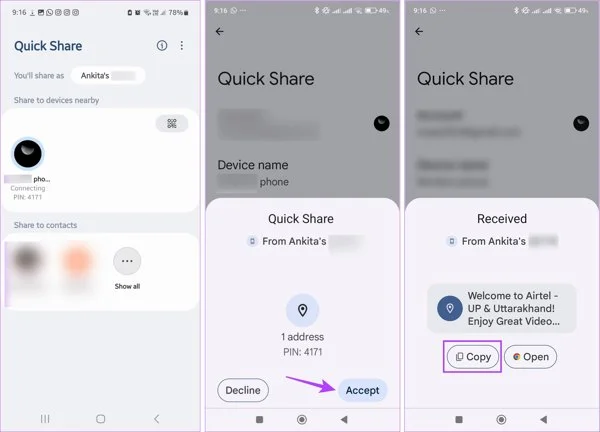
If you want to transfer WhatsApp messages and media from your old Android to the new one, Tenorshare iCareFone Transfer is the best tool for this task. It allows you to move whatever data you wish to move, like only “Messages,” “Audio,” “Video,” etc. The tool can also transfer WhatsApp or WhatsApp Business between Android and iPhone. Here’s what more this offers:
Here’s how to transfer text messages from Android to Android with iCareFone:

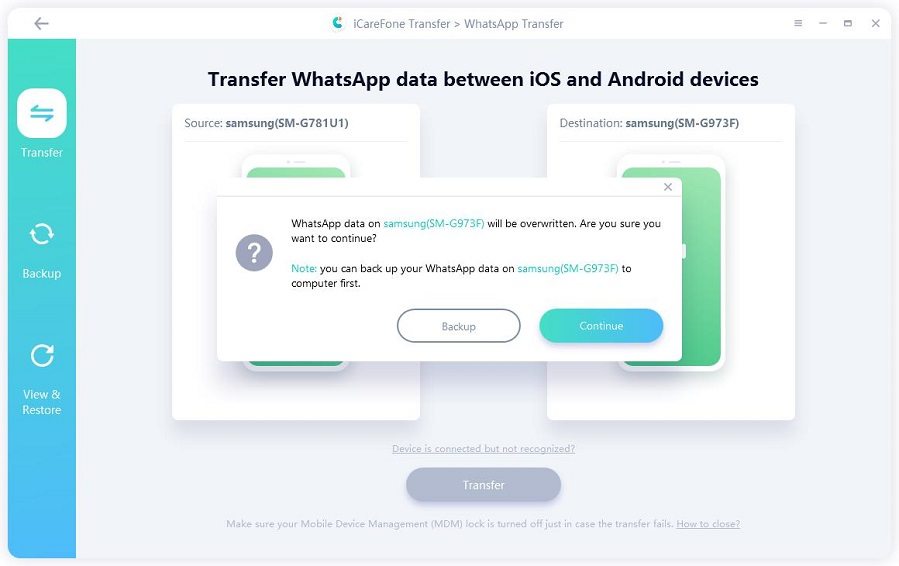

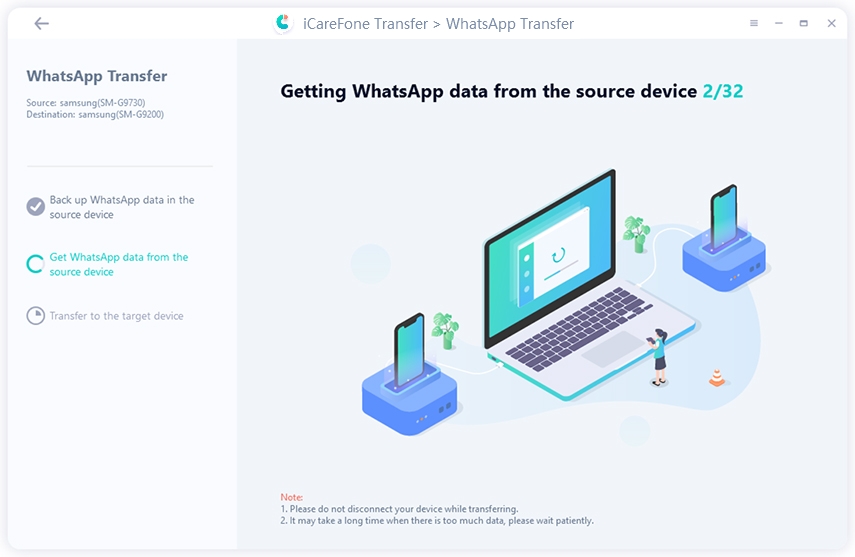
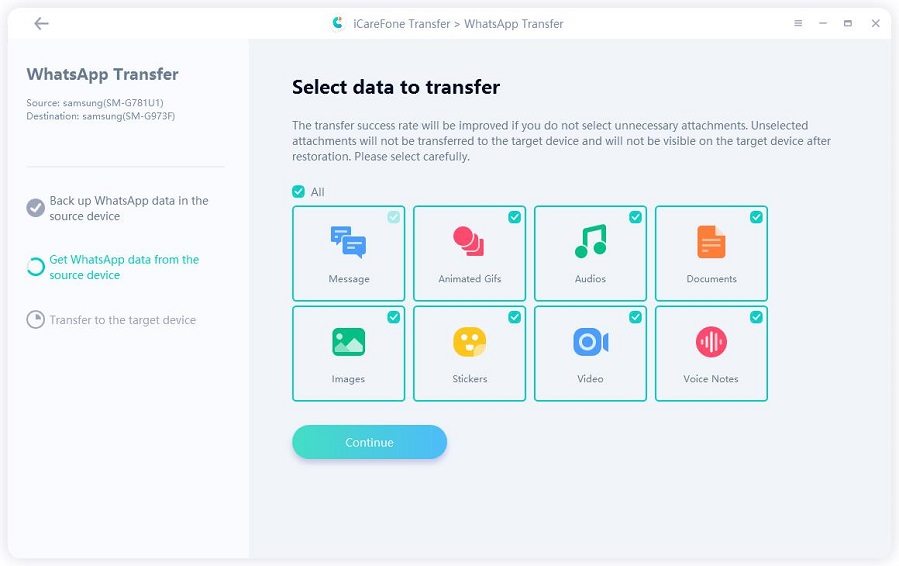


Yes, you can move all your SMS messages to a new Android phone using apps like Google One, SMS Backup & Restore, or Samsung Smart Switch. These tools let you back up messages on your old phone and restore them on your new one.
Yes, you can transfer text messages without a computer using wireless options like Google One, Android Switch, Quick Share, or Bluetooth. These let you move messages easily between phones.
Messages might not transfer to your new Android if you used the wrong Google account, missed the restore step, or didn’t back up SMS on your old phone. It could also be due to an incomplete backup or an app that doesn’t support SMS. Therefore, check your settings and try again.
There are many good options to learn how to transfer text messages from Android to Android. You can employ Bluetooth, Google One, Smart Switch, SMS Backup & Restore, Android Switch, or Quick Share. Each method is best for different needs.
But if you want to transfer WhatsApp or WhatsApp Business data, Tenorshare iCareFone Transfer is the best choice. It’s easy to use, can move messages between Android phones and between Android and iPhone with high success. It’s also automatic, fast, and retains the quality of your messages and media.

then write your review
Leave a Comment
Create your review for Tenorshare articles

No.1 Solution for WhatsApp Transfer, Backup & Restore
Fast & Secure Transfer
By Jenefey Aaron
2025-12-19 / Transfer