iCareFone Transfer - No.1 Solution for WhatsApp Transfer
Transfer, Backup & Restore WhatsApp without Reset in Clicks
Transfe WhatsApp without Reset
Easily Transfer WhatsApp without Reset
Many people struggle in Viber messages transfer especially for those who switch from Android to iPhone 17. However, it should not be the obstacle to stop us changing phones. Today, we show step-to-step user guide on how to transfer Viber messages from Android to iPhone and move Viber history to new phone with iCloud and Google Drive. If you want to free backup messages from iPhone to PC, Tenorshare iCareFone will be introduced.
The most unique and exquisite tool to transfer Viber messages from Android to iPhone and vice versa is by using BackupTrans.The software itself is designed in a way that it’s relatively easy for anyone to migrate their social app messages from one phone to another especially for cross-platform. Follow us here to get how to transfer Viber backup from Android to iOS.
Choose the iPhone and click “Confirm” to sync Viber messages to new phone
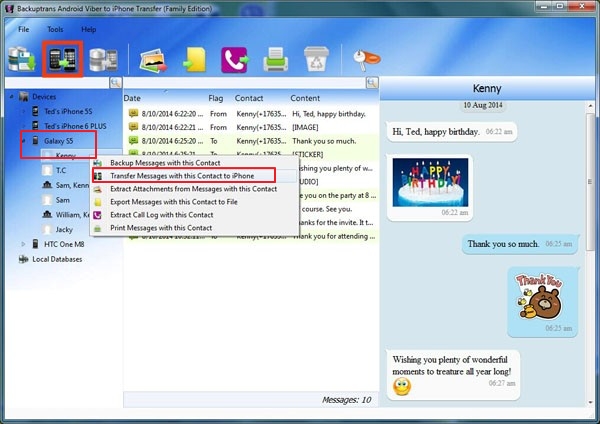
Excepting using third-party tool, we can also use cloud service to backup Viber from Android to iPhone. We are going to talk about two methods, using iCloud for iOS users and Google Drive for Android users.
It’s a simple and straightforward process to sync Viber messages to a new phone with iCloud for iPhone users. However, you must be signed in to iCloud and connect Viber with iCloud before follow up this method.
You will have to wait for some time and depending on your backup size.

Please make sure your Viber account is connected with Google Drive before starting to use this method for Android Viber to iPhone transfer.
Wait for a few minutes, all you Viber messages will be in new phone.

Tenorshare iCareFone for Viber Transfer is a professional tool for data backup and restore. And its Backup function is free to use. It is an excellent tool if you need to back up your Viber messages to PC in case that they are lost caused by phone damage.
Download and Install Tenorshare iCareFone Transfer(iCareFone for WhatsApp Transfer) on your PC. Connect your iPhone using the USB cable and click on ‘Trust this PC’ whenever the popup appears. Choose Vider icon and select "Backup" from the left panel.

Click on "Backup Up Now" to continue.
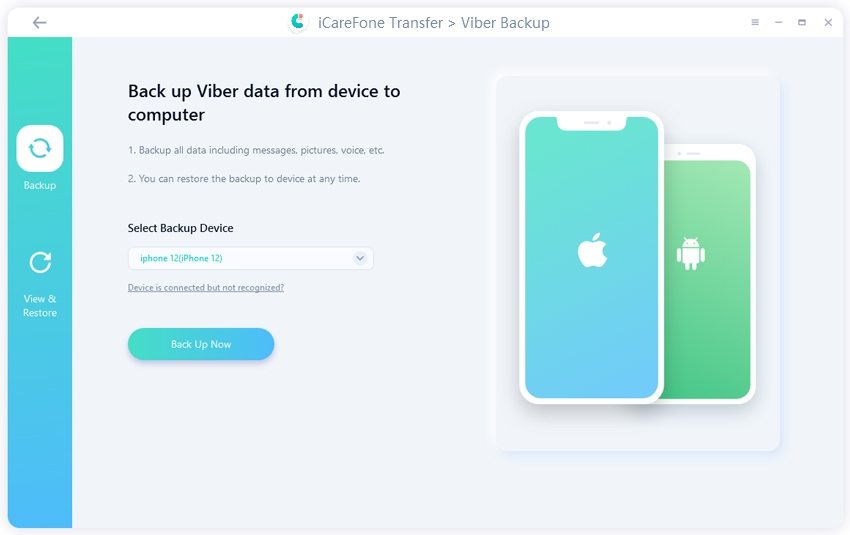
Wait until ‘Backup successfully’ appears.
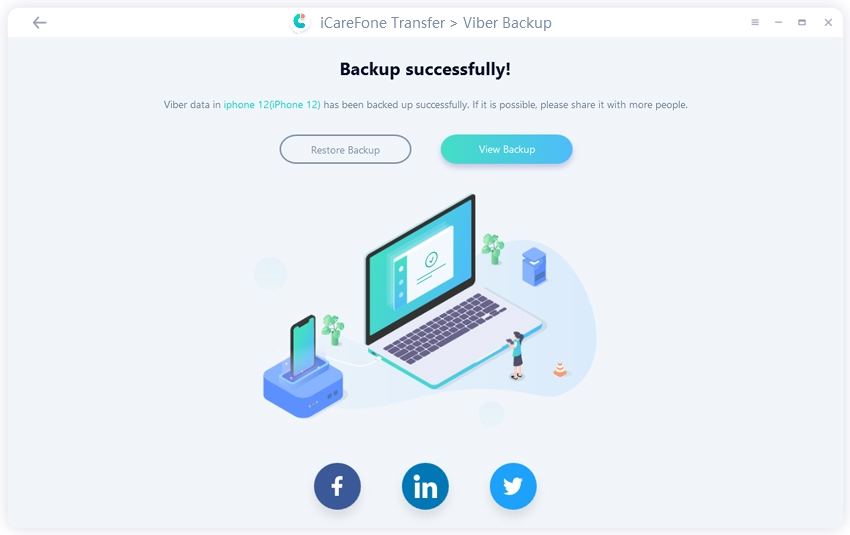
After reading this article, it will not be a problem to transfer Viber messages from Android to iPhone, iOS to iOS, or Android to Android any more. If you still worry about Viber messages lost, consider downloading Tenorshare iCareFone for Viber Transfer to use its free backup function to back up all your Viber messages to PC.
1. How can I restore my Viber messages from Android to iPhone?
By using the BackupTrans tool, you can easily restore Viber messages.
2. How can I transfer my Viber messages from Android to Android?
By using Google Drive, you can easily transfer Viber messages from one Android device to another one.
3. Where are Viber messages stored on Android?
Go to File>Internal storage>Search “Viber”> click Viber>select Databases, all your messages stored there.

then write your review
Leave a Comment
Create your review for Tenorshare articles

No.1 Solution for WhatsApp Transfer, Backup & Restore
Fast & Secure Transfer
By Jenefey Aaron
2025-12-19 / Transfer