iCareFone - Free iOS Backup tool & Easy Data Manager
Backup/Transfer/Restore/Manage iOS Data with Simple Clicks
Backup/Manage iOS Data Easily
Backup/Manage iOS Data in Clicks
Have you ever opened your Photos app only to see a blurry thumbnail or a spinning loading icon? Many iPhone users encounter the unable to load photo on iPhone error when trying to view photos or videos. It often appears with messages like “An error occurred while loading a higher quality version of this video” or simply leaves your screen stuck. Whether you’re trying to view iCloud photos, open a saved video, or access recent captures, this issue can be frustrating.

But don’t worry—this problem is fixable. In this guide, we’ll explain why photos and videos are not loading on iPhone and share 10 proven solutions to get your media working again. And if all else fails, we’ll show you a powerful one-click fix that resolves the problem without data loss.
Before jumping into specific methods, it’s important to prepare your devices properly to avoid errors and save time. Think of this as a quick pre-transfer checklist to ensure everything goes smoothly:
Once you’ve taken care of these preparations, you’re ready to explore the best ways to transfer photos from iPhone to Chromebook without any hassle.
When it comes to moving your pictures, there isn’t just one fixed way. Different users prefer different approaches—some like the reliability of a USB method, while others prefer the convenience of cloud-based solutions for wireless transfers. In this section, we’ll explore five practical methods that cater to both offline and online needs. Whether you want a quick one-time transfer or a continuous sync option, you’ll find a method that fits your workflow perfectly.
This method is perfect if you prefer a straightforward and offline approach. It doesn’t require extra apps or internet, making it ideal for quick one-time transfers. However, it’s less convenient for ongoing backups compared to cloud options.
Steps:

This method lets you transfer photos from iPhone to Chromebook with USB quickly and without internet.
Google Photos is great for automatic syncing and accessing your pictures from anywhere. It’s especially useful if you want your iPhone and Chromebook to stay in sync without manual effort. Keep in mind, though, that it requires stable Wi-Fi and enough cloud storage space.
Steps:


Reddit users confirm this method works best, saying “I use the Google photos app. Sync to cloud… It’s easier to use than Apple’s cloud or cables”.
Using iCloud.com is handy for those already invested in Apple’s ecosystem. It lets you manage your photos from any browser, but you’ll need sufficient iCloud storage to back up your media. Also, large downloads can be slower compared to direct USB transfers.
Steps:

This method lets you transfer photos from iPhone to Chromebook without USB, using only cloud and browser.
Google Drive works well if you already use it for documents and want everything in one place. It’s reliable for both photos and videos, and you can organize them into folders easily. The only drawback is that you need to upload files manually before accessing them on your Chromebook.
Steps:

This method is ideal if you already use Drive for other files.
OneDrive is a great alternative for Microsoft users who want automatic camera uploads. It provides seamless access to your photos on any device where you sign in. Just remember that free storage is limited, so you may need a subscription for larger photo libraries.
Steps:

OneDrive automatically backs up your photos and allows easy access from any device.
If you need enhanced speed, flexibility, and security, Tenorshare iCareFone by Tenorshare offers a powerful local solution for how to get photos from iPhone to Chromebook. Unlike basic cloud or USB methods, iCareFone ensures zero data loss while preserving the original quality of your images.
It allows you to selectively preview and choose only the photos you want to transfer, saving time and storage space. With its highspeed multithreading technology, transfers are completed much faster compared to traditional tools. Plus, since everything is done locally and with encryption, your data remains completely secure and private, without relying on external servers or internet connectivity.
Steps to Transfer with iCareFone:

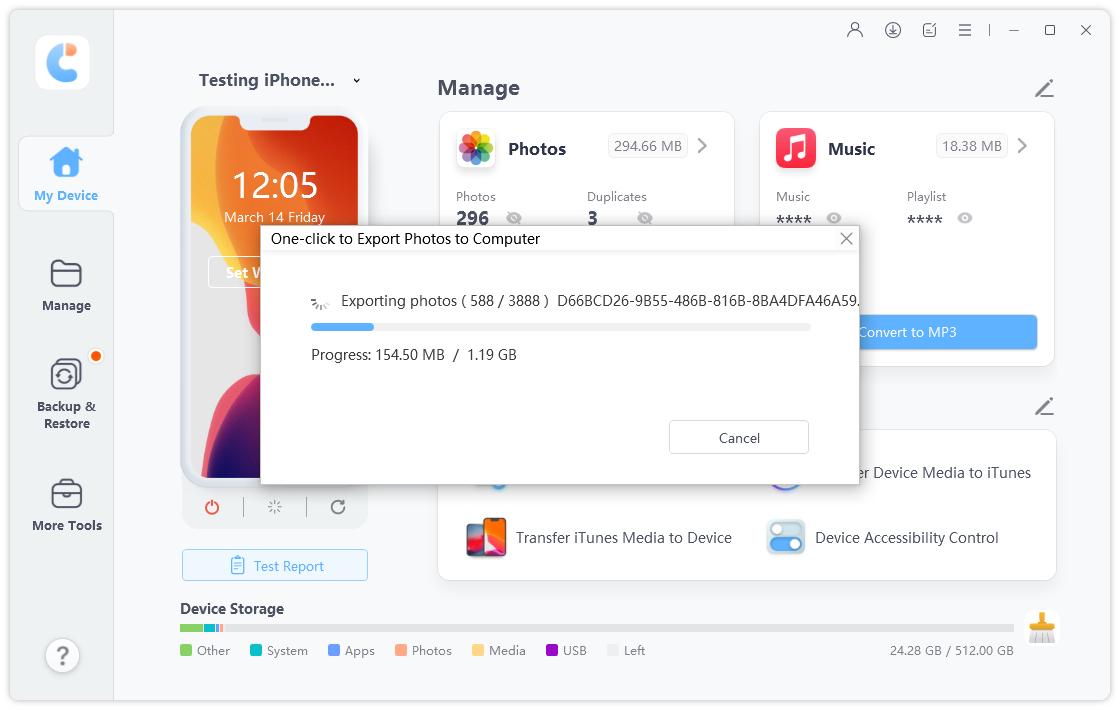
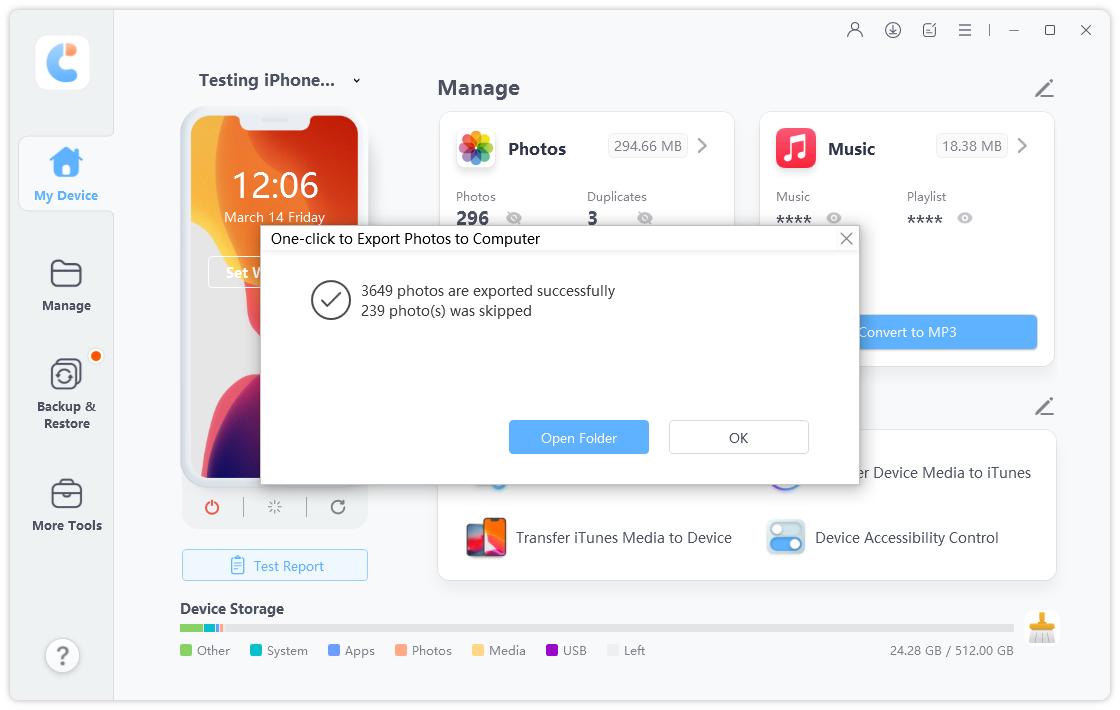

This often occurs due to faulty USB cables, untrusted connections, or permission issues. Using an authentic Lightning cable, switching ports, unlocking your iPhone, and tapping Allow on the pop-up usually fixes it.
While iPhone and Chromebook can pair via Bluetooth for audio or hotspot, Bluetooth file-sharing between the two isn’t supported. Skip Bluetooth and use USB or cloud options.
AirDrop requires Apple devices only. It cannot be used between iPhone and Chromebook. Poor range or disabled permissions also cause failures. As a result, alternatives like Google Photos, Google Drive, iCloud, OneDrive, or third-party tools are suggested instead.
You now have a thorough guide on how to transfer photos from iPhone to Chromebook using five distinct methods. For users needing fast, secure, and selective transfers with zero data loss, Tenorshare iCareFone is the most robust choice. And if you’ve ever wondered, how do you mirror your phone to a Chromebook, the cloud and FTP methods cover those needs, too.
No matter your workflow—USB or wireless—you now have the tools to transfer your memories easily. Go ahead and start moving your photos with confidence.


Tenorshare iCareFone - Best iOS Backup Tool and File Manager
then write your review
Leave a Comment
Create your review for Tenorshare articles

Best Free iPhone Transfer & iOS Backup Tool
Easily, without iTunes
By Jenefey Aaron
2025-12-19 / Transfer