iCareFone - Free iOS Backup tool & Easy Data Manager
Backup/Transfer/Restore/Manage iOS Data with Simple Clicks
Backup/Manage iOS Data Easily
Backup/Manage iOS Data in Clicks
GarageBand makes it super simple to create your own music, but saving it as an MP3 can be confusing at first. By default, it saves songs in a format that doesn't work on many music players. If you're not sure how to save garageband as mp3, don’t worry, this guide is here to help. We’ll show you the easiest and fastest ways to save garageband file as mp3 iphone file you can share or play anywhere.
Creating music in GarageBand is fun, but when it comes to saving your track as an MP3, things can get tricky. That’s where Tenorshare iCareFone comes in. An all-in-one smart tool and perfect solution to easily convert GarageBand songs to MP3 and organize your music on iPhone, iPad, or even computer without the need for iTunes. If you have transferring files or backing up music, or changing formats, just a few clicks will accomplish everything. Not only have it worked as a reliable garageband to mp3 converter, but it works great for beginners and pros as well.
Why Choose iCareFone?
How to save garageband as mp3 Using iCareFone

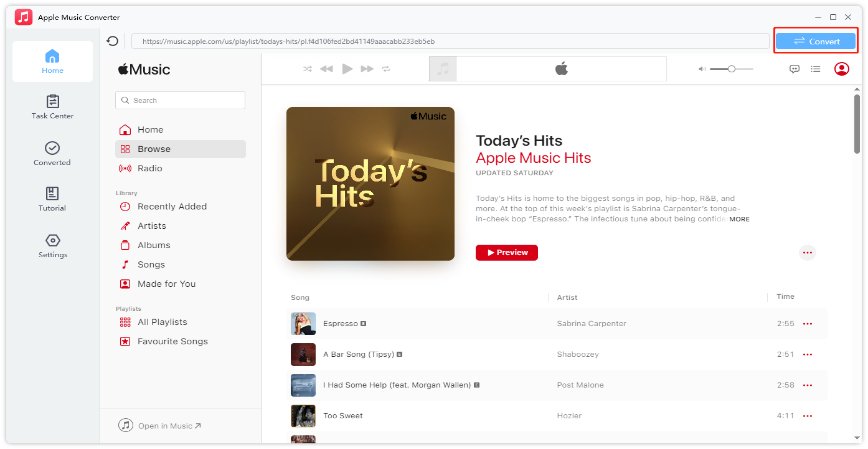
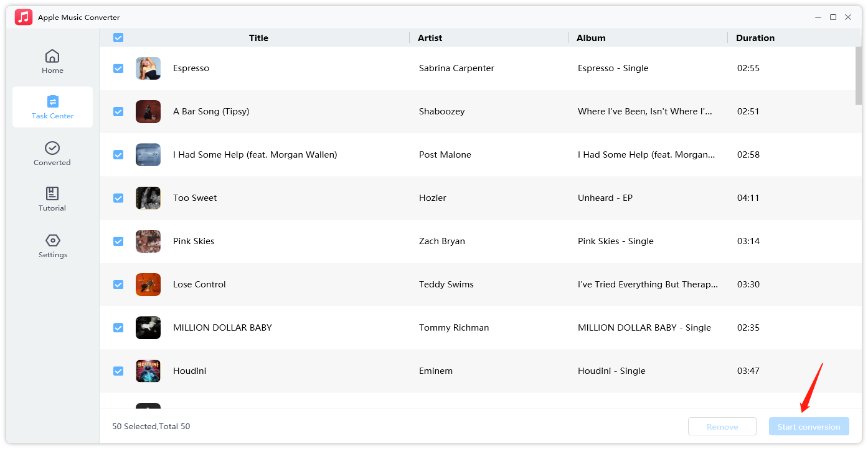
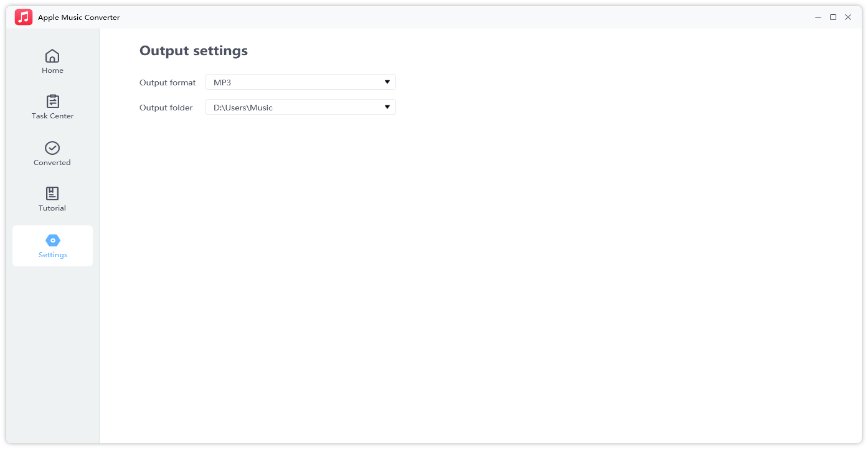
GarageBand is a powerful digital music studio made by Apple for Mac and iOS. Whether you're a beginner or a pro, it offers everything you need to create music using built-in instruments, voice recordings, and loops. But once your song is ready, you may wonder how to save as MP3 in GarageBand so you can share or play it anywhere. Here's how to save garageband as mp3 on iphone or Mac using a few simple steps. Note: MP3 export has been taken out of version 10.0.0 of GarageBand, but it was reintroduced in version 10.0.2 and later. Please make sure that your app is up-to-date.



GarageBand on iPhone and iPad is a lot of fun as much as it lets you make music virtually anywhere in the world. However, if you want to share it or play your song on another app, it will have to be converted into MP3. You can use another app or a computer for this, as GarageBand itself doesn't have a direct save option for MP3. Below are two easy methods to turn GarageBand into MP3 using your iOS device.
You can convert your track right on your iPhone without using a computer with this method. This is a quick way to save garageband as mp3 on iphone using free apps and your iPhone only.



When converting several songs or want more control, transferring your tracks to a computer is the better choice. This method is great if you want to save GarageBand tracks as MP3 in bulk or edit them further on a computer.


Nope. GarageBand is for audio, and MP4 is a video format. You can save your song as MP3 or M4A, but not MP4.
You can create a .band file for your project in GarageBand, and when you export it, it will typically save as M4A but you can also choose MP3.
Just use iTunes or Apple Music on your computer. Add the MP3, sync your iPhone, and it’ll show up in your Music app.
No more confusion here’s you get how to save garageband as mp3 the easy way.. But if you want the fastest and simplest option, Tenorshare iCareFone is the tool to go for. It works as a smart garageband to mp3 converter, keeps your sound quality sharp, and helps you manage files with zero hassle. Stop struggling with file formats iCareFone makes it quick and easy to turn your GarageBand music into MP3s you can share anywhere.


Tenorshare iCareFone - Best iOS Backup Tool and File Manager
then write your review
Leave a Comment
Create your review for Tenorshare articles

Best Free iPhone Transfer & iOS Backup Tool
Easily, without iTunes
By Jenefey Aaron
2025-12-19 / Transfer Music