The Ultimate All-in-One PDF Editor
Edit, OCR, and Work Smarter.
The Ultimate All-in-One PDF Editor
Edit, OCR, and Work Smarter.
I have 10 PNG screenshots and want to turn them into a PDF in order, but I don’t want to use the print‑to‑PDF trick—any better way?
Converting images into a PDF is one of the easiest ways to organize and share your files. Whether it’s photos of documents, notes, or even receipts, turning them into a single PDF keeps everything neat and easy to manage. You don’t need any special skills or paid apps.
This guide will walk you through how to convert image to PDF on different devices PC, Mac, iPhone, Android, or even online. It’s quick, simple, and helps you create a PDF document from images in just a few steps.
When you're trying to turn images into a PDF, one of the biggest frustrations is losing quality. Many free online tools compress the images so much that they come out blurry or pixelated definitely not what you want for important documents, receipts, or photos.
That’s where Tenorshare PDNob makes a huge difference. This powerful desktop tool lets you create a high-resolution PDF from your images without any compression or watermarks. It works completely offline, supports popular formats like JPG, PNG, and offers a smooth drag-and-drop interface that anyone can use with ease.
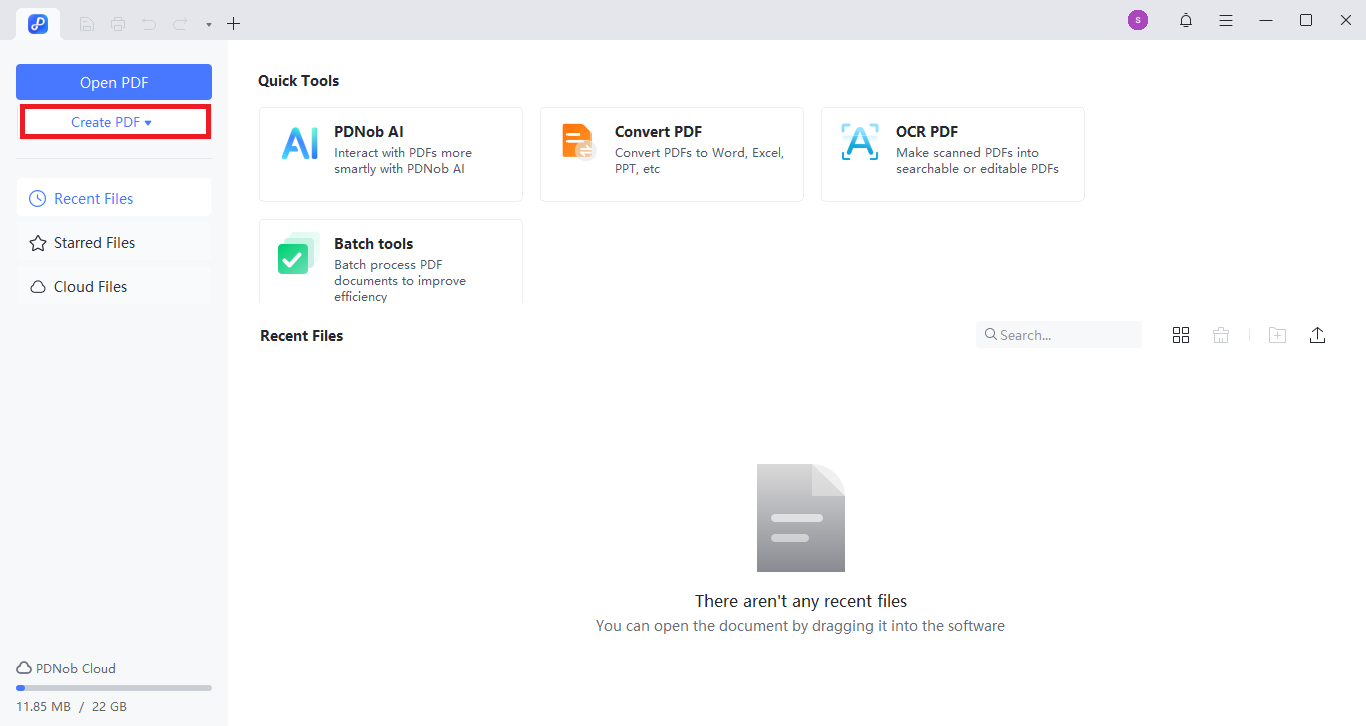
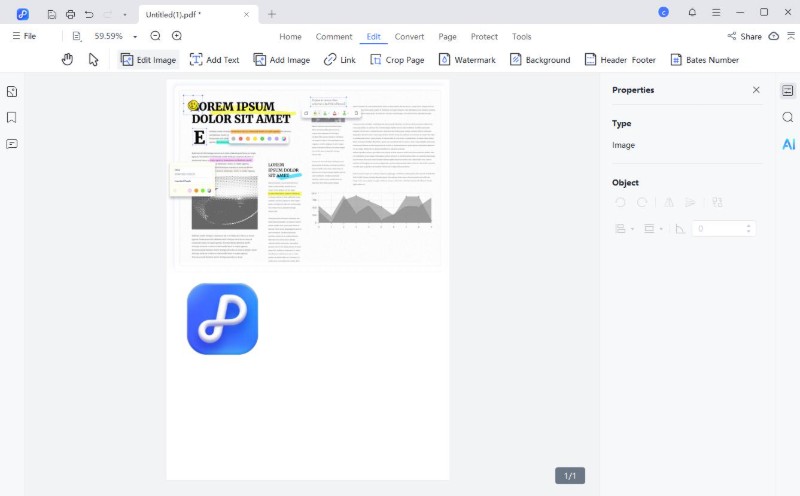
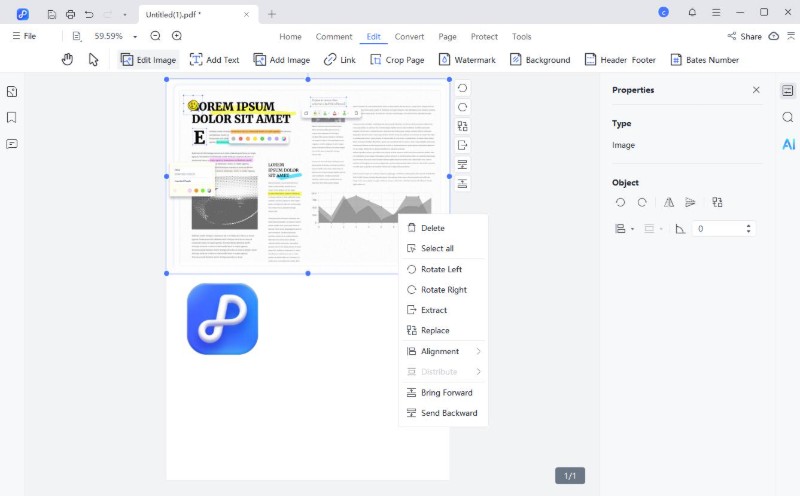
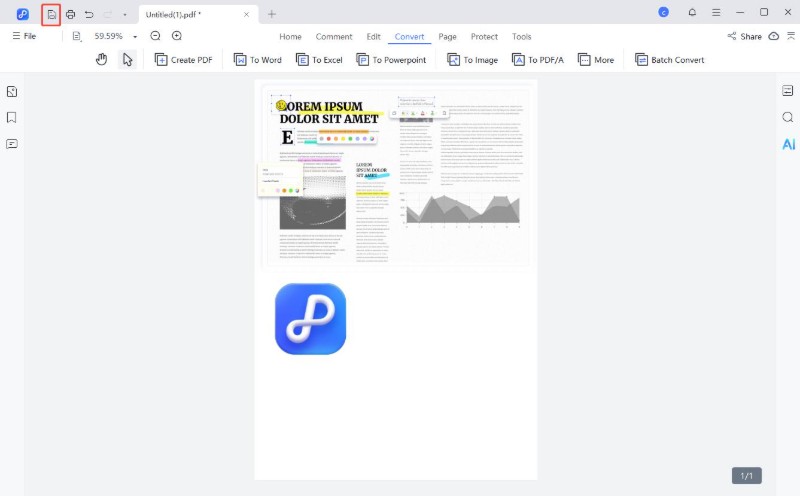
When looking for how to convert image to PDF online, try Adobe Acrobat ’s free online tool. You don’t need to download anything. It works directly in your browser. It supports image formats like JPG, PNG, BMP, and more.
It’s simple to use, but keep in mind that it does have a few limits. You might notice some image compression, and you’ll need to log in if you want to save or share the file later. There's also a daily limit on free conversions, but for casual use, it gets the job done nicely.
However, in our test, we uploaded a small 150KB image and after waiting over 15 minutes, it was still stuck on "converting." That’s something to keep in mind if you’re in a hurry.
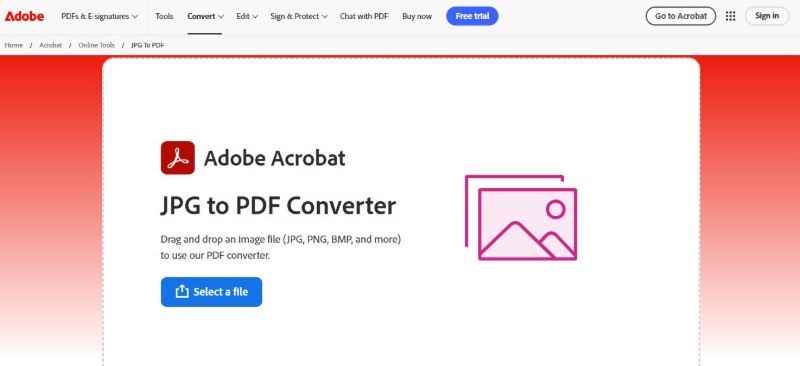
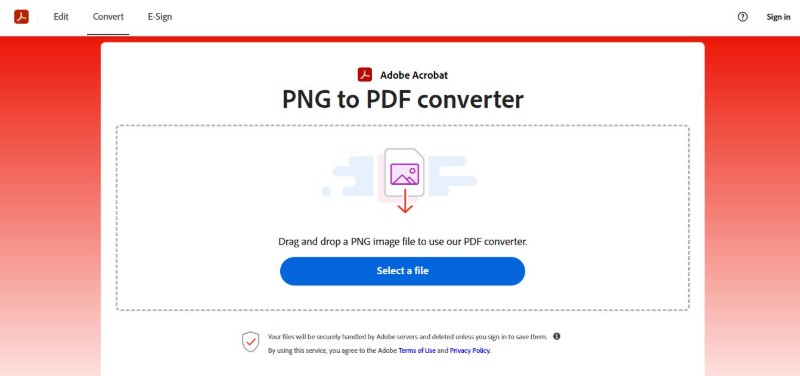
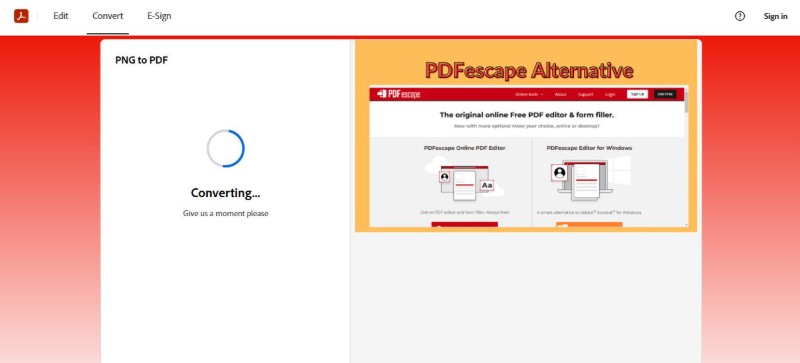
Mac users have it easy when it comes to how to save a photo as a PDF. The built-in Preview app handles the task smoothly, without needing to install anything extra. It supports common image formats like JPG and PNG and lets you save them as PDFs in just a few clicks.
Preview is great for quick, no-fuss conversions. However, it doesn’t offer much control over layout, batch processing, or file size. Still, for basic needs, it's a reliable tool already sitting on your Mac, ready to use.
How to Make a Picturee a PDF Using Preview on Mac
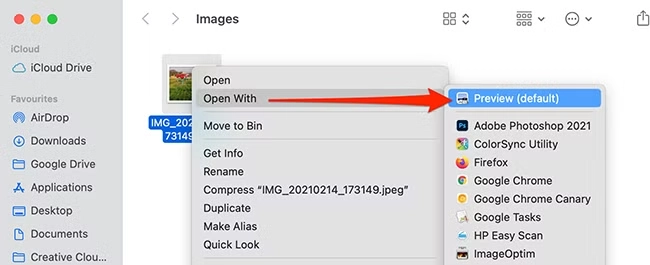
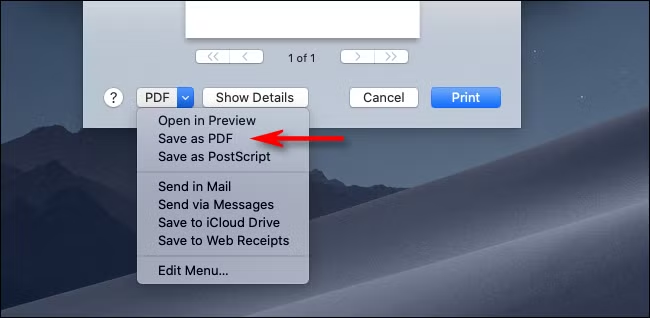
Windows users don’t need to install any special software to turn images into PDFs. Thanks to the built-in Microsoft Print to PDF feature, you can easily convert a picture to a PDF straight from File Explorer or any app with a print option.
This method of how to save a photo as a PDF with Microsoft is quick and works well for single files. But it doesn’t offer much control over layout, file size, or multi-image conversions. If you need to combine several pictures into one PDF or want more control over the output, a tool like Tenorshare PDNob PDF Editor would be a better fit.
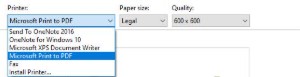
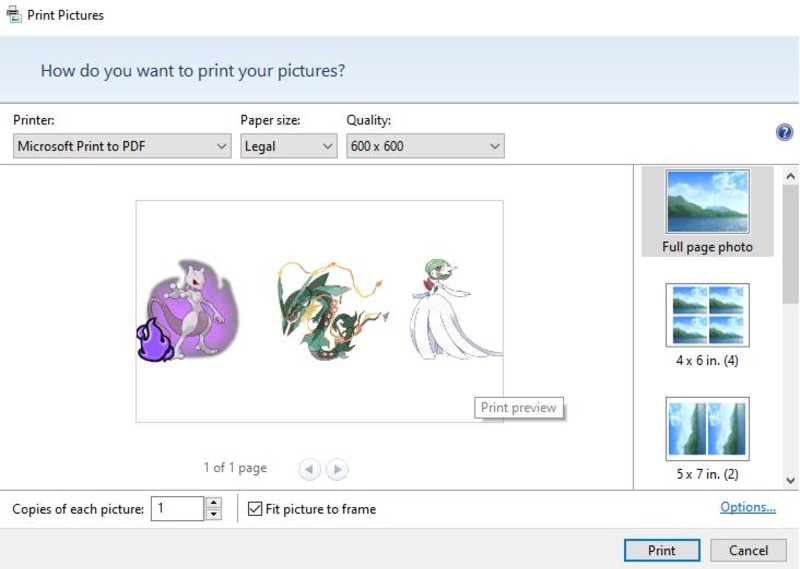
You don’t need to download any apps to turn your photos into PDFs on an iPhone or iPad. iOS has a built-in feature that makes the process fast and simple. With just a few taps in the Photos app, you can convert any picture into a PDF using the Print option even though you’re not actually printing anything!
This method is great for quick sharing or saving. Just keep in mind it doesn’t let you control image quality or rename the file easily. But for a quick job, it works like a charm.
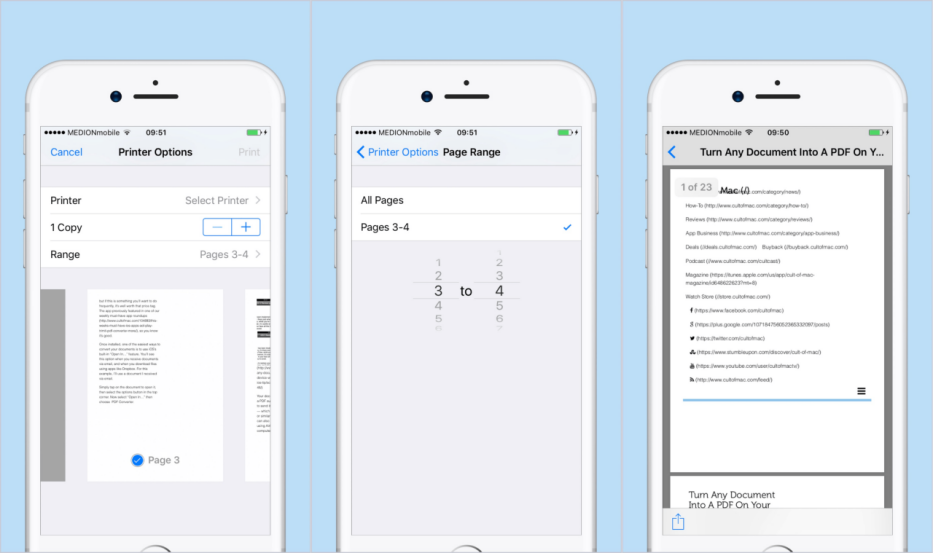
Android users can also turn a photo into a PDF without installing any extra apps. If you use Google Photos which comes pre-installed on most Android phones you can save any image as a PDF in just a few taps.
This method is free and quick, but it doesn’t give you much control. You won’t be able to adjust resolution, layout, or combine multiple images in one go. For more options, using a third-party app is a better choice.

With so many ways to create a PDF document from images it really depends on what you need quick access, high quality, or advanced control. To help you decide, here’s a simple comparison of all the method of how to turn an image into a PDF we discussed:
PDNob PDF Editor stands out as the most complete and reliable tool. It keeps your images sharp, works offline, supports batch conversions, and never adds a watermark. It's an ideal choice for anyone who wants to turn photos into high-quality PDFs quickly and without hassle.
There are many ways to figure out how to convert image to PDF, and each method suits different needs. But if you’re looking for more than just basic conversion, Tenorshare PDNob is worth trying.
It not only keeps your image quality sharp and supports batch processing it also offers advanced features like AI-powered text recognition (OCR) and supports over 10+ file formats, including Word, Excel, and EPUB. Whether you're working offline or need professional-level results, PDNob makes creating PDFs simple, smart, and efficient.


PDNob PDF Editor Software- Smarter, Faster, Easier
 The END
The END
I am PDNob.
Swift editing, efficiency first.
Make every second yours: Tackle any PDF task with ease.
As Leonardo da Vinci said, "Simplicity is the ultimate sophistication." That's why we built PDNob.
then write your review
Leave a Comment
Create your review for Tenorshare articles
By Jenefey Aaron
2025-12-19 / Convert PDF