then write your review
UltData - No.1 Android Data Recovery Tool
Recover Lost Data Without Root or Backup for Any Android Devices!
UltData: No.1 Android Recovery Tool
Restore Lost Android Data Without Root
It was just last night, my son was playing with my phone, and I found out that he has deleted all my office trip photos. So, how to recover deleted photos from Samsung Galaxy S22 without computer?"
Well, quite certainly this is a very general issue. Users frequently ask about; how to recover deleted photos from Samsung phone without computer. So, is there a way to retrieve deleted photos on Samsung without a computer? Needless to say, the answer is Yes. It is possible to recover the deleted pictures, and that is without a PC. To learn more, you have to read the article below.
So, how to recover deleted pictures from galaxy S5 without computer? The easiest way can be using a professional Android recovery app. If you want to directly recover deleted photos, videos and WhatsApp files from Android internal memory and SD card without computer, the best Android data recovery app - UltData app can help.
After the scan, choose the scanned files and tap on Recover.
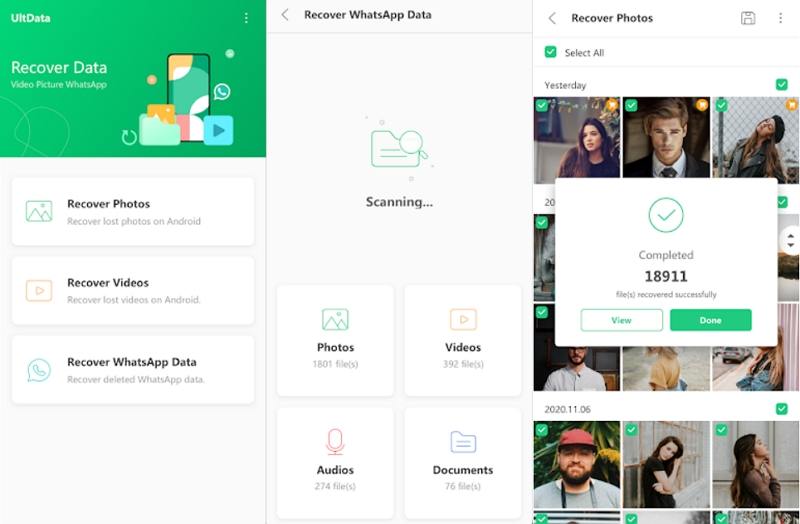
In this way you can easily recover deleted photos on Samsung Galaxy S8 without computer (as well as for other Samsung models).
How to recover deleted photos from Samsung J7/J5/J3/J2/A5 without computer? If the photos are not completely deleted, you still have a chance to restore them from recycle bin. If you have synced your photos to Samsung cloud or Google photos, you still have a chance to restore them from backup. So, without further ado, check out the methods below:
The first method that comes to the mind is recovery from Recycle Bin. This method is only available for Samsung devices. This feature was introduced with the launch of Android Pie, and the Recycle Bin will save the photos and videos deleted in the last few days and allow them to be restored. So, here's how to recover deleted photos from Samsung Galaxy without computer:
Step 3: Now, tap on the 'Recycle Folder'.
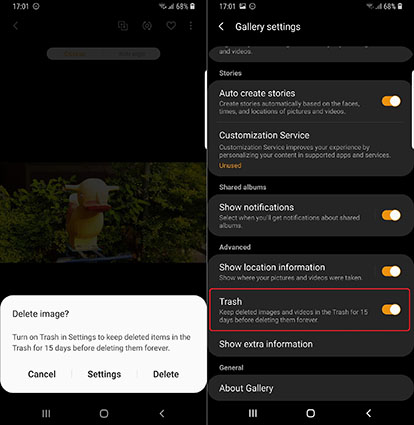
If the photos are there, then they will be restored immediately. But you also need to be warned. The deleted pictures stay there only for 15 days. So, you have to make the recovery within that time period.
Another great solution for how to recover deleted photos from Samsung galaxy s5 without computer, is Google Photos. Although, the device had to be in sync with Google before the pictures were deleted. So, if the device was synced and you have deleted the photos, you just have to look for them inside the trash folder on Google Photos.
Step 3: Lastly, select photos you want to restore and tap on the 'Recover' button.

Just remember that deleted photos stay only for 30 days inside that folder. So, you need to make the recovery within that time span. Read about how to recover deleted Google photos after 60 days/30 days.
How to recover deleted photos from Samsung S7 without computer? If you have synced photos to Samsung Cloud, it will be an easy to recover deleted photos Android without computer. Samsung cloud will keep your deleted photos in 'Cloud Recycle Bin' folder for 15 days.
Step 3: Then, tap on 'Cloud Recycle Bin'.
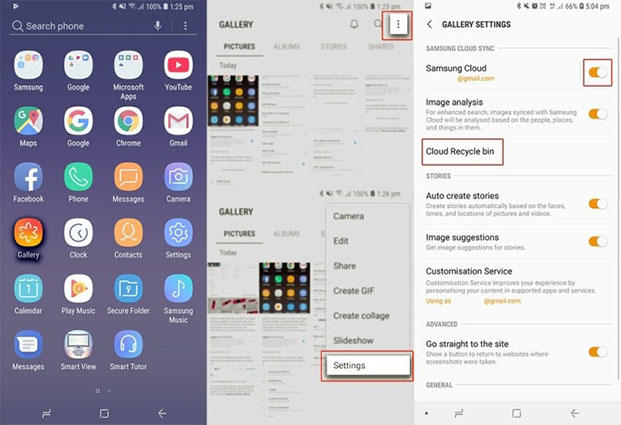
Using a computer to recover lost data from Android will give you high chances of getting back deleted files. To earlier and better retrieve deleted photos on Samsung, here we recommend you Tenorshare UltData for Android. It is an outstanding Android data recovery tool that can easily recover deleted photos from Samsung phone memory without root or backup. The operation is also straightforward, with an excellent recovery rate.
Download and install UltData on a computer, then launch it. Connect the Samsung mobile to the computer and click on the 'Recover Lost Data' tab on the main interface.
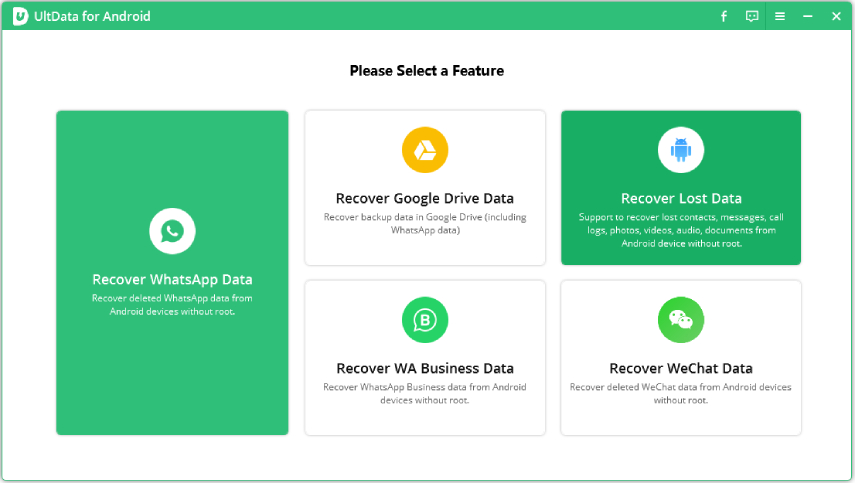
After that, start USB debugging from the smartphone's settings. Immediately, a window will pop up, click 'OK' on it to continue debugging. Then, just select the file type, click 'Next' to start the scan.

As soon as the scan is finished, the results will be displayed. Preview the files.
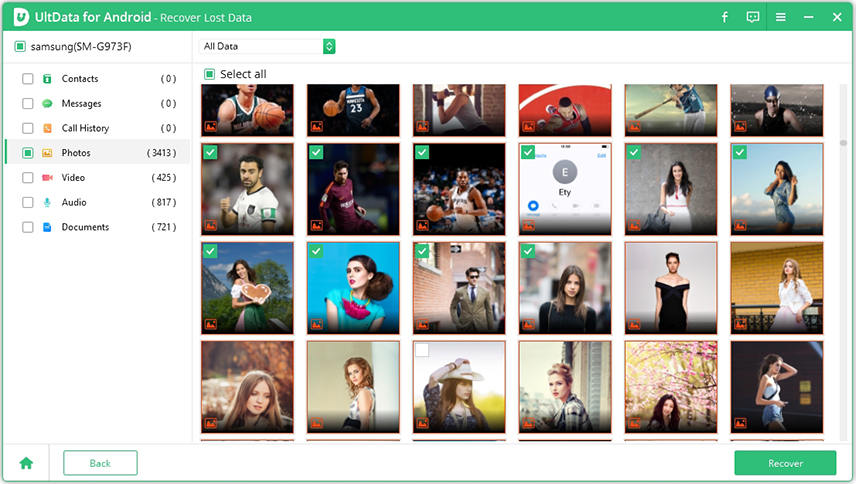
Finally, choose the deleted photos from the preview list and click on the 'Recover' button below.
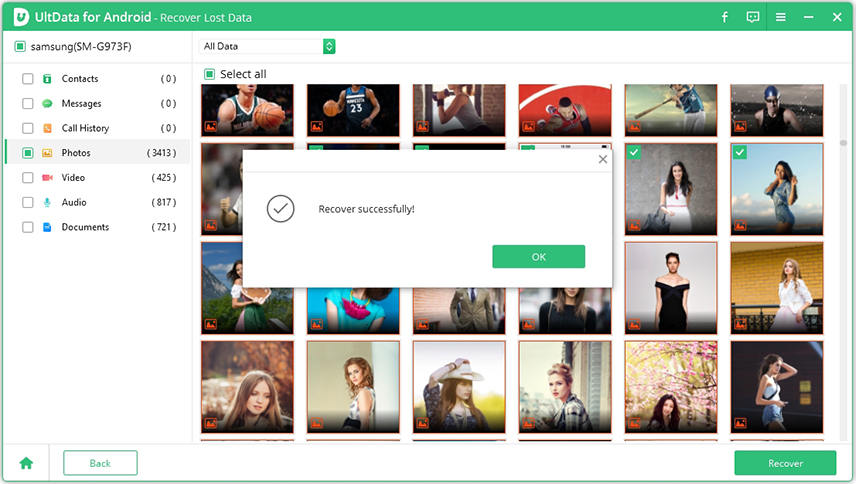
This is the most effective way to recover photos on Samsung using a PC without any time limit successfully.
Hence, it is possible to recover deleted photos from Samsung Galaxy S22 without computer,which also works on all Samsung models. We have discussed 4 different procedures. Each one is effective, but all of them come with a certain time limit. If you are looking for a more effective way to retrieve deleted photos on Samsung, then you should try Tenorshare UltData for Android.
then write your review
Leave a Comment
Create your review for Tenorshare articles

Best Android Data Recovery Software
Highest Data Recovery Rate
By Sophie Green
2026-01-05 / Samsung