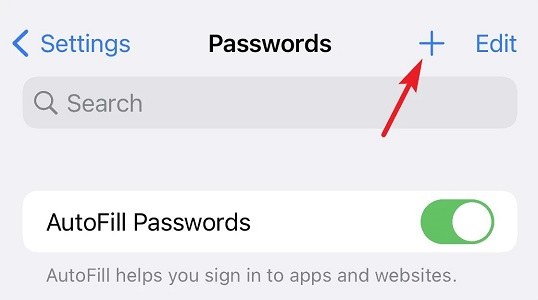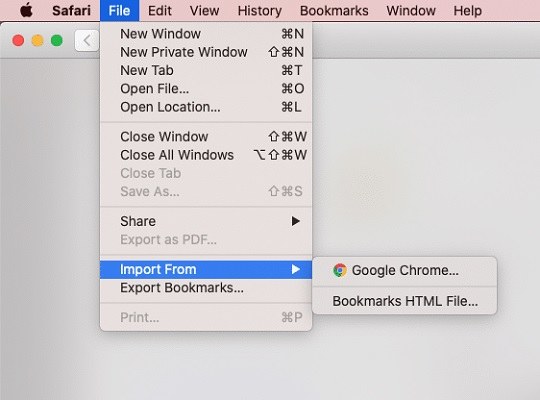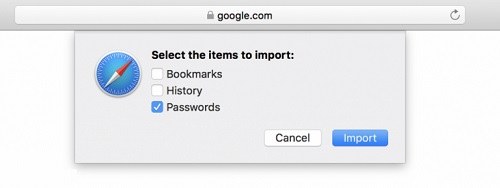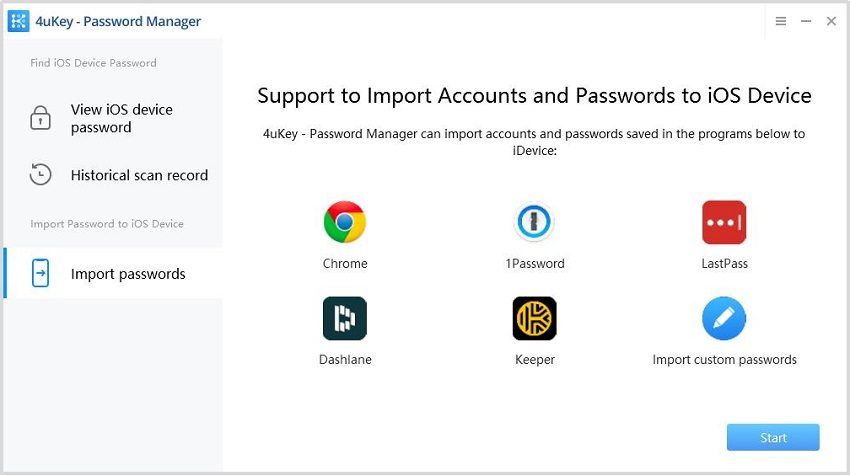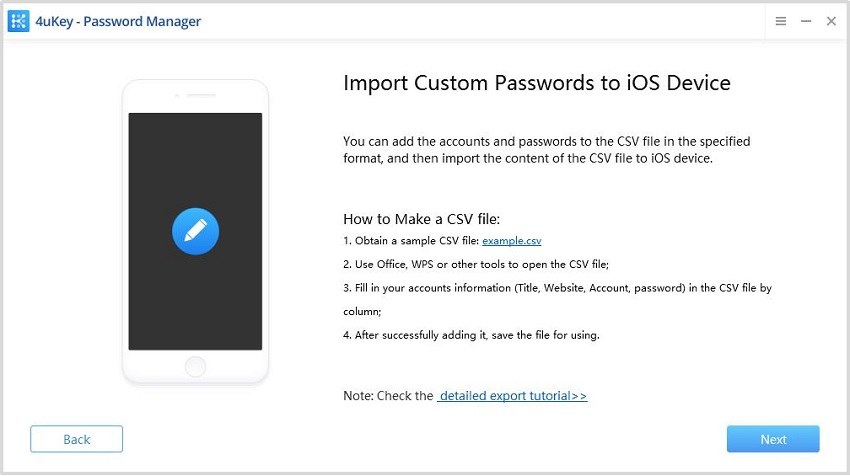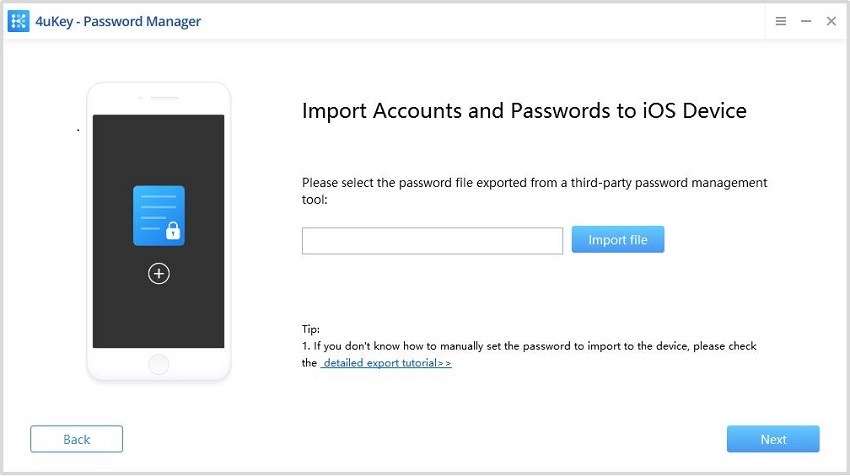3 Ways to Import Passwords to iPhone
Many iPhone users change to the newer model, and most people face difficulty when they have to import passwords to iPhone. If you are one of such people, then we will guide you. Whether you have to import passwords to iPhone or just import Google passwords to iPhone, any one from the following three ways is bound to help you.
- Part 1: Manually Import Passwords to iPhone Keychain
- Part 2: Import Passwords to Safari iPhone on Mac
- Part 3: Import Passwords to iPhone with 4uKey - Password Manager
Part 1: Manually Import Passwords to iPhone Keychain
If you remember the passwords to different accounts, and there are not so many passwords, you can enter them once you need it to log in, or add them manually to iPhone Keychain at once, which is the most direct and time-consuming way. All you gotta do is follow some basic steps and you are good to go.
On your iPhone, open Settings and tap on Passwords. In the top right corner of your screen, click on the plus sign.

- Enter the website and login details that you want to save, and tap on Done.
- Repeat these steps until you enter all the passwords.
Part 2: Import Passwords to Safari iPhone on Mac
Large part of iPhone users will use Safari as default browsers, if you are changing from Android to iPhone, you may want to import Google passwords to iPhone or directly to Safari. For this step you need your iPhone and a Mac device (to run the Safari Browser). Make sure you are logged in with the same Apple ID on both the devices.
First of all, turn on iCloud Keychain on your iPhone as well as your Mac.
On iPhone, go to Settings > Profile > iCloud > Keychain. And then go to Settings > Passwords and turn on AutoFill Passwords.
On Mac, open System Preferences > iCloud, click on keychain.After you have export passwords from Chrome, open Safari browser. Click on File > Import from. Choose Chrome.

Select the passwords option, and click on Import. Enter your keychain password, so the passwords will be integrated into Safari.

Part 3: Import Passwords to iPhone with 4uKey - Password Manager
If you do not want to input passwords one by one, or want to import passwords from other platforms, One of the recommended ways is using Tenorshare 4uKey - Password Manager.
What kind of passwords can 4uKey - Password Manager import?
- It can import all kinds of website accounts and passwords from PC (Win & Mac) to iPhone and iPad.
- It can import passwords from 1Password, LastPass, Chrome, and Dashlane to your iPhone. You may also import a custom passwords file to your iPhone.
How to Import Passwords to iPhone with 4uKey - Password Manager?
First, you have to download and install 4uKey – Password Manager on your PC/Mac.
Connect your iPhone using a USB cable and click on Import passwords on the left panel.

After that, you will be presented with some options from where you can import the passwords. Choose the desired location and click on Next.

Do not worry if you do not know how to export the passwords from the platforms you choose, because it has every detailed step to teach you.
Let's take import custom passwords as example. Follow the steps to create a csv file.

To continue, click "Next", then "Import file" and choose the password file you saved on your computer.

Now, all of the saved passwords will be displayed before you. Click on Import to Device.
Wait patiently, and the program will successfully import password to your iPhone.

Conclusion
How to import passwords to iPhone is often asked on public platforms. While you can manually enter the passwords or import passwords from Safari, Tenorshare 4uKey - Password Manager has tried to simplify the process so maximum people can benefit from it.
Speak Your Mind
Leave a Comment
Create your review for Tenorshare articles