Free Tricks to Restore LINE Chat History Without Backup [iPhone/Android]
Have you ever accidentally deleted important LINE chats with friends? Even casual conversations can hold precious memories, and losing irreplaceable photos or images can leave you with endless regret.
In such cases, we recommend trying these free methods to restore chat history without backup. Options include using a PC or screenshots, or employing data recovery apps—all free and backup-free. Keep these in mind for when you need to recover lost LINE chats.
︎︎Method 1: Ask the Other Party to Send Chat History as Text
If the other party hasn’t deleted the LINE chat history, ask them to send it as text. This allows you to restore deleted chats without backup.
Below is how to send chat history as text. If the other party doesn’t know how, guide them using these steps.
-
Open the chat with the recipient, tap the three horizontal lines next to the phone icon.
-
Tap "Settings" and select "Send Chat History."
-
Choose a sending method and deliver it to the recipient.
Method 2:Ask the Other Party for Screenshots of Deleted Chats
Another backup-free method is requesting screenshots of the lost chats. Screenshots can help restore chats without backup.
Here’s how to take chat history screenshots.
-
Locate the desired message in the chat and long-press it.
-
Select the range of messages to share.
-
Save via the ↓ icon at the bottom right. To send to others, tap the icon at the bottom left.
Method 3: Use a File Manager App to Directly Locate LINE Photos/Videos [Android Only]
For Android users, file manager apps are ideal for recovering lost photos/videos alongside chats. "File Manager" is lightweight, user-friendly, and free—perfect for Android.
-
Open your Android’s file manager app (e.g., "Files by Google," "My Files").
-
Select "Internal Storage" or "Internal Shared Storage."
-
Navigate to "Pictures" ➡ "LINE" folder.
-
Browse the folder to locate the desired photos/videos.
Method 4: Check and Restore Chats via PC Version of LINE
If you use LINE on PC, check there for possible recovery. Deleted smartphone chats may still exist on PC, but act quickly—they’ll eventually sync and disappear.
Below are the steps to use the PC version on Windows.
-
Log in to the PC version of LINE. If installed, locate the LINE icon on the desktop and click to log in. However, if it’s been a while since your last login or you’ve just installed it, log in using your email address and password.
-
After logging in, the LINE chat interface will appear as shown below. Check your chat history.
-
If chat history remains, click the three dots (···) on the top right. The following screen will appear—click "Save Chat."
-
Sending the saved text chat history to your smartphone will allow you to restore it.
Method 5: Use Data Recovery Software to Restore LINE Chats Without Backup
UltData LINE Chat Recovery enables the restoration of LINE chat history without backup, compatible with both iPhone and Android.
With UltData LINE Recovery, you can not only restore deleted LINE chats but also recover expired files like photos and videos. For instance, precious memories such as a child’s growth records or moments with friends, once lost to accidental deletion, can be retrieved.
effortlessly restores LINE chat history, photos, videos, and expired files. It supports iPhone, iPad, and Android, covering all devices.
-
Launch UltData LINE Recovery and connect the device you wish to restore.
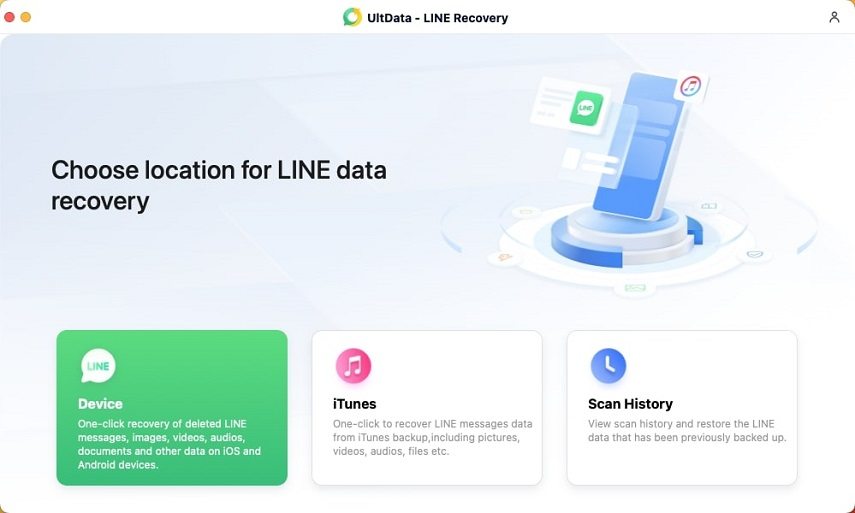
-
Scan for the data you want to recover and preview it.
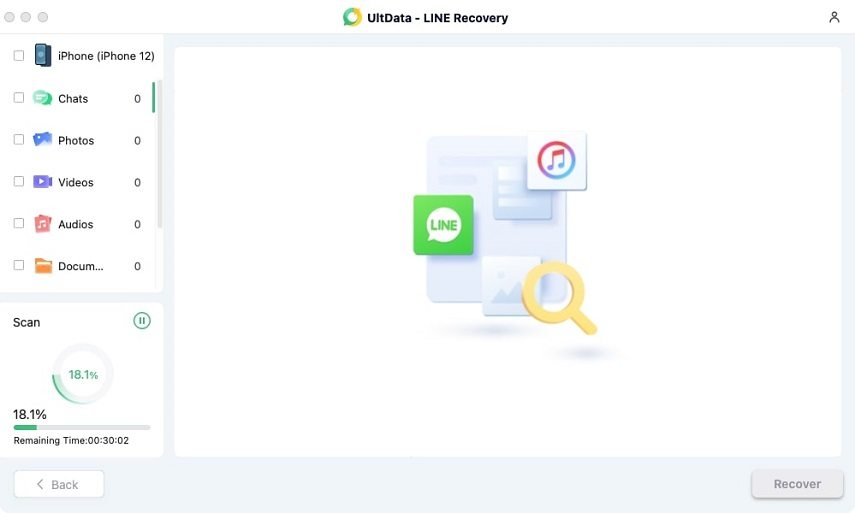
-
Restore the selected data.
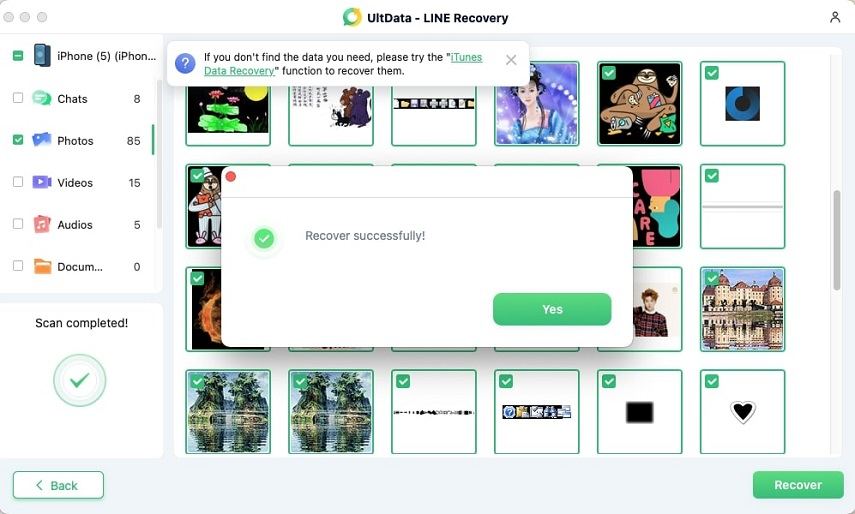
Method 6. Restoring Chat History Using LINE’s Auto-Backup Feature [Within 14 Days]
LINE Auto-Backup allows you to restore chat history with friends, but only within a 14-day window. In this case, a PIN code is required to transfer chat functionality. Registering a PIN enables 14-day chat history transfer without backup, regardless of the OS.
PIN Code setup is as follows.
-
From the home screen, go to Settings and tap "Backup & Transfer." Next, tap "Chat Backup" and "Chat Backup & Restore."
-
On the following screen, tap "Back Up Now."
-
Tap "Create PIN and Back Up Now," then enter a 6-digit number.
-
Tap [→] to obtain your PIN code.
Below are the steps to restore LINE data from backup for iPhone and Android.
For iPhone
-
Turn on iCloud Drive and open the chat history restoration screen.
-
Tap "Restore Chat History."
For Android
-
From the home screen, go to Settings.
-
Under "Backup & Transfer," tap "Chat Backup & Restore."
-
Tap "Restore" to complete the process.
Part 5. Frequently Asked Questions About LINE Chat Without Backup
These are common questions about restoring LINE chats without backup. Please refer to them.
Q1. How to restore LINE chat history older than 14 days on iPhone?
Use UltData LINE Recovery. It not only restores chat history but also easily recovers expired files like photos and videos, making it highly convenient.
Q2. Is UltData LINE Recovery a safe data recovery app?
UltData LINE Recovery is a secure app. With over 10 years of industry experience and a 100% security guarantee, you can use it with confidence. It’s also useful for more than just lost chat history.
Finally
There are methods like requesting text messages. All are recovery solutions that require no backup.
Other apps usable for recovery UltData LINE Recovery is also highly recommended. Beyond restoring lost chat history without backup, this app handles photos, videos, and more across scenarios. It’s free to use—give it a try when in need.
Speak Your Mind
then write your review
Speak Your Mind
Leave a Comment
Create your review for Tenorshare articles
Related articles
All topics







By Jenefey Aaron
2025-12-19 / LINE Tips