How to Make and Use Animoji on the iPhone X
With the release of the iPhone X, Apple has taken emojis to the next level by introducing emojis with animations. Animojis, as Apple calls them, are normal emojis but more creatively embedded with animations. This is a great deviation from those boring static emojis available earlier. Now it is possible to mimic your facial expression on emojis thanks to Animojis. Here's a quick guide to create Animojis on your iPhone x.
Make Animated Emojis on the iPhone X - Static Ones
To start off, you can learn to first make static animated emojis on your device to see firsthand how they look like and how they work. Creating one is as easy as shown below:

Launch the Messages app on your iPhone X and open a conversation with someone. Then, select emojis as you normally would and make a facial expression. You would notice that the emoji mimics you. You can even add your voice to the emoji if you want to send a voice message to the recipient. Then, drag and drop the animoji into the conversation and it will be sent to whoever you were conversing.
Since these iPhone X animojis are sent as stickers, non-iPhone X users will also be able to access them on their devices.
Make a Video like Emoji on the iPhone X
If you would like to make a short video like animoji, then you can do that using the same panel for the static one.
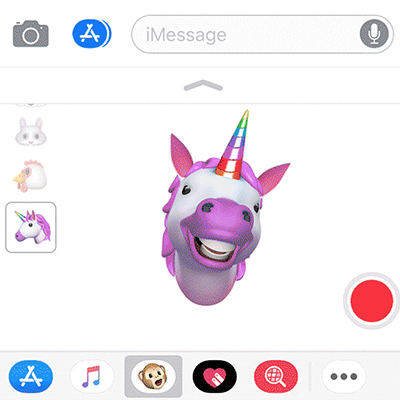
Fire-up the Messages app and start a conversation with someone. Then, choose the emoji you would like to customize and tap on the red record button to start recording. You can now make facial expressions and add your own voice to the emoji. Once done, you'll get a chance to review it. If it's good enough to be sent, you can tap the send option or you can reject it and create a new one from scratch.
The good news is that these Animojis are universally accepted. It means that for those who don't use an iPhone X can still use these animojis because they are sent as normal video files to the recipients. Any device that can play a video is good enough to play these animated emojis.
If you think these animojis are your perfect conversational life hack, then you should probably get an iPhone X to have fun with these. In case you are upgrading from an older iPhone, you should first transfer all your existing content like saved animojis from your iPhone over to your computer. If you are worried about the difficulties you may face in that process, then try Tenorshare iCareFone app. It takes care of all those troublesome transfer woes seamlessly.

iCareFone comes with a built-in file manager that helps you move files between your iPhone and your computer so you can decide what to keep where. Install the app on your computer and then transfer videos, music, photos, etc. on your iPhone X/8/7/6s/6/5s to/from your computer.
We hope this guide helps you make and use animated emojis on the iPhone X.


Speak Your Mind
Leave a Comment
Create your review for Tenorshare articles

Tenorshare iCareFone
Best Free iPhone Transfer & iOS Backup Tool
Easily, without iTunes




