then write your review
ReiBoot - No.1 Free iOS System Repair Software
Fix 150+ iOS Issues without Data Loss & Safely iOS 26 Upgrade/Downgrade
ReiBoot: No.1 iOS Repair Tool
Fix 150+ iOS Issues, No Data Loss
The newer update has plenty of improvements, and new features like the top are new Emojis approved by the Unicode consortium, voice isolation, and tons of bug fixes. To get a glimpse of the new Emojis, you need to update your iPhone to iOS 17/18/26. However, for some reason, most probably the bugs, you might not be able to see them on your iPhone. Here’s the ultimate guide to fix Emoji not showing up or missing after iOS 17/18/26 update issue.
There are 21 new Emojis that the Unicode Consortium approved in the month of February, and it was expected Apple would launch them in the upcoming updates.
The new Emojis include the most awaited Pink heart, Blue heart, Jellyfish, Wifi sign, shaking face, and a bunch of other household items Emojis that were missing.
There are different variants of the Emojis, such as different skin tones of the shaking face Emojis and hands facing upwards. In this order, counting the new Emojis becomes 31 in total.
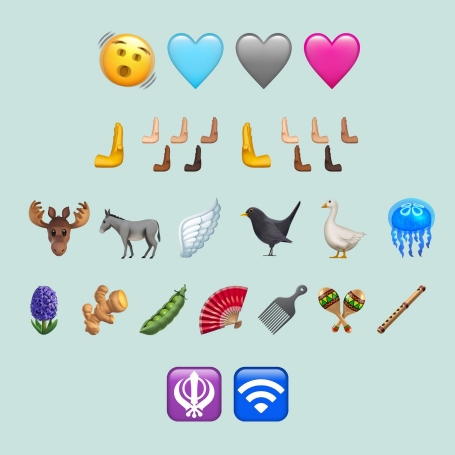
First, update your iPhone to iOS 17/18/26 to get the newly launched Emojis. If you haven’t received any software update notification on your iPhone, you can go to the Settings app, General, then Software Updates and check for the latest updates if they’re available.
If you’re still unable to see the Emojis on your iPhone on the keyboard, then it’s a bug faced mainly by numerous users around the globe, even after updating their devices. Since the update is quiet, Apple hasn't explained it. But till it’s fixed in the newer updates, you can try out the possible way around to get it fixed by yourself.
Since most bugs and errors have been fixed in the newer iOS 17/18/26 update, the “Emoji keyboard not showing up on iphone” bug shouldn’t be big enough and can be easily resolved with simple troubleshooting methods.
Below are some troubleshooting methods to resolve the issue on your iPhone. All the troubleshooting is ordered from simple to advanced based on the issue's complexity, so go one by one through them until the issue is resolved.
Your iPHone will restart during the software update to configure all the new changes and features. Sometimes it can lack it in the first go, so try restarting it again and see if the issue is resolved. Most of the minor iOS bugs are resolved with a simple restart.
Steps to restart your iPhone/iPad:
Step 1: Press and quickly release the volume buttons and hold down the power button until you see the shut-down slider.
Step 2: Drag the slider to the right side of the screen to turn off your iPhone/iPad, and wait 20 to 30 seconds to let it turn off entirely.
Step 3: To turn on your iOS device, hold down the Power button and release it when you see the Apple logo on the screen.

Another solution is to delete the Emojis keyboard from your iPhone and re-add it manually to help it configure the settings. Here’s how you can do it pretty quickly:
1. Go to the Settings app, tap the General option, and select Keyboard.
2. In the Keyboard, tap the Edit option on the top right corner of the screen, and select Emojis to delete it.
3. In the Keyboards, tap Add New Keyboard and Emojis to add.
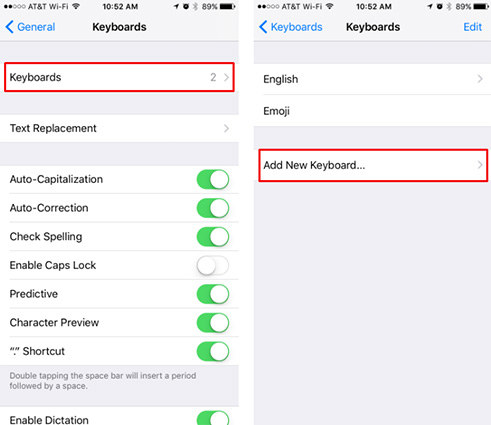
If the “Emojis not showing up on iphone” isn’t resolved with the simple troubleshooting bug, try fixing it with the advanced method. The best way to deal with the situation is to eliminate it from the iOS system. Tenorshare ReiBoot is a powerful tool to resolve iOS issues and bugs.
All you need to do is run the repair process on your iPhone using Tenorshare Reiboot via computer, and it’ll fix it in a few minutes.
Follow the steps below to fix the Emojis missing after iOS 17/18/26 update issue using Tenorshare ReiBoot:
Download and launch the program and connect your iPhone to the computer using the compatible lightning cable. When ready to start the process, click on the green“Start” button.

3.On the following interface of the screen, select the “Standard Repair” option, as it won’t cause any data loss and will fix the bugs and issues on your iPhone.

4.The program will suggest you download the firmware package according to your iPhone’s model. Click the Download button to initiate the process and wait for it to complete.

Click on the “Start Standard Repair” option when the firmware package file has been downloaded successfully. It’ll take a few minutes to fix the bugs on your iPhone and show a Done message on the screen once completed.


Another possible solution to resolve the “Emoji not showing up” is by turning on the Predictive Emojis in the settings. It might sound like a silly thing to do that has nothing to do with the Emojis, but it has worked for many iPhone users using iOS 17/18/26.
Here’s how to turn on Predictive Emojis in Settings:
In the Keyboard, turn on Predictive toggle.

All the words you’ve added are stored on your iPhone's keyboard's dictionary. Resetting it will delete all those words and the glitches and bugs in the keyboard, causing the “Emoji not showing up” issue. Here’s how to reset the keyboard dictionary on an iPhone:
Enter your passcode and confirm the process to reset it.

If you’re using a Mac and facing the “Emojis not showing up on Touch Bar” issue, there are also some simple troubleshooting methods you can try to resolve.
“Emojis not showing up on the touch bar” is a known issue faced by numerous users around the globe. According to Apple, it can be caused if you’re using Webroot, as it can interfere with the Emojis and can disrupt their functionality.
1. Go to the Menu bar, and click on the Webroot SecureAnywhere icon.
2. Select “Pause Secure Keyboard Entry”.
Once you have performed these steps, the touch bar should show Emojis on your Mac.
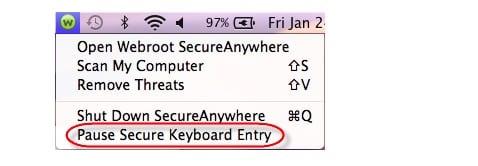
In this guide, we discussed troubleshooting methods to resolve “Emoji not showing up” on your iPhone running iOS 17/18/26. If you don’t want to go through all the methods and perform the steps manually, Tenorshare ReiBoot is the way to fix it with one-click automatic processes.
then write your review
Leave a Comment
Create your review for Tenorshare articles

By Sophie Green
2025-12-19 / Fix iPhone