ReiBoot - No.1 Free iOS System Repair Software
Fix 150+ iOS Issues without Data Loss & Safely iOS 26 Upgrade/Downgrade
ReiBoot: No.1 iOS Repair Tool
Fix 150+ iOS Issues, No Data Loss
The error "whatsapp we couldn't send an sms to your number" often appears when trying to verify your phone number. It usually happens after reinstalling WhatsApp or changing devices. While waiting an hour may fix it, sometimes you need to try more steps like restarting your phone, updating WhatsApp, or checking your SIM.
In this guide, we’ll show you easy ways to fix this problem. Follow these simple solutions to verify your number and get back to using WhatsApp without any trouble.
There are several reasons why you may see the error we couldn't send an sms to your number please check your number and try again in 1 hour. This usually happens when WhatsApp can’t verify your number due to temporary issues. Here are the common causes:
This is the most effective fix, with the highest success rate, as reported by many users on Reddit. If you're getting the whatsapp we couldn't send an sms to your number iphone error, this method often works. The key is to use cellular data, not Wi-Fi, and adjust a few settings.

If WhatsApp says we couldn't send an sms to your number WhatsApp iPhone, try the Call Me option. This bypasses the SMS method and sends you a voice call instead.

This trick has worked for many users. Installing WhatsApp Business instead of regular WhatsApp can sometimes help bypass this error. You don’t have to use it permanently just to get the verification code.

For some users, language and region mismatches can prevent WhatsApp from sending an SMS. This is especially common if your iPhone is set to a different country or language than your mobile carrier. By adjusting these settings, WhatsApp may be able to process the SMS verification request correctly.
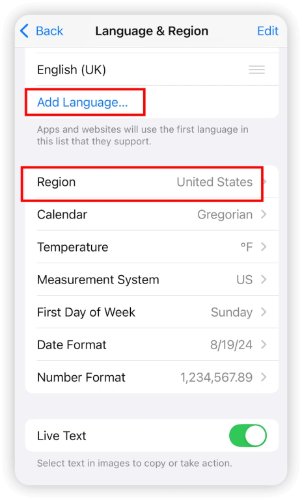
VPNs and battery-saving modes can block certain network functions, including SMS verification services. If WhatsApp says we couldn't send an SMS to your number, it might be due to these settings interfering with the SMS delivery. Disabling them temporarily could allow the verification SMS to reach your iPhone.
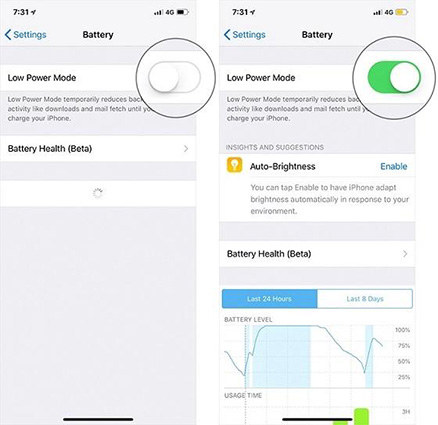
Sometimes, the best fix is patience. If WhatsApp has blocked SMS delivery after multiple failed attempts, waiting 24–48 hours may be the only solution. This usually happens when too many SMS requests are made in a short time. During this waiting period, avoid reinstalling WhatsApp or changing devices.
Sometimes, the issue isn’t really with WhatsApp itself. Instead, it could be a hidden glitch in your iPhone’s system like a network bug, messaging error, or iOS-related issue that blocks outgoing SMS messages. If nothing else has worked, it’s a smart idea to repair your iOS system.
This is where Tenorshare ReiBoot steps in as a game-changer. It's not just another repair tool it’s a highly trusted and widely recommended iOS system recovery solution, known for its ability to fix over 150+ iPhone issues without any data loss.
Steps to Use ReiBoot to Fix the Issue:




Yes, you can! If you’re not receiving the SMS verification code, WhatsApp offers an alternative method called Call Verification. After a few failed attempts, you'll see the “Call Me" option. When you tap it, WhatsApp will call your number and read the verification code aloud. Make sure your phone is not on silent and is able to receive calls.
No. WhatsApp does not send verification codes via email. The platform only verifies your phone number through SMS or a phone call. If you’ve added an email for two-step verification, you can use that to reset your PIN, but not for receiving the initial code to activate WhatsApp.
No, it’s not possible to bypass the verification code. WhatsApp uses this step for security reasons to confirm your identity. If you're unable to receive the code, try using another method, like call verification or fixing your phone’s network or system issues using the tips mentioned above.
Getting stuck with the message WhatsApp we couldn't send an SMS to your number can be confusing, especially when everything seems correct on your end. Thankfully, there are several fixes, from switching to call verification to using WhatsApp Business temporarily.
For deeper, system-level issues, Tenorshare ReiBoot comes highly recommended. It repairs ios glitches without data loss and has helped many users overcome this specific WhatsApp SMS issue. When all else fails, ReiBoot can be the smooth and safe solution to get WhatsApp working again.

then write your review
Leave a Comment
Create your review for Tenorshare articles

By Jenefey Aaron
2025-12-19 / iPhone Tips