iCareFone - Free iOS Backup tool & Easy Data Manager
Backup/Transfer/Restore/Manage iOS Data with Simple Clicks
Backup/Manage iOS Data Easily
Backup/Manage iOS Data in Clicks
When I try to open the app, the "unable to verify app" message pops-up on my screen. Restarting my iPhone multiple times didn't help. Can you help me through this?
When you download App on Apple stroe then you see the error message "unable to verify app an internet connection is required" is very an annoy thing. But, don't be mad. This problem can be easily solved. Let's explore the reasons that may cause this problem happen first.
There are some reasons will cause "Unable to Verify App" happen while downloading App on Apple Store.
If it's the first reason then there is no way help you get over it. Apple has passed many unverifed Apps on Apple Store. But, you can try to download the app from other platforms or contact the App developer.
These are the following methods by which you can fix the "unable to verify app" problem if it's not the App problem.
These things can help you fix the unable to verify app iPhone.
Fix 1: Shut down the Settings app. For this, you need to double tap on the Home button. Now, swipe up the Settings app until it gets vanishes.
Fix 2: You can try is refresh the device you are using. Using this method, the device will solve any minor glitches related to loading or memory problems.
Fix 3: Resetting Network settings is always helpful in resolving the problems related to network issues. All you need is to head to the "settings" > "General" > "Reset" > "Reset Network Settings". Confirm the actions by entering passcode.
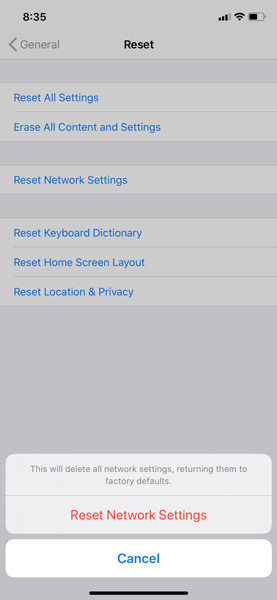
Fix 4: Delete the available update in the first place. Head to the "Settings" > "General" > "iPhone Storage". A list will appear, you need to scroll until you get iOS 16/17, tap it and click "Delete Update".
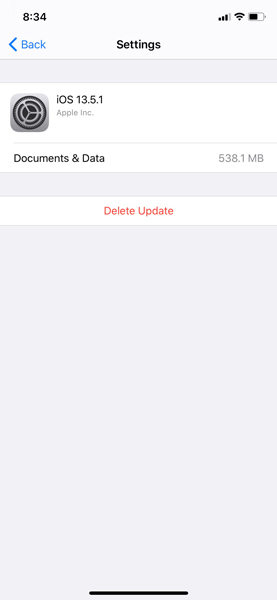
If you are running an application on your Mac that is not signed and notarized could severely expose your computer and harm your personal information to malware that can compromise your privacy. If you trust the source you can override the privacy security for temporarily basis. Here is what can help you reduce your stress for the problem.
The app that doesn't install due to unidentified developer or it is not notarized, you can find those in: "System Preferences" > "Security & Privacy", beneath the "General" tab.
Then, choose "Click Open Anyway" to get the app installed.
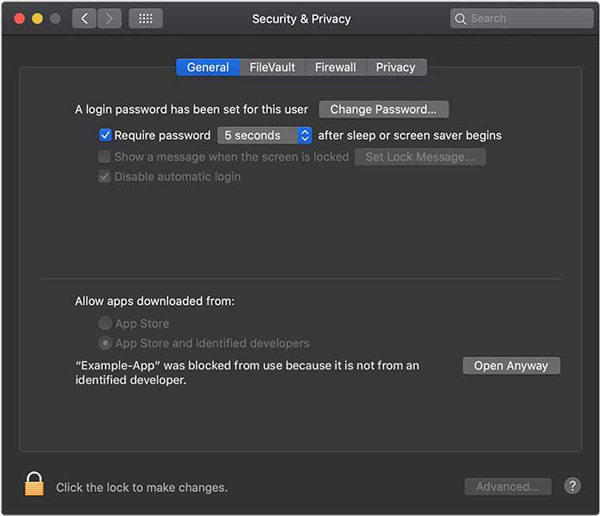
Click on "Open" again when you see the confirmation box.
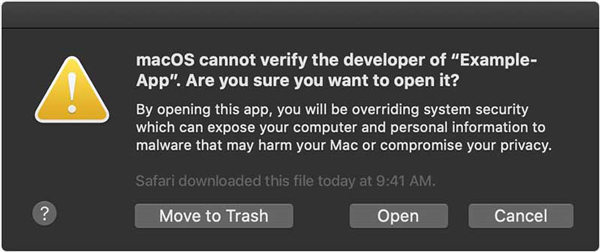
The app will get saved and you can simply double tap it to open in the future just like you do it for any authorized app.
Sometimes, you may also encounter the problem such as WhatsApp unable to connect verify or other app issues then you may lose your App data. So, backup App data is very necessary in such case. Here, we gonna introduce you a very popular backup software - Tenorshare iCareFone. With this tool you can backup app data in iOS for free.
Guide on how to use Tenorshare iCareFone:
Installing iCareFone on your PC/Mac, launch it and select "Backup & Restore".

Next screen you will see all your iOS data. By default, all the data will be selected. Then, click "Backup".

Wait for a few minutes, all your iOS data will be backed up to computer!

That's how to use Tenorshare iCareFone to back up app data on iOS 16/17 for free. If you have any interested in it, don't miss this amazing free tool!
In this article we've talked about how you can fix the installation process if you are also unable to verify app in you iOS or Mac device. We have discussed why "unable to verify app an internet connection" and how you can fix it. Hope this article helps you to solve your query. Moreover, don't forget to backup iOS app data with iCareFone for free!
Q1: How do I stop my Mac from verifying?
You cannot stop Mac security to scan your application, though you can go through the above solution to install your app successfully on your Mac.
Q2: Why Apple mail unable to verify account name or password?
The "unable to verify account name or password" problem can occur due to security reasons. Or many times, wrong passwords or proxy settings also fuel this problem.
Q3: Why gba4ios unable to verify app?
If you are facing problem like gba4ios unable to verify app, this might be due to unstable internet connection or the untrusted enterprise developer.


Tenorshare iCareFone - Best iOS Backup Tool and File Manager
then write your review
Leave a Comment
Create your review for Tenorshare articles

Best Free iPhone Transfer & iOS Backup Tool
Easily, without iTunes
By Sophie Green
2025-12-19 / iPhone Tips