iOS 26 Apple Live Translation in Messages, FaceTime, Calls & AirPods
iOS 26 introduces a game-changing Live Translation feature that makes understanding and communicating across languages easier than ever. Whether you’re on a phone call, chatting over FaceTime, or messaging friends, your iPhone can translate conversations instantly. For hands-free convenience, compatible AirPods let you hear translations directly in your ears, making real-time communication seamless—even in noisy environments or face-to-face discussions.
In this article, we’ll explore how iOS 26 Live Translation works, how to use it, and the key features that make it a must-have tool for anyone navigating multiple languages.

Part 1. What Is Apple Live Translation for iOS 26
Is Live Translation Enable in iOS 26
Apple Live Translation, built into iOS 26, is a system-level communication feature powered by Apple Intelligence. It provides real-time translation for phone calls, FaceTime, and Messages, helping users understand conversations across languages. Translations can be heard through AirPods or displayed as live captions on the screen. You can activate Live Translation using compatible AirPods, a Siri command, or directly through the Translate app on your iPhone.
How it Works
- On-Device Processing: All translations are processed directly on your iPhone, so a constant internet connection isn’t required
- Real-Time Translation: Incoming audio or text is instantly converted into your selected language as soon as a translation session starts
- AirPods Support: For hands-free use, spoken translations are delivered straight to compatible AirPods
- Cross-Platform Compatibility: You can communicate seamlessly with anyone, even if they aren’t using an iPhone running iOS 26

Part 2: Key Features of iOS 26 Apple Live Translation
iOS 26 Live Translation enables fast, private cross-language communication in Messages, FaceTime, and Phone. It offers live captions, spoken translations, two-way message translation, AirPods support, and Apple Music lyrics translation.
Core Features:
- Messages: Automatically translates texts both ways as you type and read, making multilingual chats effortless
- FaceTime: Shows live translated captions so participants can follow conversations in their preferred language
- Phone App: Provides spoken translations during calls, enabling real-time cross-language communication
- Apple Music: Offers lyrics translation for a better understanding of songs in different languages
AirPods Translation iOS 26 Integration:
In-Person Conversations: Activate Live Translation using AirPods gestures, saying “Hey Siri, start Live Translation,” or via the iPhone Action button.
iOS 26 Live Translation Supported Languages List:
- English: (UK, U.S.)
- French: (France)
- German
- Italian
- Japanese
- Korean
- Portuguese: (Brazil)
- Spanish: (Spain)
- Chinese: (Simplified)
Underlying Technology:
Apple Intelligence: All translations run on-device, keeping conversations private without sending data to the cloud.
Apple Live Translation makes real-time conversations effortless, but when you need to handle PDFs, scanned documents, or workshop materials, a dedicated tool like Tenorshare PDNob complements it perfectly—allowing you to edit, convert, and annotate documents alongside your live translations.
Part 3. How to Enable Live Translation on iOS 26
Here’s how to enable Live Translation on iOS 26.
Key Requirements
- Apple Intelligence: Live Translation relies on Apple Intelligence, so it requires a compatible device, such as iPhone 15 Pro or newer
- iOS 26: This feature is included in the iOS 26 update
- Supported Languages: Live Translation works with multiple languages, including English (UK & U.S.), French, German, Spanish, and others, with some features offering additional language options
In the Messages App
- Open the Messages app and enter a conversation with someone who speaks a different language
- Tap the contact or group icon at the top of the conversation
- Select Translate From or Translate To to choose the languages for translation. You can also enable Automatically Translate in the contact’s info to have translations applied automatically
- To view the original message, tap Translating [language] at the bottom of the conversation and choose to see the original text

In FaceTime
- During a FaceTime call, tap the screen to reveal the controls
- Tap the More (…) button and select Live Captions to view real-time translated captions of the conversation

In the Phone App
- While on a phone call, tap the screen to access the controls
- Tap the More (…) button and choose Live Translation
- Select the caller’s language and your preferred language, then tap Start Translation. The spoken words will appear as translated captions on your screen

With AirPods
- Compatible AirPods: AirPods Pro 2, AirPods Pro 3, or AirPods 4 with Active Noise Cancellation
- Latest AirPods firmware installed
To use Live Translation with your AirPods and iOS 26, follow these steps:
- Connect your AirPods to your iPhone
- Enable Apple Intelligence in your iPhone settings if it’s not already on
- Open the Translate app on your iPhone
- Tap Live at the bottom of the screen
- Select the languages for the conversation: choose Their Language for the other person’s speech and Your Language for what you want to hear in your AirPods
- Start the translation by:
- Pressing and holding the stem on both AirPods simultaneously
- Asking Siri, e.g., “Hey Siri, start Live Translation”
- Tapping Start Translating within the Translate app after selecting the languages
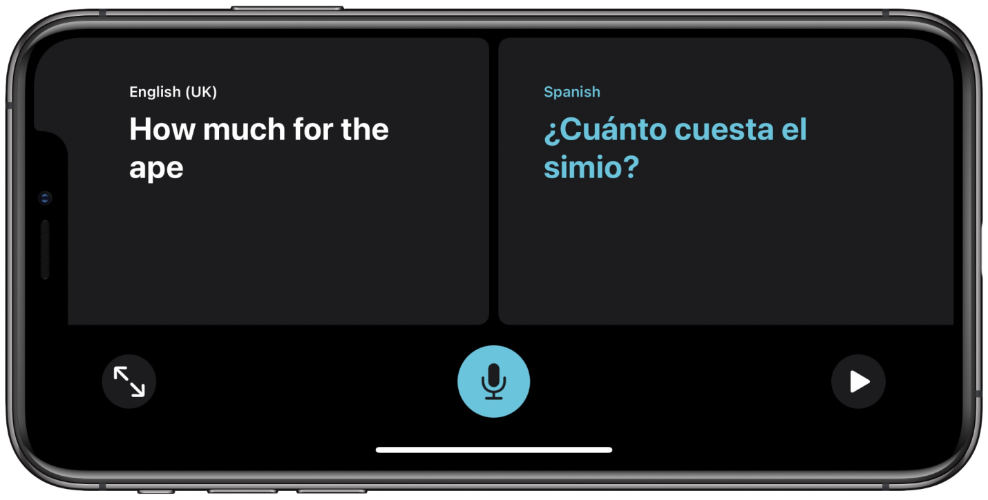
Part 5. iOS 26 Live Translation VS Other Live Translation Apps
Here’s how Apple Live Translation compares to other live translation apps and why it stands out:
What Sets Apple Live Translation for iOS 26 Apart?
- Native integration: Works seamlessly in Messages, FaceTime, and Phone apps—no switching or copy/paste required.
- On‑device AI: Translations happen locally on your iPhone, protecting your privacy and ensuring fast performance.
- AirPods live translation: With compatible AirPods, spoken translations are delivered directly to your ears during calls, enabling natural multilingual conversations.
Why Does Apple Live Translation Outperform Other Apps?
Part 6. Best Live Translation Apps - Instant Image to Text
When using Apple Live Translation for iOS 26, you enjoy seamless messages, FaceTime, and phone call translation—all on-device. But what about translating text in images, menus, signs, or PDFs? That's where a dedicated image-to-text tool becomes essential for everyday users.
This is why pairing Apple’s native system with Tenorshare PDNob Image Translator makes sense. PDNob excels at converting visual content — like screenshots or scanned docs—into editable and translatable text. It bridges the gap where Apple’s real-time system doesn’t yet reach, letting you translate images quickly while keeping your data private.
How to Translate Screenshots, Banners, or PDFs Instantly
- After installing the software, upload your image to the PDNob AI Image Translator by clicking one of options you preferred.
- Select the desired language for translation.
- Extract and translate text in one click.
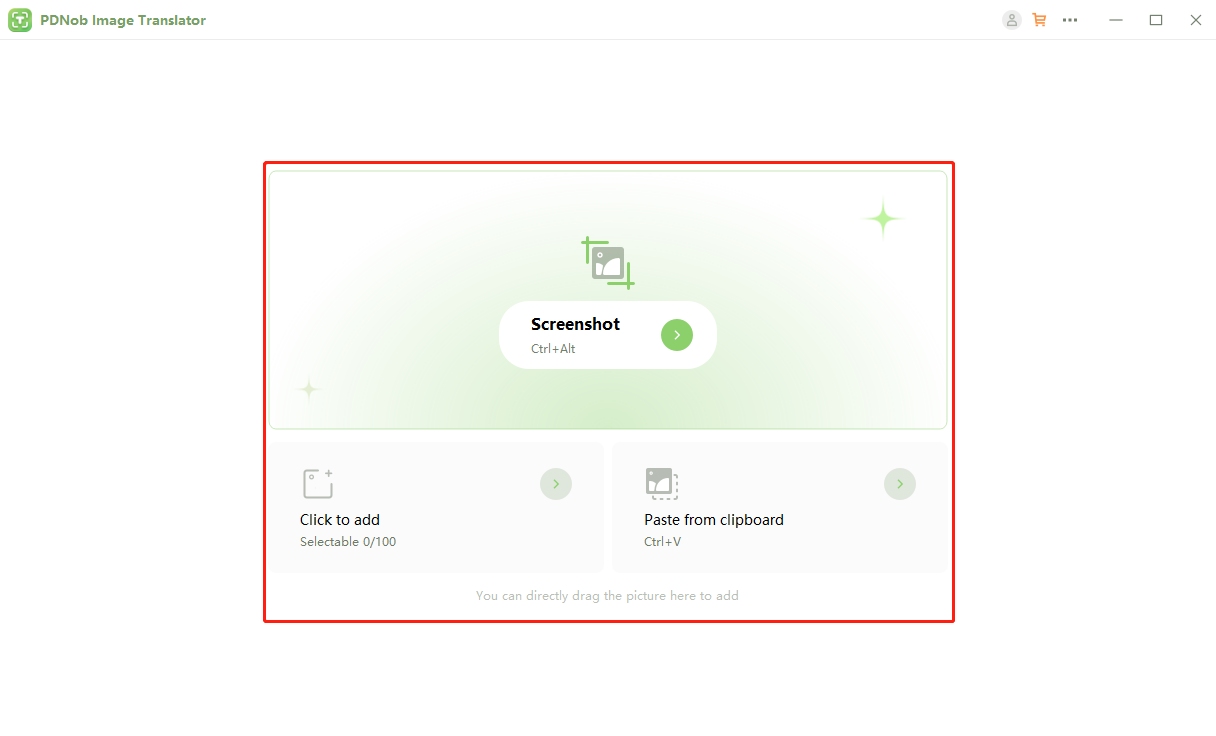
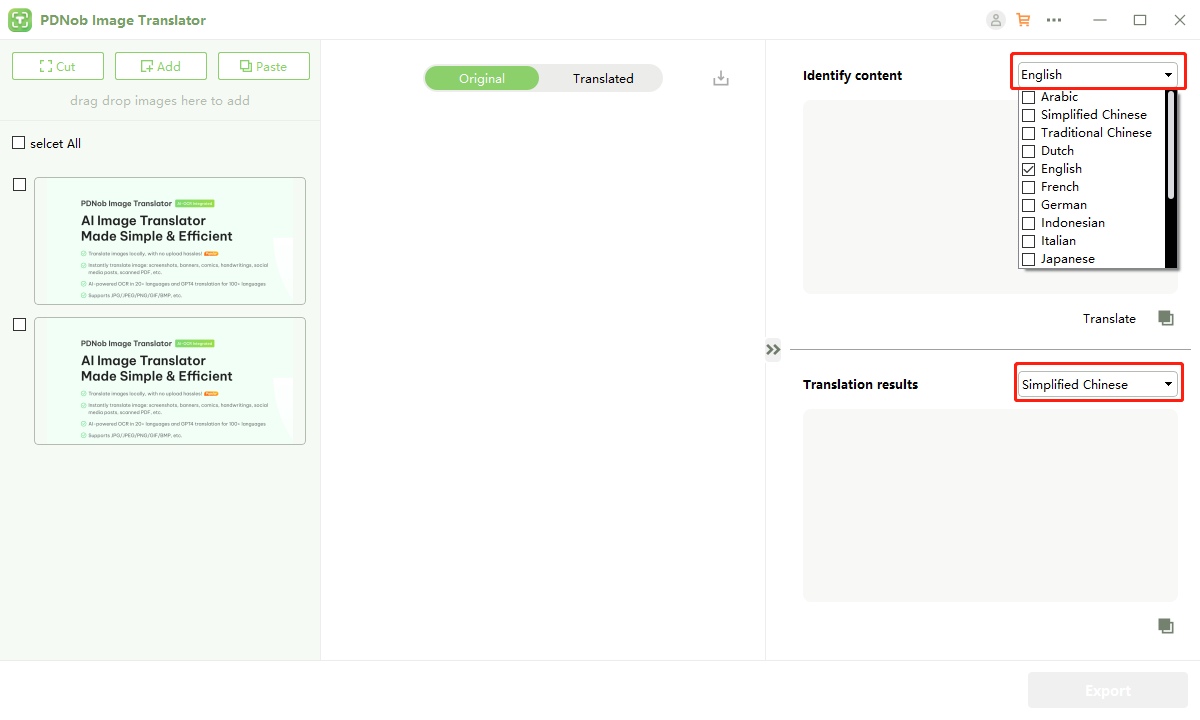
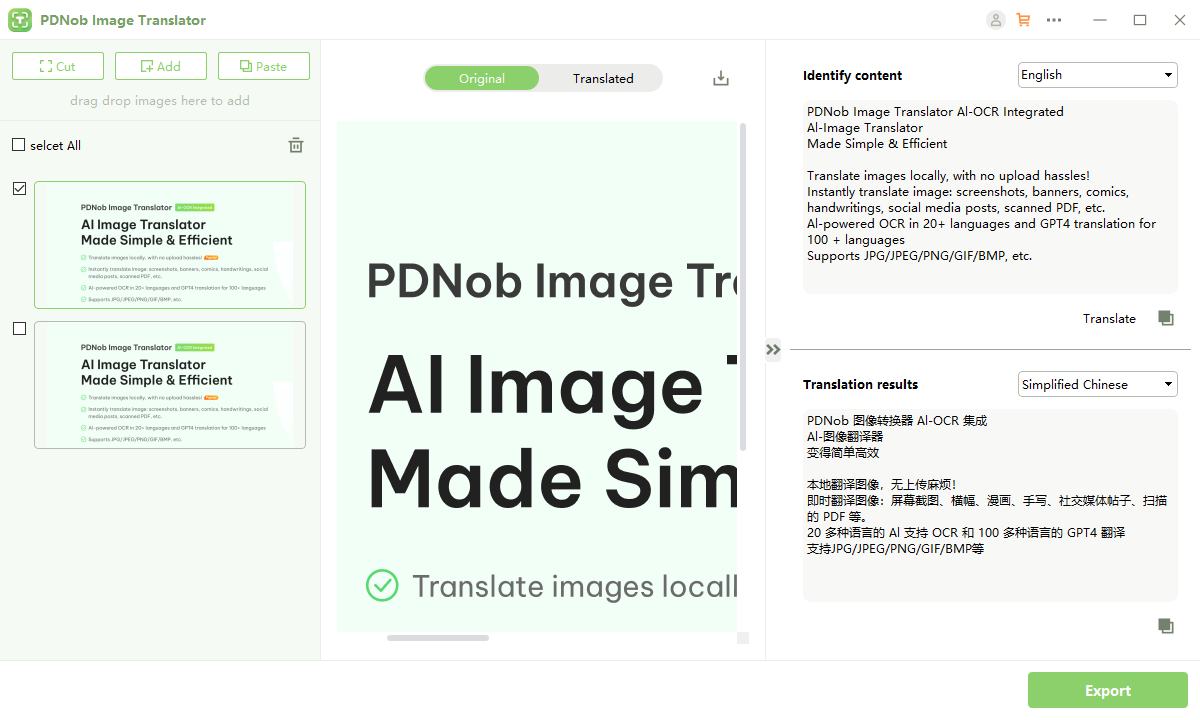
Conclusion
Apple Live Translation for iOS 26 makes multilingual communication simple and private across Messages, FaceTime, Phone, and AirPods. For translating text from images or documents, consider using PDNob AI Image Translator. It’s a fast, accurate tool that complements Apple’s live translation perfectly.
Speak Your Mind
then write your review
Speak Your Mind
Leave a Comment
Create your review for Tenorshare articles
Related articles
All topics
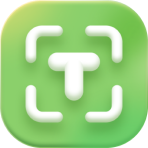 PDNob Image Translator
PDNob Image Translator
Instantly translate various types of images to text.

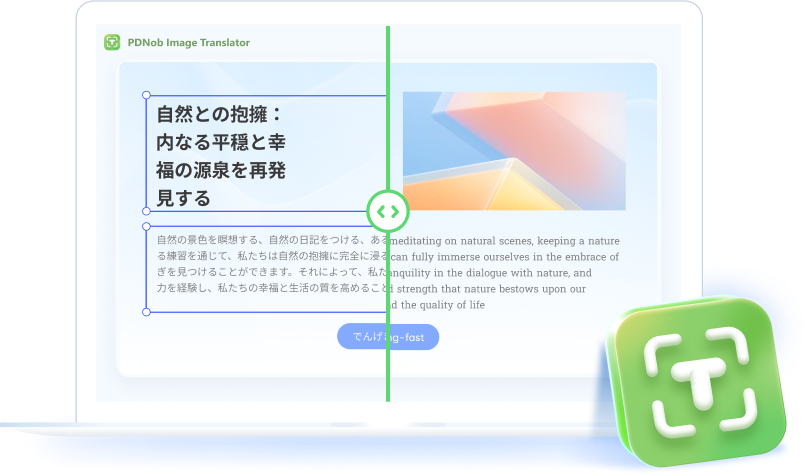
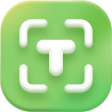

By Jenefey Aaron
2025-12-12 / iOS 26