iCareFone - Free iOS Backup tool & Easy Data Manager
Backup/Transfer/Restore/Manage iOS Data with Simple Clicks
Backup/Manage iOS Data Easily
Backup/Manage iOS Data in Clicks
Almost all iPhone-users backup data on iCloud or iTunes to save files in case of a system crash or hard drive failure. But what should you do if you want to restore data from previous backup now? This question must have come to your mind at least once. Well, this article is written to provide you with simple guidelines to regain access to your data.
So, if you are wondering how to restore iPhone to previous backup, continue reading the article.
The answer is YES. Apple allows you to restore your iOS device to an earlier date from the backup files. You can use built-in apps like iCloud and iTunes or any third-party software to restore iPhone to any previous backup, but the precondition is that you have backed up your data before.
Apple provide customers with some built-in methods to backup data and iCloud is one of them. It makes a copy of your data on your iOS device and you can easily sync back your data whenever you want. Follow the below steps to understand how to restore your iPhone to previous backup using iCloud;
Then the iOS will show all the record of all the backups on your iCloud id. Select the one that you want to restore on your iOS device.
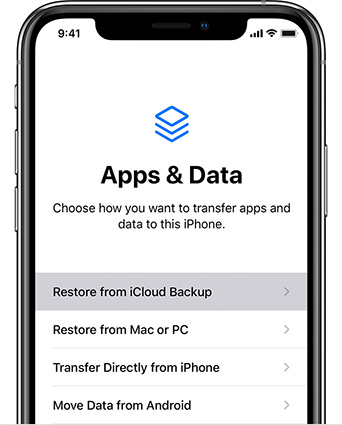
You can also restore iPhone to previous date using iTunes. iTunes backup stores all the files, from settings to photos in Camera roll, from your iOS device to a location in your computer. You can easily restore all the data back to your iPhone using iTunes.
So, if you want to know how do I restore my iPhone to an earlier date, follow the below steps;
Using iTunes and iCloud to restore backup is a time-taking process but if you want to make the restoring process quick and reliable, Tenorshare iCareFone is the way to go. This remarkable software enables you to restore previous iCloud backup in minutes. Moreover, you can transfer all types of files to your computer of iOS device without any limitation.
The ‘Backup & Restore’ feature of Tenorshare iCareFone allows you to restore data on your iPhone in the easiest way possible. To do that;
Download and install Tenorshare iCareFone on your computer and connect your iPhone to it. Now, select Backup & Restore’ from the top menu.

Now, select ‘To view or restore previous backup files’ from the lower left corner of the interface.

Now, you the software will show you all the backup files on your computer. Select the one you want to restore on your iPhone.

Finally, select the files that you want to restore on your iOS device and click on ‘Export to Device’ at the bottom right of the interface and they will move to your iPhone.

So, after reading this guideline, all your questions related to how to restore iPhone to previous date must have been addressed.
Restoring your iPhone means removing all the data from your device and resetting to factory settings. However, if you have created a backup before the process, then you can restore all the data back to your iPhone. That is why it is recommended to back up your data frequently.
We have discussed 3 different ways i.e., use iTunes, iCloud back up and Tenorshare iCareFone to understand how do I restore my iPhone to a previous backup.
Restoring your iPhone means removing all the data from your device and resetting to factory settings. However, if you have created a backup before the process, then you can restore all the data back to your iPhone. That is why it is recommended to back up your data frequently.
We have discussed 3 different ways i.e., use iTunes, iCloud back up and Tenorshare iCareFone to understand how do I restore my iPhone to a previous backup.
YES, you can easily restore previous backup after setting up new iPhone SE. If you are wondering how to restore iPhone to a previous date, you can use any of the three methods discussed above methods. But as an iPhone user, I will recommend you to use Backup & Restore feature of Tenorshare iCareFone to sync previous data with your new iPhone SE as it is the safest and quickest method to do so.
To sum it all, this guideline has shed light on various methods to demonstrate how to restore a previous backup on iPhone. We came to the conclusion that Tenorshare iCareFone is the best software available online to backup and restore data on your iPhone. It has many more features than iTunes and iCloud and also takes less time to complete the restoring process.
I hope this article has helped you a lot.


Tenorshare iCareFone - Best iOS Backup Tool and File Manager
then write your review
Leave a Comment
Create your review for Tenorshare articles

Best Free iPhone Transfer & iOS Backup Tool
Easily, without iTunes
By Jenefey Aaron
2025-12-19 / iPhone Tips