ReiBoot - No.1 Free iOS System Repair Software
Fix 150+ iOS Issues without Data Loss & Safely iOS 26 Upgrade/Downgrade
ReiBoot: No.1 iOS Repair Tool
Fix 150+ iOS Issues, No Data Loss
If you’re using an iPhone, you might have encountered a persistent banner saying:
DATA OVER, 0MB left! Recharge now
Even after restarting your phone or toggling airplane mode, this banner can remain on your screen. Users from multiple regions, not just one country, have reported this issue. It’s usually caused by carrier-pushed notifications when your mobile data balance runs out, and it can be quite annoying if it doesn’t disappear automatically.
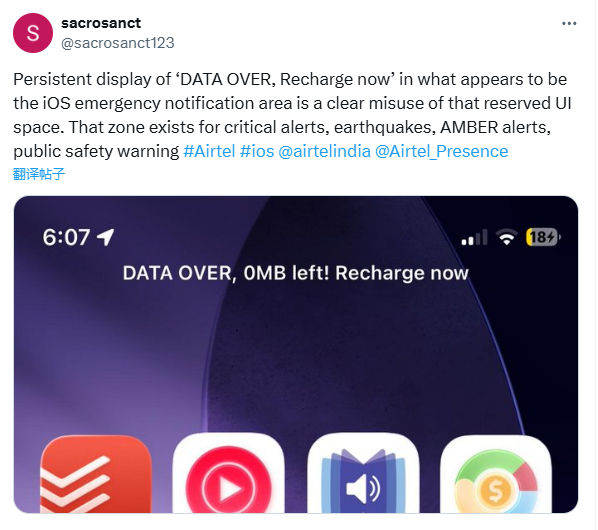
In this guide, we’ll explain why it happens and what steps you can take to manage or remove it.
Some mobile carriers, like Airtel (India), send ‘flash messages’ or notifications directly to your iPhone when your data limit is reached. These messages are meant to alert you to recharge or top up your data, but using this method for non-emergency alerts is not permitted by Apple and can be considered an abuse of the emergency-message privilege.
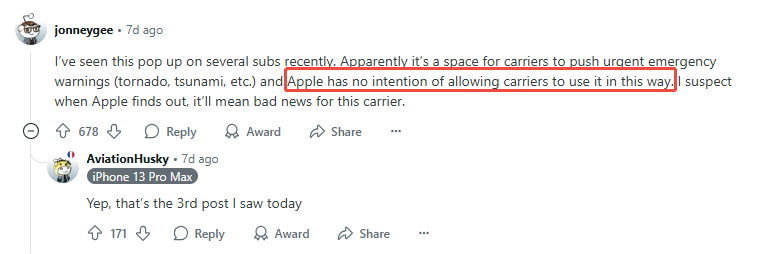
The banner is often delivered through the SIM Toolkit service. This service is controlled by the carrier, not by iOS, so even if you restart your phone, the message can reappear.
Currently, iOS does not allow users to permanently block carrier push banners. While you can disable some SIM Toolkit alerts, some messages may still appear depending on how the carrier pushes them.
Before exploring more advanced solutions, most iPhone users attempt several common steps to remove the “DATA OVER, 0MB left! Recharge now” banner. These include:
A simple restart can sometimes clear temporary glitches caused by cached carrier messages. You can force restart your iPhone as follows:

Switching Airplane Mode on and off forces the phone to reconnect to the mobile network, which may refresh carrier notifications. Go to Settings → Airplane Mode, enable it for 10–15 seconds, then disable it.

Some carriers use the SIM Toolkit to push notifications like data alerts. Disabling these messages may stop future banners from appearing. Check your SIM Toolkit app and turn off “Flash messages” or similar alerts.
Carrier updates include improvements for network connectivity and message handling. Go to Settings → General → About. If a carrier update is available, you’ll see a prompt to install it.

If you’ve tried all of the above and the banner is still present, it usually indicates the message is controlled by the carrier rather than being a temporary iOS glitch.
Even though the banner is carrier-pushed, iOS offers some methods that may help reduce or remove persistent display issues:
Take out your SIM card and carefully reinsert it. This can refresh the network registration and sometimes clears stuck banners. Make sure the SIM is seated correctly in the tray.
Resetting network settings can resolve hidden conflicts between iOS and carrier notifications. Go to: Settings → General → Transfer or Reset iPhone → Reset → Reset Network Settings

This will erase saved Wi-Fi passwords, VPN configurations, and APN settings. You’ll need to reconnect to Wi-Fi and reconfigure any VPNs afterward.
If possible, insert your SIM card into another iPhone. If the same banner appears, it confirms that the issue is carrier-side and not related to your original device.
Sometimes, persistent banners like “DATA OVER, 0MB left! Recharge now” can be worsened by minor iOS glitches or temporary system issues. Even though these messages are carrier-pushed, fixing underlying system problems can help ensure your iPhone displays notifications correctly and that banners disappear promptly once your data is topped up.
Tenorshare ReiBoot is a trusted iOS repair tool that can fix a wide range of system issues without causing data loss. Here’s why it can be helpful:
Watch the video to see how to fix "DATA OVER, 0MB Left! Recharge Now" by Tenorshare ReiBoot.
If the iOS-side methods don’t work, the only guaranteed solutions are:
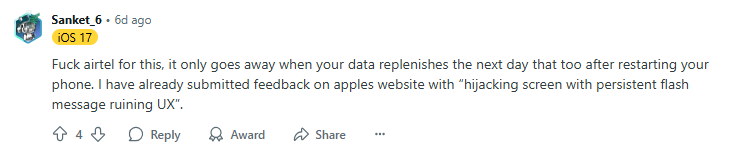
The “DATA OVER, 0MB left! Recharge now” banner is primarily controlled by your carrier. While iOS offers limited workarounds like resetting network settings or reinserting your SIM, permanent removal usually requires either recharging your data plan, contacting your carrier or reporting to Apple.
Understanding that this is a carrier-side issue can save you time and frustration when troubleshooting your iPhone.

then write your review
Leave a Comment
Create your review for Tenorshare articles

By Sophie Green
2025-12-01 / iPhone Tips