then write your review
ReiBoot - No.1 Free iOS System Repair Software
Fix 150+ iOS Issues without Data Loss & Safely iOS 26 Upgrade/Downgrade
ReiBoot: No.1 iOS Repair Tool
Fix 150+ iOS Issues, No Data Loss
When it comes to iPhone, many people know that it is popular for layout, widgets, and much more. Another great news is that you can use different applications to change charging animation iPhone, so you don't have to see the same boring charging animation all the time. In this post, we will help you understand how to change iPhone charging animation with simple methods. Let’s get started!
As what we have said at the begining, you can change charging animation, but not directly. You need to use third-party applications for different iPhone charging animation. Below we have mentioned some apps that will help you adjust iPhone battery animations in no time.
Here are 3 examples for iPhone charging animation download. They are all available on App Store. Let’s discuss these tools and what features they provide when it comes to changing charging animations. Adn then you can choose your preferred choice to make your charging effects cool.
The first application we have on the list is Charger Master. It does not only provide a number of charging animations, but also have charging sound and cool home screen widget to make your iPhone display more colorful. Also, you can adjust the settings of the charging animation and check useful tips to improve your battery life. Support for iOS 13 and later.
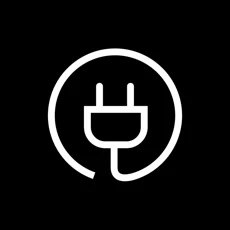
The second application that you can use is Charging Show. It is a simple and easy-to-use application and makes sure that you can change the charging icon easily. It is compatible with iOS 12 and newer versions. What's more, you can upload your own video to make a unique charging animation.

Charging Animation is a straightforward application that consists of numerous animation themes, such as dance, cute and cool. You can also add different sound effects. It is easy to use these combination to have fun. Support for iOS 10 and later. It has a high rating on the Apple Store.
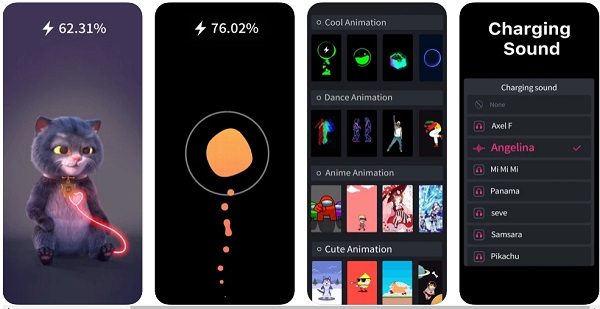
After you have installed one of the apps above and applied your favorite animation, changing charging animation iPhone is not difficult at all. Below all the detailed steps will help you set iPhone charging animation quickly.
See, this is how you can easily change iPhone charging animation. In case your iPhone charging screen is stuck, and you don't know what to do, don't worry; you can install Tenorshare ReiBoot as a ultimate way, which helps fix iPhone charging issues effortlessly.
Install and launch ReiBoot and connect your device with the PC. From the dashboard, select the “Start” option.

Select Standard Repair. And then you will be asked to download the firmware package.

Once the firmware package is installed, start the repairing process.

After that, your iPhone will reboot and the iPhone charging problem will be fixed.

You have finally set a cool iPhone charging animation. And keep in mind that animation will run when your screen is locked and connected to charger. Plus, if your iPhone screen is stuck, you can also fix this problem by downloading Tenorshare ReiBoot.
then write your review
Leave a Comment
Create your review for Tenorshare articles

By Anna Sherry
2025-12-30 / iPhone Tips