ReiBoot - No.1 Free iOS System Repair Software
Fix 150+ iOS Issues without Data Loss & Safely iOS 26 Upgrade/Downgrade
ReiBoot: No.1 iOS Repair Tool
Fix 150+ iOS Issues, No Data Loss
A shortcut help you get things done more quickly and in a customized way. But every now and then the mooth Shortcuts app experiences bugs and crashes, like Siri in Shortcuts not responding. We have got a few tips and tricks for you to try and fix the Shortcuts not working iPhone problem.
Shortcuts app is built-in on iOS 13 and above. With this app, you can get tasks done with your other apps. They can be triggered manually. If you want any sort of event to complete automatically, automation is what you need. For example, reminding you when you receive an email, sending a text messages, playing a song, etc.
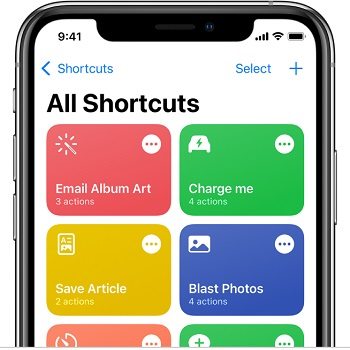
There can be many reasons as to why your shortcuts app is not functioning properly. We have list some of them:
It's normal to have this problem. Now we will go over some things you can do to solve your shortcuts not working iPhone, so try all of them until your problem is resolved.
It may happen that the shortcuts you created when your iPhone 15/16 was running iOS 17/18 began to malfunction once you updated to iOS 18. You can try to solve this problem by recreating the shortcuts.
On the top right corner, tap on select and select the shortcuts that have problems, then tap on delete.

Automation is also a type of shortcuts. As for iPhone 15/16 automation not working, you also need to re-enable or recreate them. All you have to do is:
Select the automation that is not working, and look at the toggle that says Enable This Automation. Turn it off then turn it back on again.

Restarting your device gives it sufficient time to get things back on track. This is by far the most basic solution that solves many apps not working problems. So if the Shortcuts is not working on iPhone 15/14, restart your iphone.

As you need to set multiple actions related to several app, there might be something wrong with your phone's Settings that cause iPhone shortcuts not working. So just reset all settings on your iPhone 15/16. This only puts all settings back to default and you do not lose data of any sort.
Tap on Reset > Reset All Settings. Enter your passcode to finish it.
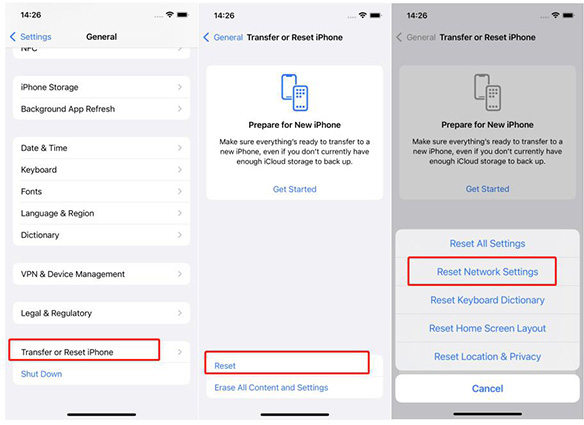
Tenorshare ReiBoot is the best problem fixer for iPhone 15/14. It can repair more than 150 iPhone system problems. If restarting devices can not solve solve your iPhone shortcuts not working problem, this software can help you in the least possible time.
Download and install ReiBoot on your computer. Connect your iPhone 15/16 using the USB cable and click on Start to begin.

On the next screen, select Standard Repair (no data loss). If this mode is not working, then you can select deep repair next time again.

You have to now download the firmware package, which means after repairing, your iPhone 15/16 will also update to the latest iOS version.

Then start the standard repair. In a few minutes, your iPhone 15/16 will reboot automatically and your issues will be resolved.

If you cannot solve problems on your own, it only makes sense to contact the support team in the first place. Report the bugs to Apple so they make take some sort of action.
No.1 How to Create an Automation?
Open shortcuts app, tap on Automation, choose Create Personal Automation or Set Up Your Home. Then select the events and actions you want. At last, tap on Done to finish.
No.2 How to Use Same shortcuts on other iOS Devices?
You do not need to set the same shortcuts repeatedly on different iOS devices, just make sure you are logged in with the same iCloud ID on the devices you want to share the shortcuts with.
In a nutshell, shortcuts are a way to save time and efforts when it comes to doing monotonous tasks. However, like any software, they can run into a problem. There are many ways to resolve iPhone shortcuts not working problem. For the ultimate way, try Tenorshare ReiBoot.
then write your review
Leave a Comment
Create your review for Tenorshare articles

By Anna Sherry
2025-12-19 / iPhone Fix