How to Restore Lost Voice Memos from iPhone X with/without Backup
“I have accidentally deleted voice memo on my iPhone X and these memos are very important for me. How can I restore my lost voice memos on iPhone X?”
As to iPhone X voice memos recovery, here the a best iPhone data recovery software, Tenorshare iPhone Data Recovery, to help you retrieve deleted/lost voice memos on iPhone X(10)/8 in iOS 11.2.1/11.1/11 with/without backups. You’re able to retrieve from iTunes or iCloud backup file if you have backed them in advance. If you have not, you can also selectively recover deleted voice memos on iPhone X/8 without backup.


Outstanding features about Tenorshare iPhone Data Recovery:
- 1. It can help you restore all deleted and lost memos after iOS 11.2.1/11 update or jailbreak safely and quickly. The whole recovery process only takes you several minutes.
- 2. It recovers lost voice memos by three modes: Recover iPhone Data without Backup File, Restore iPhone Data from iTunes Backup, Recover iPhone Data from iCloud Backup.
- 3. Not only can it recover voice memos, it can also recover more than 30 types of files on iPhone X/8/8 Plus/7 including contacts, videos, messages, photos, call history, notes and so on.
- 4. It’s able to preview iPhone data before recovery and get data back selectively.
- Way 1: Recover Deleted Voice Memos on iPhone X Directly without Backup
- Way 2: Retrieve Lost Voice Memos from iTunes Backup
- Way 3: Extract iCloud Backup Files to Recover Lost iPhone Voice Memos
Way 1: Recover Deleted Voice Memos on iPhone X Directly without Backup
Voice memos disappeared from iPhone X and you have never backed them up? Don’t worry. You can also retrieve missing voice memos directly from iPhone X via iPhone Data Recovery. In addition, it allows to preview iPhone voice memos before recovery and retrieve them optionally.
Step 1 Return to “Recover Data from iOS Device”, then choose “Voice Memos” and click on “Start Scan” button.

Step 2 As the scanning process finished, you are able to preview your voice memos. Then You can select the voice memos you need and click “Recover” to restore deleted voice memos from iPhone directly.
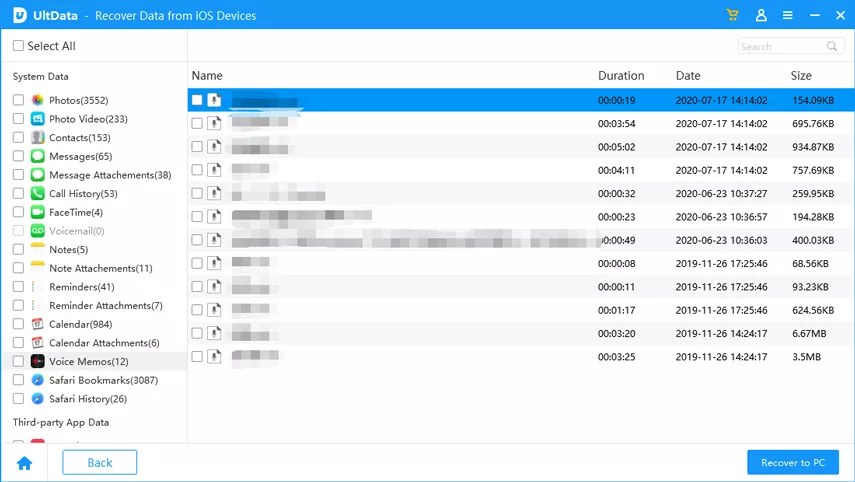
Way 2: Retrieve Lost Voice Memos from iTunes Backup
If you have a backup on iTunes, you are able to extract voice memos from iTunes backup. By this way, you can optionally restore erased voice memos on iPhone X,and exiting data after the backup will never be wiped out.
Step 1 Download and run iPhone Data Recovery on your PC/Mac and connect your iPhone to computer.
Step 2 When the software detects your iPhone, select “Recover from iTunes Backup Files”>>choose the backup file you need>>tap on “start scan” button.

Step 3 After the scanning process completes, all backup data will be displayed on the interface. Then you can choose “Voice Memos” and click “Recover” to restore it.
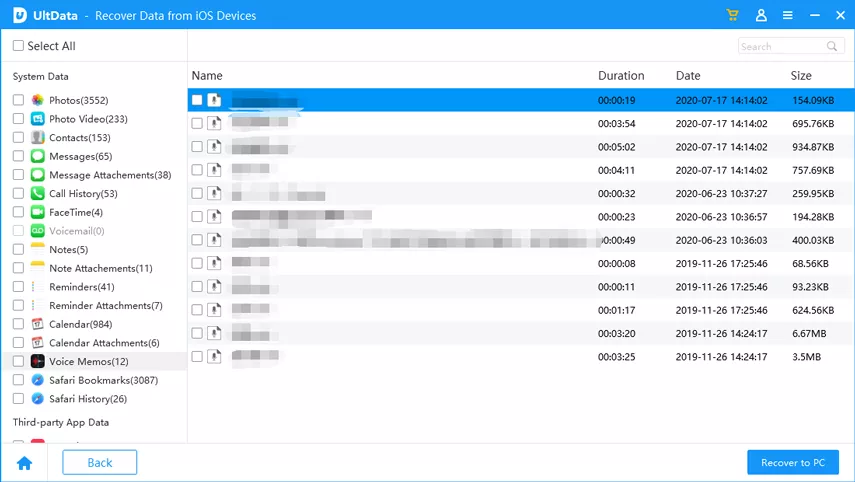
Way 3: Extract iCloud Backup Files to Recover Lost iPhone Voice Memos
If you haven’t backed up voice memos on iTunes , you have an alternative to restore lost iPhone X voice memos from iCloud backup. The specific steps are as follows:
Step 1 select “Recover from iCloud Backup Files” and then enter your Apple ID and password.
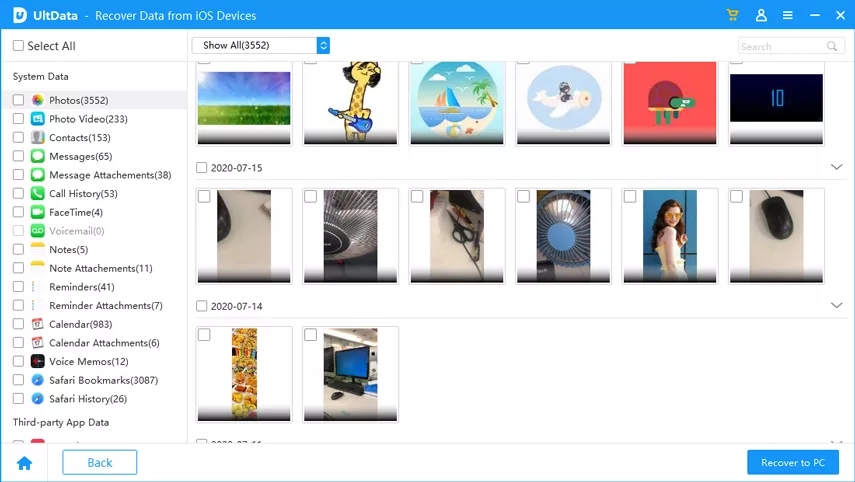
Step 2 Then the software will download iCloud back files of you Apple account. You can choose the backup files that saved your voice memos and click”Next” button to go on.

Step 3 All the backup data in your iCloud account will be shown, you can just choose “Voice Memos” and click on “Recover” button to restore deleted voice memos.
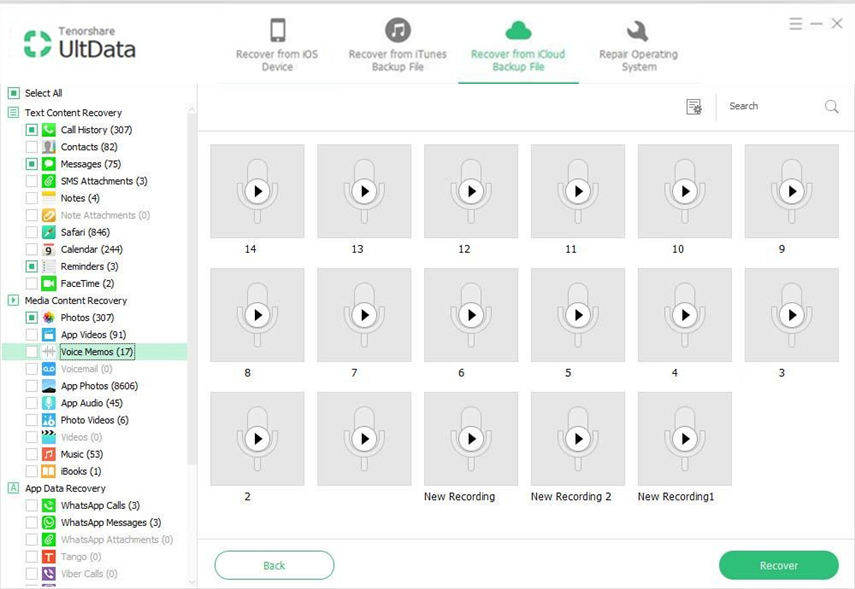
Having read this article, you come to know how to deal with voice memos missing from iPhone X/8 Plus with/without backup. If you have any doubt about iPhone Data Recovery, please let us know as soon as possible. Thanks for your reading!


Speak Your Mind
Leave a Comment
Create your review for Tenorshare articles





