3 Methods:Recover iPhone Backup Password
by Jenefey Aaron Updated on 2024-04-18 / Update for iPhone Backup
Have you lost your iTunes backup password and you are wondering how to do it? In the past, the workaround on how to recover iTunes backup password was nearly impossible. However, at this moment it is possible to create a new iTunes backup to get rid of the previous iTunes backup password with ease on PC/Mac. And with iOS 11 and later, it offers a simple process of how to recover encrypted iPhone password by just resetting the password.
This article provides you three proven ways in which you can follow to recover iTunes backup password easily.
- Part1: 3 Methods to Recover iTunes Backup on PC/Mac
- Part 2: How to Backup your iPhone without iTunes
Part1: 3 Methods to Recover iTunes Backup on PC/Mac
Way 1. iTunes Backup Password Recovery on PC/Mac with iTunes
The first method on how to recover iPhone Backup password on your PC or Mac is by resetting the encrypted password using iTunes applications. Here is a guide on how to recover iTunes Backup password using iTunes
Step 1. Open the iTunes application on your PC or Mac computer
Step 2. Next, connect your iPhone to your computer and the program will ask you to "Trust the Device" or enter a passcode. Do so, and proceed to the next step.
Step 3. On the iTunes window, click on your iPhone and the head to the "Summary" tab on the left panel.
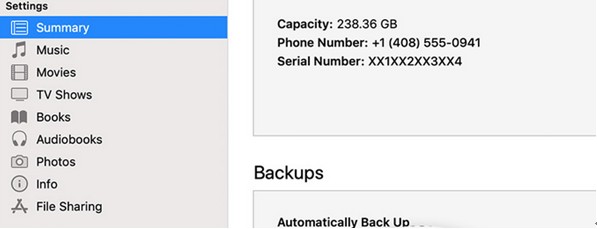
Step 4. Go to the Backup section and the click on "Encrypt iPhone Backup" option. A dialogue box will pop up which will allow you to enter a password and the verify the password.
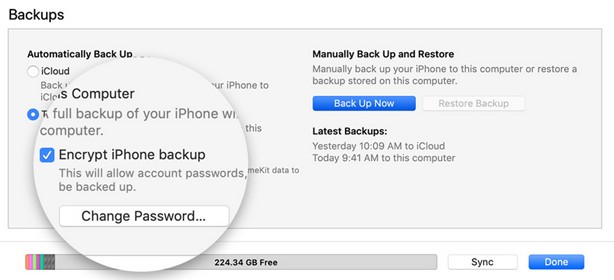
By doing so, you will have decrypted the iTunes iPhone Backup password.
Way 2. iTunes Backup Password Recovery on PC/Mac via Keychain
For this method to be useful, before this, you must have checked on the box "Remember this password in my keychain" while encrypting iPhone backup using iTunes. But if you are a mac user count yourself lucky because it has a built-in feature called Keychain Access Utility making it possible to encrypted iPhone password. And here is the guide on how to recover encrypted iPhone password using Mac Keychain utility.
Step 1. Run Application > Utilities > Keychain Access on your computer.
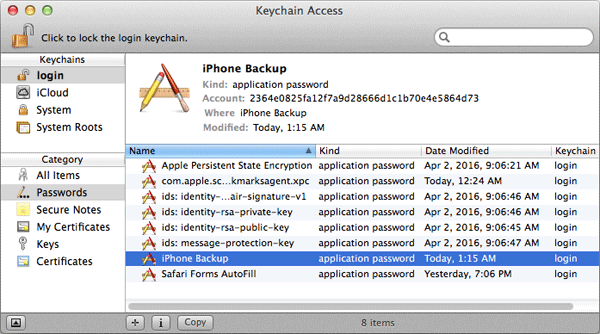
Step 2. Tap on "All Items." Then look for the keychain item, iPhone Backup, by keying in "iPhone"in the upper right search field.
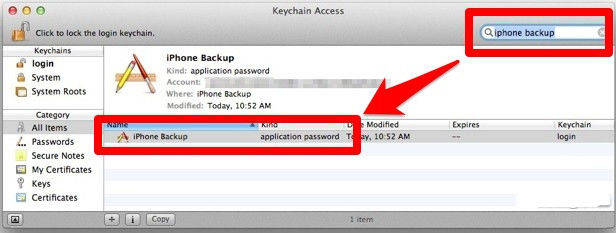
Step 3. Now, click twice simultaneously the"iPhone Backup." Then on the pop-up window check on the show password checkbox. You are supposed to key in keychain password to reveal the iPhone backup password. Click "Allow."
Step 4. iPhone backup password will be visible on the popup window.
Way 3. iPhone Backup Password Recovery on PC/Mac with Tenoshare 4uKey - iTunes Backup
Tenorshare 4uKey - iTunes Backup focuses on how to recover iTunes backup password and be able to access again iTunes backup for iPhone users on PC/Mac. Here are steps on how to do so;
Step 1: Download and install Tenorshare4uKey - iTunes Backup on your computer. Once installed, run the program to display the primary window. Among the two options, choose "Retrieve iTunes backup password."

Step 2. All the iTunes available on this computer will be displayed. Select the one you intend to recover the password.

Step 3. With the three password recovery modes being displayed on the main interface, choose the most appropriate one to retrieve forgotten iTunes backup file password feasibly.These modes are Dictionary Attack- select this if you have a set of all possible passwords. Brute Force with Mask Attack-if you recall some hint about the password like password character range, length,and Affix. And finally, Brute Force Attack- comfortably choose this attack when you have no clue about the forgotten password.

After selecting an appropriate attack, initiate the process of encrypted backup password recovery by tapping on the "Start" button.Thisprocess will take a certainperiod depending on the password complexity.
Step 5. After finding the password, you will see the password iTunes backup password on the popup window.

Part 2:How to Backup your iPhone without iTunes
Other methods that you use to recover iTunes backup password include using iCloud and Google drive.
Way 1. Using iCloud
Step 1. Connect your iOS device to a Wi-Fi network.
Step 2. Head to settings > (your name) and click iCloud.
Step 3. Click "iCloud Backup."
Step 4. Commence backing up the iPhone data by clicking the "Backup Now." Make sure that you stay connected to your Wi-Fi network up to the moment the process is complete. To check the progress and affirm that the backing up of the iOS device data is full, head to Settings> (your name) > iCloud > iCloud Backup. You can then view the timestamp of the last backup will be visible under "Back Up Now."
Way 2. Using Google Drive
Step 1. Download a Google Drive app from App store on your iPhone. Click its icon to open. Then log in to your Google account
Step 2. Leave this app and go to the Photos app. Find the Photos you intend to back them up.
Step 3. Click the "Share" button and mark all the photos to be backed up. Slide the second line to the left which is a list of photos sharing methods. Click the button more.
Step 4. To find the Google drive option slide down. Then slide on, the "switch" will have a green color. And hit on Google Drive icon and send them to back up.
You are supposed to confirm and proceed. The time taken to complete backing up is entirely dependent on the number of photos selected.
As an addition, this is a great software to keep contacts.
Conclusion
The all process of how to recover encrypted iPhone password with the fantastic iPhone backup recovery toolis a simple and a straightforward workaround. However, this might not be easy at times. You are advised to note down passwords and keep them safe, out of reach from any person. Using Google Drive to backup iPhone data is better than using iCloud because the former provides a bit larger storage space.

