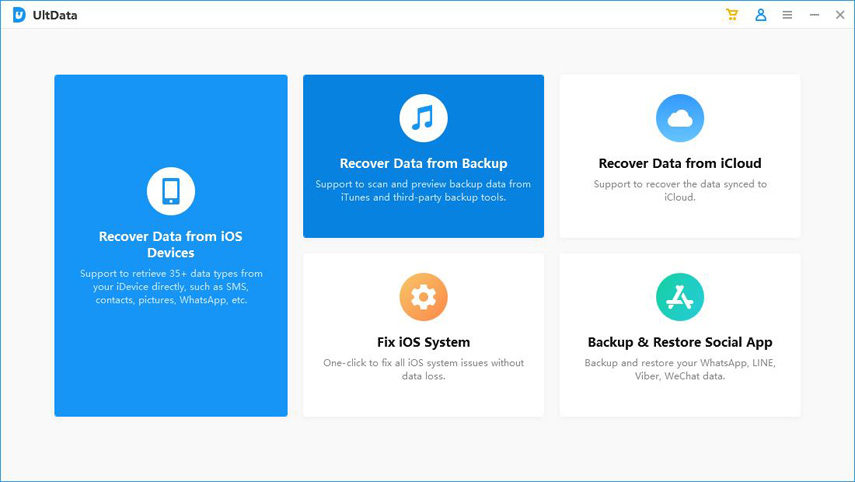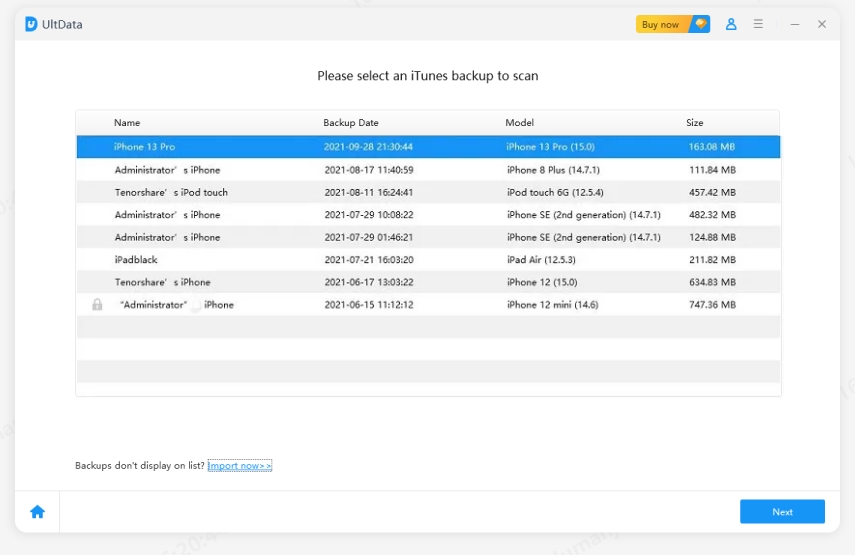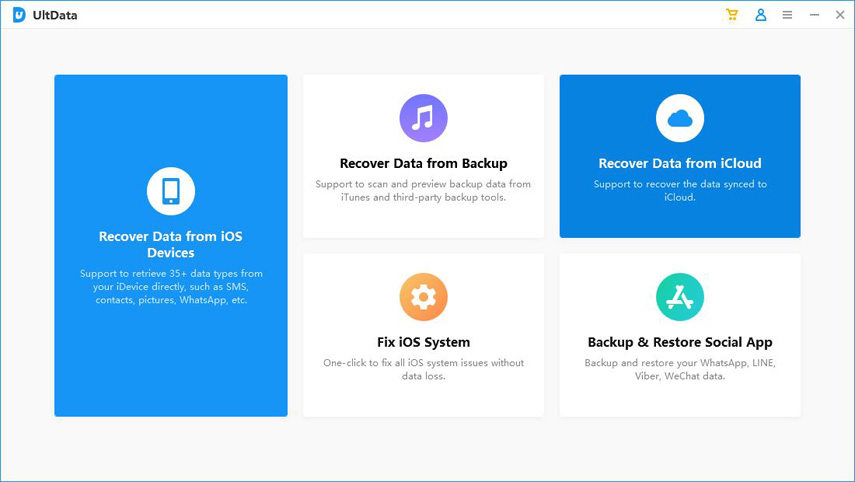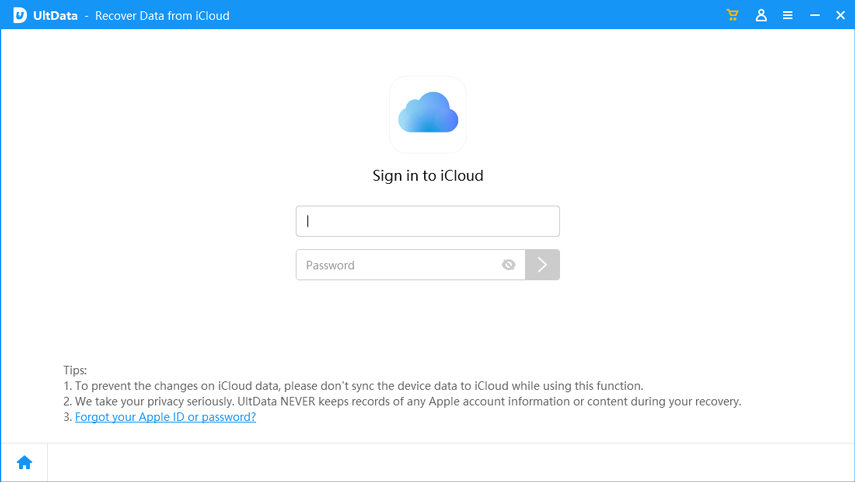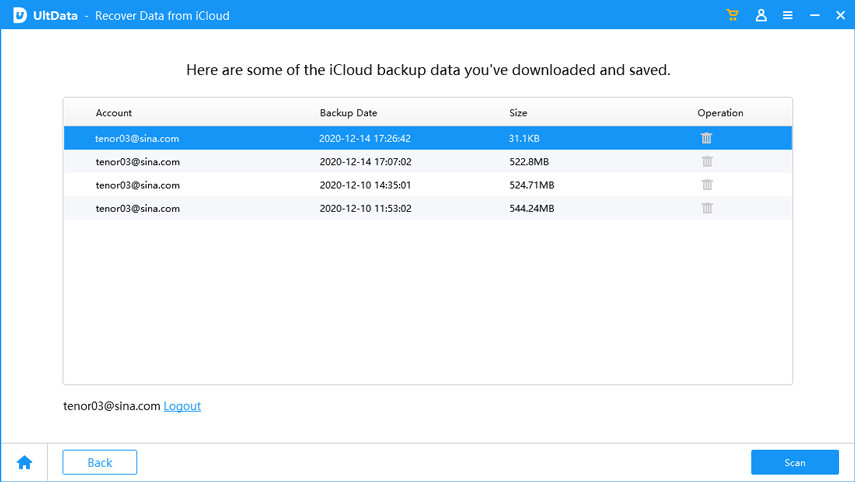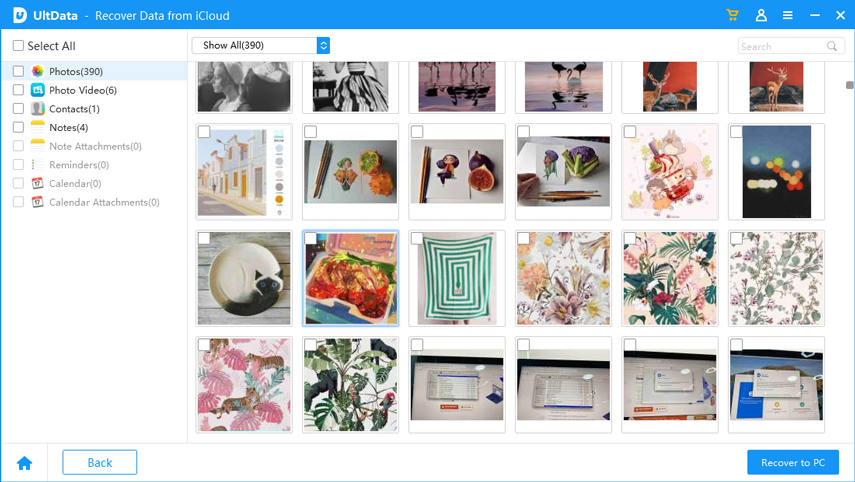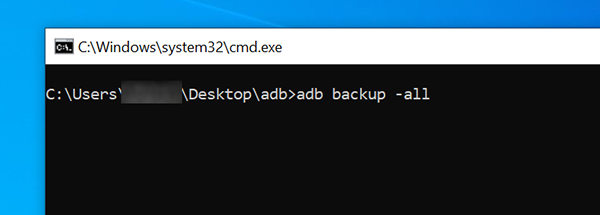What Is the Best Backup Extractor for iPhone and Android?
by Sophie Green Updated on 2021-04-12 / Update for Top
A backup extractor, as the name suggests, helps you to extract files from your backups. While you can always restore the full backup on your iOS and Android phones to regain access to all your data, sometimes you may only want to restore a few files. That is where an extractor tool comes in handy.
There are both iPhone backup extractor as well as Android extractors to help you restore your files on both your device types. This guide tells you what those tools are and how you can go about using them.
- Part 1. The Best iPhone Backup Extractor to Extract iTunes and iCloud Backup
- Part 2. The Best Android Backup Extractor to Extract File from Android ADB Backup
- Part 3. Frequently Asked Questions about Backup Extractor
Part 1. The Best iPhone Backup Extractor to Extract iTunes and iCloud Backup
When it comes to extracting files from an iPhone backup, Tenorshare UltData does an excellent job. The great thing about this tool is that you can use it to extract data from iTunes and iCloud backups as well. This is something that even iTunes does not let you do.
You just need to provide the tool with your iCloud or iTunes backup, and the tool will let you extract your chosen files from your backups. Here we show how to use both features of this tool on your computer.
Extract Data from an iTunes Backup with UltData for iOS
To extract the contents of your iTunes backup, all you need to do is select your backup file and you will be able to take your chosen files out of it.
Open the software on your computer and click on Recover Data from iTunes Backup.

Choose the backup that you want to extract data from and hit Next at the bottom.

Select the file types that you would like to extract and click Scan.

You will see previews of your backup files. Click on the files that you want to extract and click Recover to PC at the bottom-right corner.

Your selected files will be extracted from the backup and saved to your computer. That is how you use an iTunes backup extractor.
Extract Data from an iCloud Backup with UltData for iOS
If you backup your iPhone to the iCloud, you can use UltData for iOS’ iCloud feature to gain access to your data. Here we show how to do just that.
Click the option that says Recover Data from iCloud on the main interface.

Sign-in to your iCloud account.

Select the iCloud backup that you want to extract data from and click Next at the bottom.

The program starts to download the iCloud Data. After that, you can select and restore the data that has been synced to iCloud.

You should then be able to restore chosen files from your backup. It is so much easier to extract your data with this iPhone backup extractor free tool.
Part 2. The Best Android Backup Extractor to Extract File from Android ADB Backup
The aforementioned free iPhone backup extractor will only work for iOS-based devices. If you use an Android device and you have made your backups using the SDK Manager, then you need to use the same tool to extract data from your backups.
There is a simple command that you can use from the Command Prompt on your PC to restore your full backup to your device.
- Enable USB debugging on your Android device from Settings > System > Developer options.
- Connect your Android device to your computer using a USB cable.
- Head to the ADB folder on your computer, right-click anywhere blank, and choose Open command window here.
Type the following command into the Command Prompt window and press Enter. Replace backup-name with the name of your backup file.
adb restore backup-name.ab

- Enter your backup’s password on your device if any, and tap the Restore my data option.
SDK Manager will restore your backup’s files on your phone directly.
Part 3. Frequently Asked Questions about Backup Extractor
People often have questions about free iTunes backup extractor and the following aims to answer some of the common questions.
1. Where are Apple backups stored?
iTunes stores your backups in the %APPDATA%\Apple Computer\MobileSync directory. If you use Windows 10/8/7/Vista, your backups will be in the \Users\[USERNAME]\AppData\Roaming\Apple Computer\MobileSync\Backup folder.
2. Can I extract photos from an iPhone backup?
iTunes will not let you extract photos from an iTunes backup, but you can use a tool like UltData for iOS to extract your photos from an iPhone backup.
3. What is AB format?
AB is a format used by Android SDK Manager to create and save your Android’s backup files.
4. How to back up an Android phone with the SDK tool?
You can backup your Android phone with the SDK tool as follows:
- Go to Settings > System > Developer options on your phone and turn on USB debugging.
- Install the SDK tool on your computer if you have not already done so.
- Connect your Android phone to your computer via a USB cable.
- Open the SDK folder where you have the adb.exe file, right-click anywhere blank in the folder, and choose Open command window here.
Run the following command to backup your device.
adb backup -all

- Enter a password for your backup on your phone and tap Back up my data.
Summary
With the iTunes backup extractor free and SDK tool, it is possible for you to extract and restore your backups on your devices without any hassle. All you need to do is either click a few options or run a couple of commands and you have all your backup’s data stored on your phones.